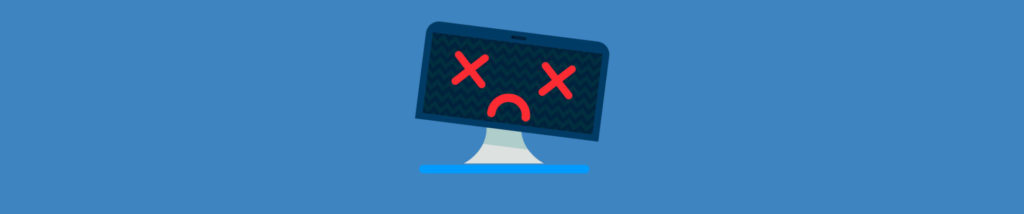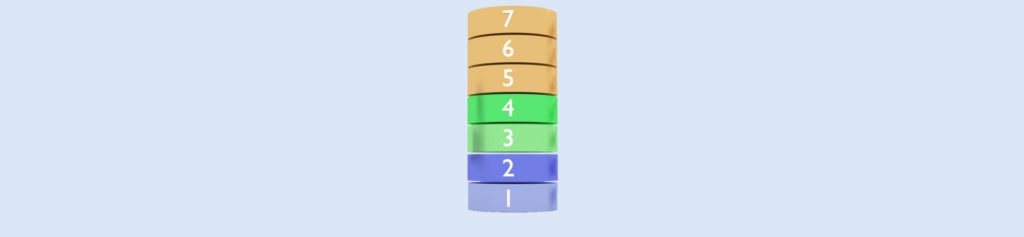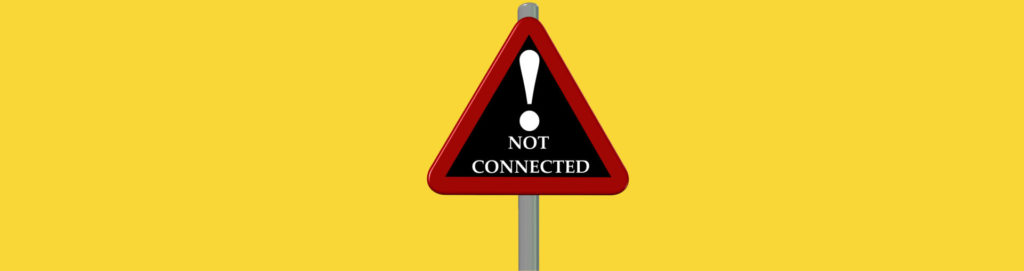On a Windows NT system, a message pops up:
(Event ID 26)

Microsoft Knowledge Base article Q163401:
These popup messages may also be accompanied by one or more of the following event log messages:
Event ID: 3013
Description: The redirector has timed out to <Servername>
-or-
Event ID: 8007
Description: NetWare redirector timed out its request to server
<Servername>
CAUSE
By default, when the Windows NT redirector opens a file for read or read/write access, the redirector utilizes the Windows NT system cache. Therefore, when data is written to the file, it is written to the cache and not immediately flushed to the redirector. The cache manager flushes the data at a later time. If an unrecoverable network error occurs while the data is being transferred to the remote server, it may cause the write request to fail and the above application popup to occur.
RESOLUTION
WARNING: This procedure should first be tested in a non-critical environment before being implemented into a production environment. In general, this change will slow down network I/O.
You can disable Network Redirector File Caching by performing the following steps:
WARNING: Using Registry Editor incorrectly can cause serious, system-wide problems that may require you to reinstall Windows NT to correct them. Microsoft cannot guarantee that any problems resulting from the use of Registry Editor can be solved. Use this tool at your own risk.
How to Disable Network Redirector File Caching ?
- Start Registry Editor (Regedt32.exe) and go to the following subkey:
HKEY_LOCAL_MACHINE\SYSTEM\CurrentControlSet\Services\Rdr\Parameters
- Click Add Value on the Edit menu.
- Enter the following:
Value Name: UseWriteBehind Data Type: REG_DWORD
Data: 0 1-true 0-false (default: 1) UseWriteBehind – Enables the write-behind optimization for write Only files.
- Go to the following subkey:
HKEY_LOCAL_MACHINE\SYSTEM\CurrentControlSet\Services
\Lanmanworkstation\parameters
- Click Add Value on the Edit menu.
- Enter the following:
Value Name: UtilizeNTCaching Data Type: REG_DWORD
Data: 0 1-true 0-false (default: 1) UtilizeNTCaching – Indicates whether the redirector uses the cache manager to cache the contents of files. Disable this parameter only to guarantee that all data is flushed to the server immediately after it is written by the application.
- Shut down and restart your computer.