Introduction
In this article we will take an early look at the new Public Folder Management console, which is included in the new Exchange Server 2007 Service Pack 1 Beta, which was recently released to TechNet Plus and MSDN subscribers. Currently there are no plans about making this early beta version available to the general public, so your organization needs to have either a TechNet Plus or MSDN subscription in order to obtain a copy.
One of the big disappointments in the Exchange Server 2007 RTM version was the lack of Public Folder management from within the Exchange Management Console (EMC) UI. In Exchange Server 2007 RTM, all Public Folder management has to be done from either the Exchange Management Shell (EMS), which is quite cumbersome to say the least, or from an Exchange 2003/2000 System Manager console on a legacy Exchange server still part of the Exchange organization.
Warning
This article is based on an early beta version of Exchange Server 2007 Service Pack 1, which means it never should be installed in a corporate production environment. I understand you feel tempted to do so because of the lack of Public folder management in the EMC UI, but please bear in mind that if you screw something up, you won’t be able to get any help from Microsoft Product Support Services (PSS).
A New Configuration Management Tool in the Exchange Server 2007 Toolbox
One thing that surprised me the first time I checked out the Exchange Server 2007 Service Pack 1 beta, was that the new Public Folder Management feature wasn’t integrated directly into the EMC GUI, but instead was a separate MMC 3.0 snap-in, which can be launched from beneath the Configuration management tools in the Toolbox as shown in Figure 1.

Figure 1: Launching the Public Folder Management Console
To launch the management tool, simply double-click on it or select Launch Public Folder Management Console in the Action pane.
Note if your organization relies heavily on public folders and public folder management is performed on a daily basis, you might want to create a custom MMC console to which you add the Public Folder Management snap-in, so that you can open the console without first opening the EMC > Toolbox and finally the Public Folder Management Console. To create a custom Public Folder Management console, click Start > Run and type MMC and then press Enter. In the empty MMC console, click File > Add/Remove Snap-in > Add then drill down to the Public Folder Management Console snap-in (Figure 2) and click the Add button.
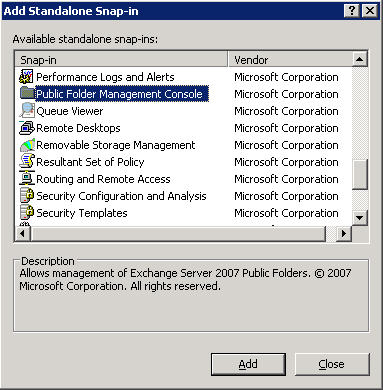
Figure 2: Public Folder Management Console Snap-in
Now click OK and then save the MMC in a folder so the console can be accessed by the respective individuals on the Messaging team in your organization.
Managing Public Folders using the Public Folder Management Console
When the Public Folder Management Console is launched for the first time, you need to connect to the server that stores the Public Folder store instance you want to manage. You do so by clicking Connect to Server in the Action pane, then select the respective host and finally click Connect as shown in Figure 3. Notice you can set the selected server as the default, so that the Public Folder management console automatically connects to this server when launched.
Note
In this beta version of Exchange Server 2007 service pack 1, you cannot connect to legacy Public Folder stores on either Exchange Server 2003 or 2000 servers using the Exchange Server 2007 Public Folder Management console. Time will tell whether this will be possible in the final release of the service pack.
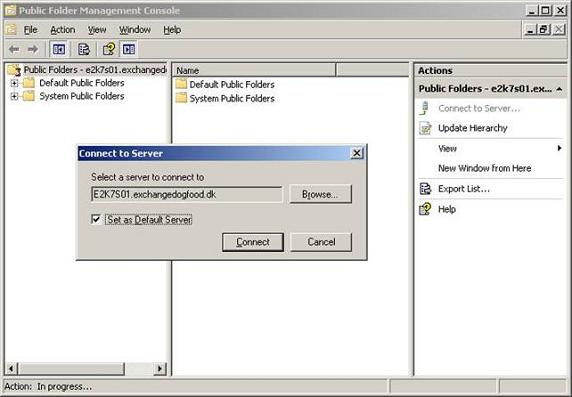
Figure 3: Connect to Public Folder server
When we have clicked Connect, the Public Folders as well as System Public Folders on the respective server will be listed in the navigation tree in the left pane as shown in Figure 4.

Figure 4: Public Folder Hierarchy viewed via the Public Folder Management Console
With the Public Folder tree listed, we can create, remove or modify existing Public Folders as required. Just like it is possible in Exchange 2003 and 2000, we can also mail-enable Public Folders from within the console. In addition, we can export a list of the public folder hierarchy to a tab delimited text file.
As with the Exchange 2003/2000 System Manager console, you can also manage system public folders. If your organization only consists of Office Outlook 2007 clients, there really shouldn’t be any reason why you sould want to so since both free/busy as well as the offline address book (OAB) are now published using web-based services on the Client Access server (CAS).
Although the Public Folder features are very similar to those in previous versions of Exchange, let’s try to open the property page for a mail-enabled public folder and quickly go through each of the seven tabs available here.
Note
A public folder that hasn’t been mail-enabled only consists of three tabs; General, Replication and Limits.
The first tab is the General tab, which shouldn’t require much explanation. As you can see in Figure 5, this is the place where you change the name for a public folder as well as view miscellaneous information such as folder, total number of items in the particular public folder and the total size. In addition you can select or de-select whether per-user read and unread information for the folder should be maintained automatically.
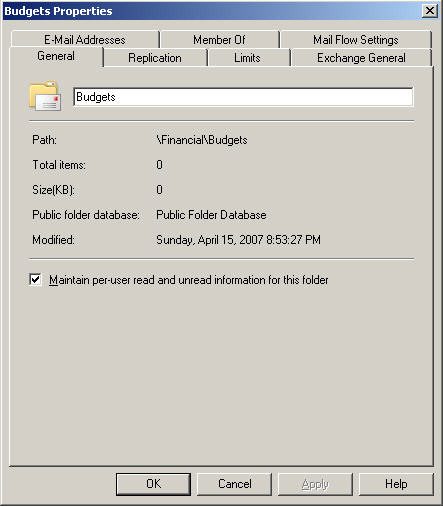
Figure 5: General Tab on Public Folder Property Page
Let’s move on to the Replication tab shown in Figure 6. This is where you add the public folder stores to which content should be replicated (both Public Folder stores stored on legacy Exchange servers and Exchange 2007 server can be added here). You also have the option of specifying the public folder database replication schedule and the local replica age limit in days.

Figure 6: Public Folder Store Replica Servers
Now let’s click the Limits tab. As you can see in Figure 7, here we have the option of specifying the storage quotas, deleted item retentions and age limits. By default, each option has been configured to use the defaults specified for the public folder database.
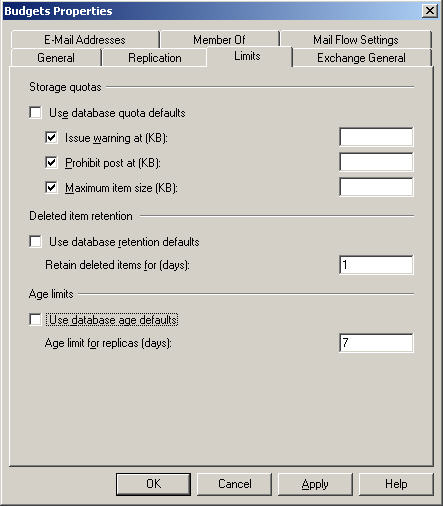
Figure 7: Public Folder Store Limits
Let’s move on to the Exchange General tab (Figure 8). Here we can change the alias and display name for the public folder as well as specify whether the folder should be hidden from the Exchange address list. In addition, we can also make use of up to 15 custom attributes, should it be required.

Figure 8: Exchange General Tab on a Public Folder Property Page
Okay, we have reached the E-Mail Addresses tab (Figure 9). Here we can configure and view e-mail addresses for the public folder. By default the e-mail addresses are stamped automatically by the E-Mail address policy which the public folder belongs to. If we don’t want to make use of a policy, we can of course also specify the e-mail addresses manually. If you want to do so, have in mind that “Automatically update e-mail addresses based on email address policy” should be de-selected.
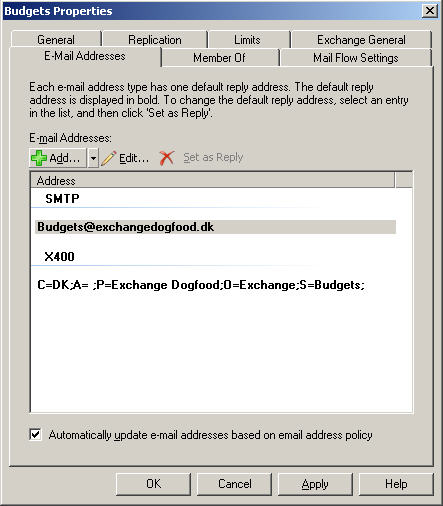
Figure 9: Public Folder E-Mail Addresses
Under the Member Of tab (Figure 10) we can view a list of distribution groups that includes the public folder. However, you cannot use this property page to modify membership information, instead you must use the property page of the respective distribution list to add the public folder as a member.

Figure 10: Member Of Tab on a Public Folder Property Page
Alright we have reached the last tab, which is the Mail Flow Settings tab shown in Figure 11. Here we have the option of specifying delivery options such as who should be granted send on behalf permissions for the folder or specify a user or distribution group to which received content should be forwarded. This is also the place where you can specify the send and receive message sizes for the public folder. Finally you can specify which senders should be permitted to send to the public folder as well as which sender should be denied send permissions.

Figure 11: Mail Flow Settings Tab on a Public Folder Property Page
Public Folder Referrals
Although not part of the new Public Folder Management console, I thought I would at least mention another new public folder related improvement that’s included in the Exchange Server 2007 Service Pack 1 beta. A new tab called Public Folder Referral has been added to the property page of a Public folder database as shown in Figure 12.
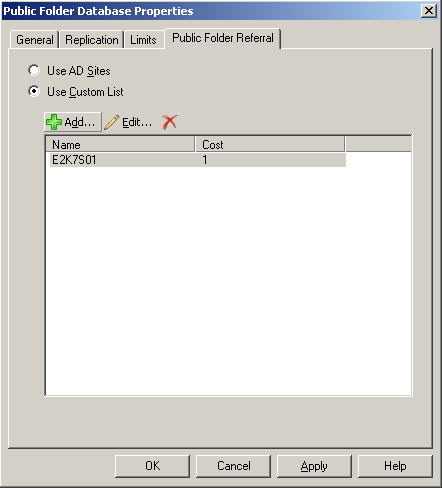
Figure 12: Public Folder Referral Settings
From this tab we can control how Exchange Server 2007 redirects users among the public folder servers in the organization. By default Exchange Server 2007 attempts to redirect the user to a server within the Active Directory site by connecting to Active Directory in order to get the inter-site costs among all public folders in the organization. But as you can see, you can create a custom public folder server list with an individual cost for each server.
I won’t delve too much into this feature improvement, but instead refer you to the following two posts on the MS Exchange Team blog which does a great job describing the feature:
How public folder referrals have changed in Exchange 2007
Exchange 2007 mail-enabled public folder transport
Conclusion
Although the public folder feature has been de-emphasized in Exchange Server 2007, it’s good to see the Exchange Product group has listened to customer feedback revolving around public folder management support from within the Exchange Management Console (EMC). Organizations that rely heavily on the use of public folders as a vital data storage repository simply cannot accept, they have to manage public folders using the Exchange Management Shell (EMS) and/or the Windows PowerShell scripts that are included in the exchange scripts folder. Even though an organization is in the process of moving the data to, for example, a SharePoint services solution, this can take several months (heck even years!) depending on the amount of public folders as well as data.
Even though you can keep an Exchange 2003/2000 System Manager running on a legacy Exchange server in the organization and then manage public folders in Exchange Server 2007 public folder stores from there, keeping a server around just for this purpose is overkill for many organizations. In addition, it’s impractical to switch between different boxes depending on whether you’re managing mailboxes or public folders, so the new Public Folder Management console is a welcome addition which hopefully will be improved even further before the final version of Exchange Server 2007 Service Pack 1 RTWs (releases to web).



