Let’s begin
As a first step you should know that you use the Microsoft Exchange Load Generator only in test environments and not in your production Exchange Organization. Exchange Load Generator simulates Active Directory users which send messages against the Exchange Servers. Microsoft Exchange Load Generator uses many simulated Exchange user mailboxes which need a corresponding Active Directory user account so the Load Generator creates the required user accounts. The password for all created user accounts must be the same.
After the tests are complete you can use the test results to do the following:
- Identify bottlenecks on your Exchange Servers
- Verify a Exchange deployment plan
- Validate Exchange Server configurations and settings
Exchange Load Generator Improvements
Microsoft Exchange Load Generator has several enhancements against Microsoft Exchange Loadsim. Some of these enhancements are:
- Improved simulation accuracy
- Contacts and external e-mail addresses
- Improved scalability
- Better error recovery
- New graphical user interface
- Multiple types of Outlook clients
- No dependency on Outlook
Exchange Load Generator Limitations
Exchange Load Generator does not account for all factors that may be required for a complete server testing scenario. The following factors can not be simulated by the Microsoft Exchange Load Generator:
- Incoming Spam from the Internet is not part of the Loadgen process
- Incoming SMTP traffic from the Internet
- Non MAPI protocols such as IMAP4, POP3
System requirements
Microsoft Exchange Load Generator has the following system requirements:
- Intel Pentium 550 Mhz or higher on 32 Bit platform
- X64 architecture on Intel EM64T or AMD64 platform
- Windows Server 2003 SP1 or R2 (32 and 64 Bit)
- Windows XP SP2
- 512 MB RAM
- 300 MB free Harddisk space
- .NET Framework 2.0
- Run against Exchange 2000 / 2003 and 2007
Installing the Microsoft Exchange Load Generator
It is possible to install the Microsoft Exchange Load Generator on Exchange Server to reduce the time of the initialization process. After the first initialization you should simulate the workload from a client computer.
The computer from which you are running the Microsoft Exchange Load Generator should be a member of the Active Directory domain. Microsoft Exchange Load Generator requires Windows Enterprise Administrator permissions because it must create users, Organizational units and query based distribution groups in the Actve Directory Forest.
During the installation of the Microsoft Exchange Load Generator, the setup process installs the Microsoft Message queuing component from Windows Server 2003.
If you try to install the Microsoft Exchange Load Generator on a client computer with Windows XP SP2 you must install the Exchange Server 2007 administrative tools before you install the Load Generator tool.
After downloading the Microsoft Exchange Load Generator from the following website, you can install the installation package which is around 12 MB in size. Start the installation process and follow the installation instructions.

Figure 1: Start the installation process
After setup has finished, you can start the Exchange Load Generator. The new Exchange Load Generator comes with the same GUI as several other utilities like the Exchange Best Practice Analyzer (EXBPA) and the Exchange Troubleshooting Assistant (EXTRA), so if you are familiar with one or more of these tools it would be easy to use the Microsoft Exchange Load Generator.
Click Create a new test configuration to start the Load Generator process.

Figure 2: Create a new test configuration
Next we must specify some test settings like how long the Load Generator should run, and if you would like to use the Load Generator in Stress mode. As a last step in this window you must specify logon account credentials and the Active Directory Forest name.

Figure 3: Specify test settings
Microsoft Exchange Load Generator now collects the required information about the Exchange Organization and the Exchange Servers from Active Directory.

Figure 4: The topology will be generated
You can now specify which Exchange Server should be used for the simulation tests. You must also specify the number of users in a Mailbox database. Exchange Load Generator will create these accounts and will use them for load generation.
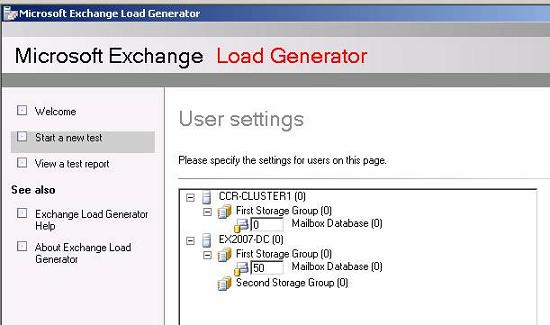
Figure 5: Specify number of users
Exchange Load Generator can also simulate the workload from static and dynamic distribution lists. You can select if static or dynamic distribution groups should be used. It is also possible to use contacts in your load simulation planning.

Figure 6: Advanced recipient settings
Microsoft Exchange Load Generator now creates the recipients and distribution lists.

Figure 7: Recipient creation process
With Exchange Load Generator it is now possible to select different Outlook client types which you can use for workload testing. It is also possible to specify the type of simulated network traffic for the Outlook clients.

Figure 8: Specify test user groups
If you want to distribute workload to different computers you must enable the task engine to distribute the load to remote load generators.

Figure 9: Remote configurations
Before you start the initialization test you can read the generated configuration summary from the Microsoft Exchange Load Generator. If you find something missconfigured you can go back and correct the settings.

Figure 10: Configuration summary
Exchange Load Generator now initializes the test process.

Figure 11: Initialization in progress
Depending on the number of mailboxes and other configuration settings, the initialization process can consume a lot of time.
After the initialization process has finished, Exchange Load Generator starts the simulation process.

Figure 12: Simulation in progress
If you click View configuration summary Exchange Load Generator will create a report of all Load Generator settings and the current state of running processes.

Figure 13: Microsoft Exchange Load Generator report
Exchange Load Generator has a command line option called LOADGENCMD. You can use LOADGENCMD for several configuration tasks such as configuring a generic configuration file.

Figure 14: Loadgen CMD
You will find more information about LOADGENCMD and the Load Generator in general in the help file, a word document which you can find in the installation directory of the Exchange Load Generator after the tool is installed.
While Exchange Load Generator is running you can use any performance reporting tool you want to test your Servers with the load Exchange Load Generator generates. As an example you can use the Windows Server 2003 Performance Monitor to see your system utilization.
Conclusion
Microsoft Exchange Load Generator is a great tool to simulate workload on your Exchange servers for several test or performance scenarios before you implement new Exchange servers in your production environment. Exchange Load Generator has several improvements compared to Exchange Loadsim and you should give it a try when you want to see what your Exchange servers are doing under heavy load.
Related Links

