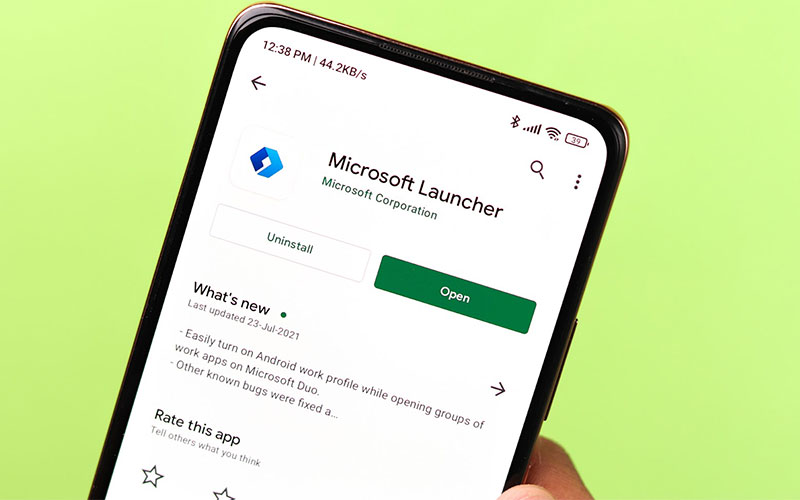
Did your company just give you a new computer, and you’re having trouble syncing your Outlook account to your new device? You’re likely facing remote connectivity issues, and many non-tech employees bang their heads trying to figure out a solution. This usually calls for IT Tech Support.
Yet, what if you could figure out the problem yourself? You need the Microsoft Remote Connectivity Analyzer Tool! It’ll help you troubleshoot the situation and find a fix for it.
The MS analyzer comes in 2 flavors: a web app (ExRCA) or a downloadable program (MCA). These tools don’t stop at the diagnosis: they’ll also give you a step-by-step guide on how to remedy your problem. What could be better than that? The days of trial and error are over!
Now, let’s dive in and talk about the Microsoft Remote Connectivity Analyzer Tool (ExRCA).
What Is the Microsoft Remote Connectivity Analyzer Tool (ExRCA)?
The ExRCA is an online tool to test the connectivity in Microsoft 365, Teams, and Exchange Server. IT administrators also use ExRCA to troubleshoot problems mentioned above. ExRCA also uses a unique set of APIs to test connectivity. When errors occur, a troubleshooting guide provides general solutions to the problem.

Next, I’ll talk about the Microsoft Connectivity Analyzer Tool (MCA).
What Is the Microsoft Connectivity Analyzer Tool (MCA)?
The MCA is a downloadable client you can run locally. It also has all the same functionalities as the remote analyzer. You can then check your server connections and get troubleshooting advice. MCA also lets you use PowerShell scripts to automate your testing, saving you time and frustration. You can also automate it to get right to the issues! That way, you’ll also get appropriate troubleshooting suggestions. Now that you understand both tools, I’ll guide you through the differences between them.
Differences Between ExRCA and MCA
ExRCA and MCA share the same goal, but they also have different approaches. Let me guide you through those differences!
| ExRCA | MCA | |
| Program | Web App | Software |
| Testing Options | Full comprehensive tests | A restricted, minimized version of the ExRCA |
| User Interface | Open-ended format. Users can click on tabs and search for specific components | Wizard format, walks users through questions and gives the best course of action |
| Integrated Testing | Perform tests as needed, one by one | Runs all tests per wizard suggestion |
Now, I’ll show you how to use the ExRCA to test some Exchange sync parameters.
8 Steps to Test Exchange Sync Parameters with ExRCA
You can use the ExRCA to test the Microsoft exchange sync parameters. Not sure how to do that? First, go to the exchange server testing page. Then, click on the link, and let’s get started!
Follow these 8 steps to test Exchange sync parameters:
- Click Server Account Access (Red Border Box).
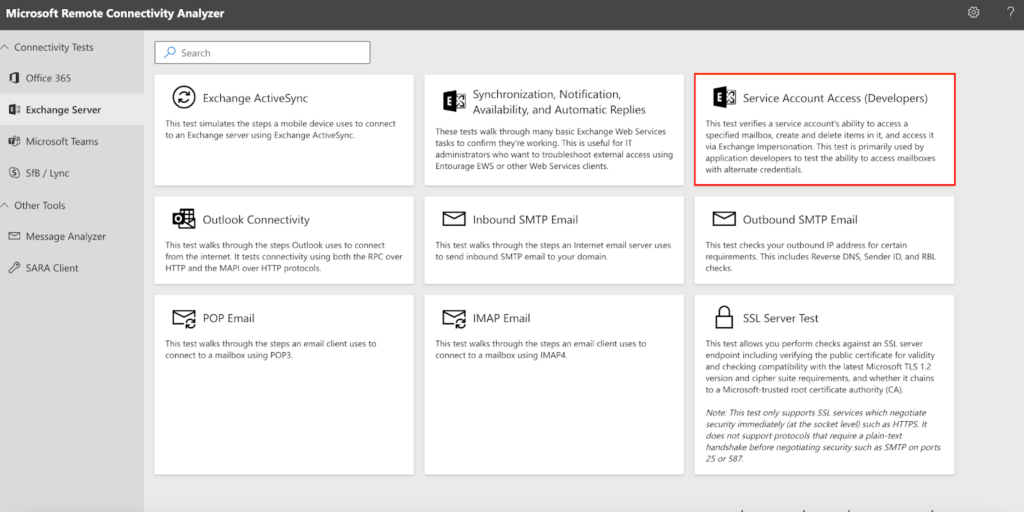
- Fill out the following fields.
- Service Account User Name: Service account domain/user name or UPN you’ve set up for Exchange Sync.
- Target mailbox email address: Email address of an Exchange user.
- Service Account Password: Service account password you’ve set up for Exchange Sync.

- Click the Use Autodiscover to detect server settings radio button.
- Select Contacts or Calendar.
- Select Use Exchange Impersonation radio button.
- Use the email address you used on the first page. Enter it under Target Mailbox Email Address in the Impersonated User field.
- Choose SMTP Address for the impersonated user. You can only test an account you have credentials for, and this check box also asks you to verify that. Ensure you have the credentials and check the box before proceeding, or this won’t work.
- Click Perform Test, sit back, and watch the magic!
After you receive your connectivity report, save it in HTML or PDF format. If you’re still having issues, you can also send this info to your help desk for further help. All that being said, what tests does ExRCA run? Let me show you a few.
Exchange and Outlook Tests
Let’s cover some tests you can run with the connectivity analyzer tool. These tests are specific for the exchange server, Outlook, and Internet email. It’s good to keep those in mind because they’re also the most specific to your job.
Exchange Web Services Connectivity Tests
- Synchronization, Notification, Availability, and Automatic Replies: This test addresses external access issues. It also analyzes the basic Exchange Web Services to verify they work.
- Service Account Access: This test verifies the service account’s ability to access mailboxes with alternate credentials. It also verifies the ability to create and delete items in the mailbox, and the ability to access it via exchange Impersonation.
Outlook Connectivity Tests
- Outlook Connectivity: This test studies how Outlook connects to the internet. It also tests connectivity using the RPC over HTTP and the MAPI over HTTP protocols.
- Autodiscover: This test checks how Outlook gets settings from the Autodiscover service.
Internet Email Tests
- Inbound SMTP Email: This test inspects steps that an internet email server uses to send inbound SMTP emails to your domain.
- Outbound SMTP Email: This test checks the outbound IP address for Reverse DNS, Sender ID, and RBL checks.
- POP Email: This test goes through the steps an email client uses to connect to a mailbox using POP3.
- IMAP Email: This test examines the process that an email client uses to connect to a mailbox using IMAP4.
Great! Now you have a good understanding of the ExRCA and MCA, so you should get in there and start solving problems!
The Bottom Line
The ExRCA and the MCA are the go-to tools to fix the common issues in MS Exchange Server. For example, use the MS analyzer when you can’t connect to your existing accounts on new devices! When you use the ExRCA, you can self-diagnose the issue. The troubleshooting guide will also teach you how to resolve said issue. IT support providers also must have the ExRCA and mCA on their desktops!
This guide has everything you need to know about Microsoft Remote Connectivity Analyzer tool. I also explained the ExRCA and MCA tools separately. Then, I also gave you a guideline for using it to test exchange sync parameters. Finally, I showed you what tests are most useful to run.
Have more questions about the Microsoft Remote Connectivity Analyzer tool? Check the FAQ and Resources sections below.
FAQ
What’s the difference between ExRCA and MCA?
ExRCA and MCA are almost the same. The main difference is that ExRCA is a web-based tool, and the MCA is a downloadable program. You can also run MCA locally on your machine, allowing you to write PowerShell scripts. This will also allow you to automate processes and save time.
Who will mostly benefit from using the MS Remote Connectivity Analyzer?
IT administrators will benefit the most from this tool. They often fix many computers that have these issues. The ExRCA will allow them to fix these issues quickly, so it’s a must-have for them. Yet, even you can run tests with the ExRCA, so you gain more insight into your connectivity issues.
What is remote connectivity?
Remote connectivity means connecting to another computer/server from an isolated computer via an Internet connection. Microsoft Exchange also works on this principle. That’s why the exchange analyzer is a powerful troubleshooting tool to use when you face a problem.
What if I need to create new users during an Exchange migration?
Some random errors may cause trouble when migrating all users to a new server. Luckily, though, you can create new users without creating a new profile. You can also read the tutorial on how to do this here.
Can I use the ExRCA to troubleshoot MS Teams issues?
Yes, the ExRCA can troubleshoot MS Teams issues. The third option in the left-hand menu is for Teams. You can click that, and it’ll offer you 7 tests. You can also run these tests against the Teams server to check issues and get troubleshooting advice.
Resources
Microsoft’s Connectivity Analyzer Tool Documentation
Check out the official MS exchange analyzer documentation here.
Microsoft’s Remote Connectivity Analyzer Tool Documentation
Get the official remote MS exchange analyzer documentation here.
TechGenix’s Office 365: Putting Users in Groups and Assigning Licenses to the Group
Learn more about adding users to groups here.
TechGenix’s Guide on Creating a New Outlook Profile without User Involvement
Learn how to create a new Outlook profile without asking users to manually create one here.
TechGenix’s Troubleshoot Exchange 2019 with Microsoft Connectivity Analyzer
Learn how to perform troubleshooting with the MS analyzer here.



