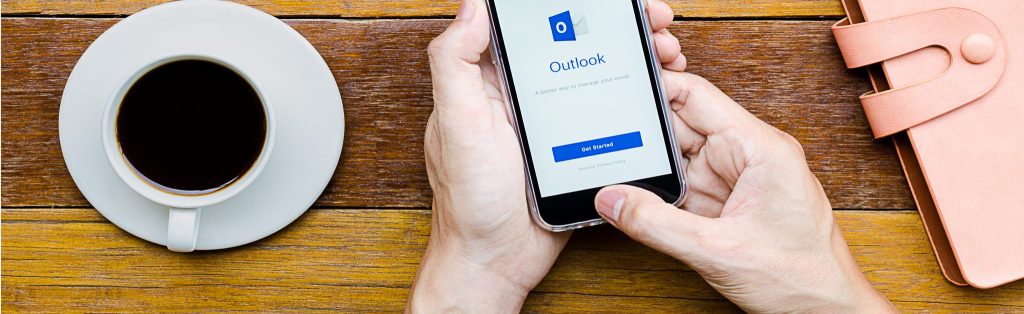If you would like to read the next part in this article series please go to Mobile Messaging with Exchange Server 2007 – Part 2: Managing Mobile Devices
Introduction
Built-in support for Exchange ActiveSync (EAS) in the Exchange Server product has been available since the Exchange Server 2003 RTM version. But it wasn’t until the release of Exchange Server 2003 SP2, in which the DirectPush technology (aka AUTD v2) as well as device security policies were introduced, that mobile messaging got widely deployed in the organizations around the world. With DirectPush, the Exchange Server product suddenly provided a true over-the-air (OTA) push experience, where new items synchronized immediately to a device whenever changes occurred in the mailbox.
Exchange Server 2007 brings mobile messaging to the next level by providing several new end-user features, improved security, and management options built directly into the Exchange Management Console (EMC). In this part one of this article series, we’ll take a look at the new mobile device features and improvements.
Mobile Device Improvements
One of the goals for the Exchange Product group was to make the mobile device experience more similar to the Outlook client experience, so Exchange Server 2007 provides several new end-user features. Bear in mind though that most of the new features require Windows Mobile 6.0 (formerly known as Crossbow) on the device.
As most of you are aware, a combination of Windows Mobile 5.0 with MSFP and Exchange Server 2003 provided us with the following features:
- Direct Push
- GAL Lookup
- Tasks synchronization
- Device policies
- Local Wipe
- Remote Wipe (via separate Web tool)
- Outlook Mobile Access (OMA)
For details on these features, see my Exchange Server 2003 Mobile Messaging article series.
In the following I’ll go through the new Exchange 2007 specific end-user features made available by a combination of Exchange Server 2007 and Windows Mobile 5.0 with MSFP or Windows Mobile 6.0.
Support for HTML messages
As shown in Figure 1, messages can now be viewed in HTML format, which means that you now can read messages containing HTML code, tables etc. (such as is the format used in most newsletters such as the MSExchange.org newsletter).
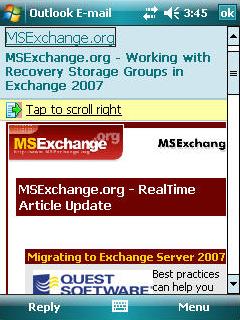
Figure 1: HTML Message
In addition, a reply to a HTML formatted e-mail message will not disrupt formatting either, but will keep HTML e-mail threads intact. In the past, the mobile device converted these types of message to plain text. This was also true when you replied to or forwarded the HTML formatted message.
Support for follow-up flags
As can be seen in Figure 2, Exchange Server 2007 also supports the use of quick flags. This means that quick flags set from a device will be synchronized to the mailbox, and will then be visible in both Outlook and OWA. The same is of course true the other way. A quick flag can be set by selecting the respective message, and then selecting the Quick Flag option under the Menu button in the lower right corner.
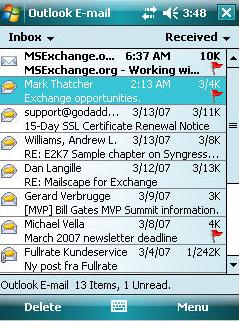
Figure 2: Message Follow-Up Flags
Support for fast message retrieval
Fetching the body of an e-mail message was also possible in Exchange server 2003 SP2, but has been improved further with Exchange Server 2007. For example, you no longer need to select Mark for download or click Get the rest of this message, instead this will happen automatically in the background and thereby make the end-user experience even better.
Meeting attendee information
You can now synchronize information about attendee availability to your mobile device, actually pretty much the same information as is available in the Outlook client. You can forward or reply to a meeting request (great feature if you’re running late for a meeting!) as well as see acceptance status of each attendee. In addition, you can even look up additional information in the GAL for each attendee.
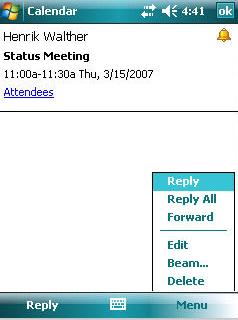
Figure 3: Replying to or forwarding a Meeting
Another nice improvement is that busy time is shown in a similar way to Outlook 2007 and OWA 2007.

Figure 4: Improved Calendar
Enhanced Exchange Search
With the enhanced Exchange search feature, you can now search your whole mailbox, instead of just the messages cached locally on the mobile device. The search feature supports rich/query filters, meaning you can search for messages using the test, data, from, to, flags, categories, attachments, importance and restricted to specific fields. The number of items returned can be constrained and/or paged through. Lastly, the search is lightning fast, since it’s only initiated from the device and physically executed on the server.
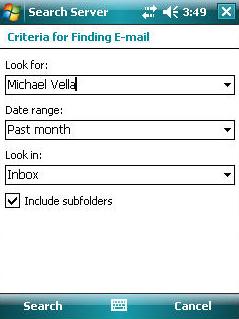
Figure 5: Searching in Mailbox on Server
In Figure 6 we can see the results from the search initiated in Figure 7. Notice how easy it is to skim through each message subject.
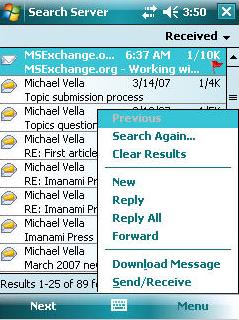
Figure 6: Message Search Results
Windows SharePoint and file share document access
As is the case with OWA 2007, you can access documents stored on either a file server (UNC shares) or a SharePoint server. The sender simply needs to include the internal link to the document as shown in Figure 7.
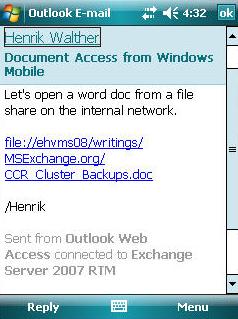
Figure 7: Document Link in Message
Clicking on the document link in Figure 7 will open the respective document using Word Mobile as shown in Figure 8 below.
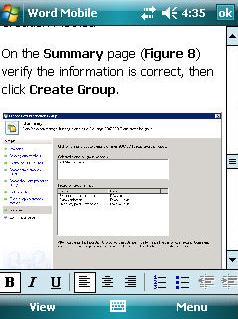
Figure 8: Open Word Document
Reset PIN/Password
With Exchange Server 2007, you can require that a device password be entered on a mobile device after a period of inactivity. If this device password should be forgotten at a later time, it’s possible to unlock the device by using a device recovery password. This password can be retrieved by the user himself (via OWA 2007), so the amount of calls to the helpdesk is reduced.

Figure 9: Resetting password/PIN
Enhanced device security through password policies
With Exchange Server 2007 you can enhance the security of a Windows mobile device by configuring additional password requirement settings such as password history tracking, password expiration, and by prohibiting the use of passwords that are too simple (password complexity). You even have the option of encrypting the data stored on the mobile device (including data on the storage card). We’ll take a closer look at the device security passwords available in Exchange Server 2007 in part two of this article series, where we’ll uncover the new features and improvements on the server side.
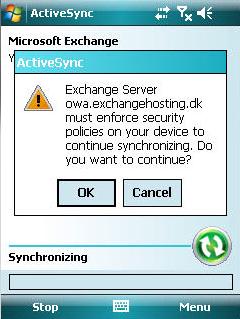
Figure 10: Applying an EAS Mailbox Policy
Autodiscover for over the air (OTA) provisioning
Like Outlook 2007, Exchange 2007 ActiveSync supports the new web-based AutoDiscover service. Support for AutoDiscover simplifies provisioning, as you only need to specify the e-mail address and password when configuring the device.
Support for Out of Office configuration
Like with Outlook 2007 and OWA 2007, you can set Out of Office (OOF) messages directly from your mobile device. The OOF messages are saved directly to the Exchange 2007 server, so that an OOF message set on a mobile device can be seen in Outlook and OWA as well.
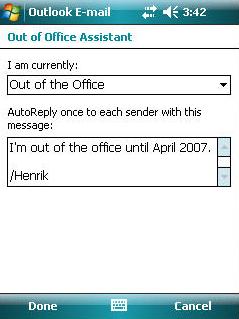
Figure 11: Out of Office Assistant
Discontinued or Missing Features
I bet you agree this is a pretty comprehensive list of new features and improvements. Unfortunately, there are also a few features that didn’t make it into the RTM version of Exchange Server 2007. Here is a list of those features:
Always-Up-To-Date version1 (AUTD v1)
With Exchange Server 2007, the Exchange Server product no longer supports AUTD V1. AUTD V1 made it possible to keep your device up to date by generating an Exchange store event in the user’s mailbox. When the store event detected a change in the mailbox, it triggered a Short Message Service (SMS) control message, which was sent to the user’s mobile device. When the device received the SMS message it initiated synchronization with the Exchange server. The idea behind the AUTD technology was good, but unfortunately it didn’t work very well in reality, at least not in Europe where very few mobile operators supported AUTD v1. Microsoft IT became aware of this problem when they deployed Exchange 2003 based mobile messaging in their own organization – an organization spread all over the world.
Information Rights Management (IRM)
Originally, the plan was to include IRM support for mobile devices in the RTM version of Exchange Server 2007, but because of some stability issues in rare situations, this feature was removed just before its release. IRM will be back when Exchange Server 2007 SP1 is released.
Outlook Mobile Access (OMA)
OMA has been discontinued completely and will therefore not be back with Exchange Server 2007 SP1. I’m certain only a very few of us will miss this, should I say, a bit clumsy web-based mobile device web mail client.
Support for S/MIME
Like in the case with OWA 2007, unfortunately the RTM version of Exchange Server 2007 doesn’t have support for S/MIME. This is not because the feature has been dropped, but due to the fact that the Exchange Product group simply didn’t have the time to finish it before its release. I am sure many of us would not have had any issues waiting a few more months for the RTM version, if S/MIME for OWA 2007 and Windows mobile devices were included. S/MIME support will be back when Exchange Server 2007 SP1 is released.
Conclusion
As you have seen throughout this article, several new device features have been introduced with Exchange Server 2007. Bear in mind though that the more exciting new features require Windows Mobile 6.0 on the device. This is a shame for organizations that are already using devices running Windows Mobile 5.0 and earlier, especially because there’ll be no way of upgrading these devices to Windows Mobile 6.0. The good thing is that most of the new devices released today are running Windows Mobile 6.0.
In part two of this article series, which will be released in the near future here on MSExchange.org, I’ll show you the new features and improvements introduced on the server side.
If you would like to read the next part in this article series please go to Mobile Messaging with Exchange Server 2007 – Part 2: Managing Mobile Devices