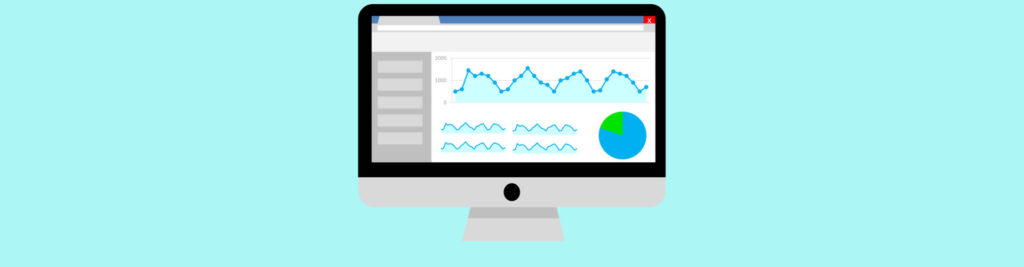If you would like to read the previous articles in this series please go to:
MOM 2005 Administrator Console: Analyzing the Exchange Server 2007 Management Pack changes
MOM uses three distinct types of data, Events, Alerts, and Performance counter, to monitor and store Exchange Server information.
After the Exchange Server 2007 Management Pack installation, a new item called Exchange 2007 is created under Management Pack. There are sub items for each Exchange Server 2007 role and each role has its specific items, each of those items contain Event Rules, Alert Rules and Performance Rules which may be populated with rules to monitor an Exchange Server 2007 box. (Figure 01) In the same figure we can see that the MAPIConnectivity item has 5 Event Rules and 2 Alert Rules, and all the results of the Event Rules and Alert Rules can be seen on all subsequent MOM Operator Console and/or MOM Reports.
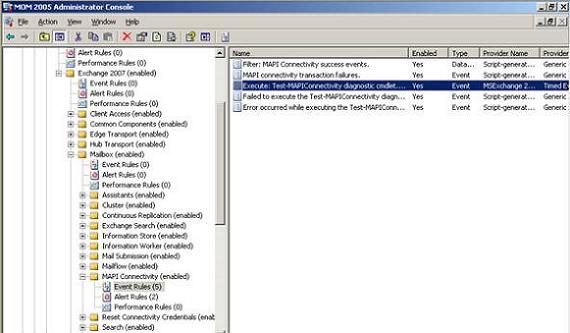
Figure 01: Exchange 2007 and its sub items for each role
We also have some new items added to some MOM components, such as Computer Attributes, Notification Groups, Providers, and Scripts.
Computer Attributes allow computers with similar attributes to be grouped together. In Exchange Server 2007 Management Pack we have 5 (five) new Computer Groups which identify the Exchange Server 2007 roles, as shown in Figure 02. All new Computer Groups validate the Exchange role through a registry key that shows the Exchange Server 2007 configured version installed.

Figure 02: The new computer attributes objects created after Exchange Server 2007 Management Pack installation
Notification Groups; we can also see 5 (five) new notification groups for each Exchange Server 2007 role, as shown in Figure 03.

Figure 03: A notification group for each role was created by Exchange Server 2007 Management Pack
Providers determine how and where to get the data that rules depend on. We can use timed events, Windows NT Performance counters, Windows NT Event log providers, etc. Using Exchange Server 2007 Management Pack we will receive a lot of Providers. Special attention should be given to the TimedEvent providers that are responsible for triggering the Exchange Server 2007 cmdlets, as shown in Figure 04.
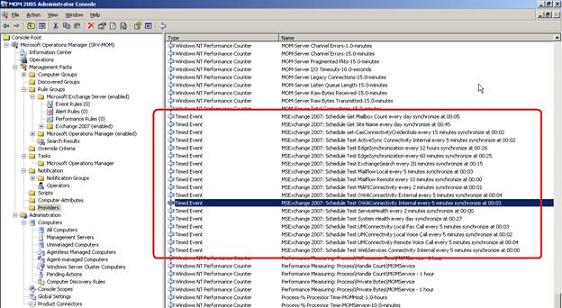
Figure 04: TimedEvent that will trigger cmdlets in Exchange Server 2007 boxes
Scripts allow MOM to run in response to a processing rule and the scripts can provide monitoring and diagnosis capabilities. In the Exchange Server 2007 Management Pack there were 4 (four) new scripts. One of them is called Microsoft Exchange 2007 – Execute Diagnostic Cmdlet and it runs test cmdlets in each Exchange Server 2007 server. (Figure 05).

Figure 05: Scripts section with a script to run cmdlets into Exchange Server 2007 servers
Using MOM Operator Console for Exchange Server operations
Now, we have just seen what was changed in the MOM 2005 Administrator Console; let’s see what we are able to do using the MOM 2005 Administrator Console to help with Exchange Server 2007 monitoring.
The most popular item of the MOM 2005 Administrator Console is Events. We can see all the events related to Exchange Server when you select the Events under Microsoft Exchange Server group, as shown in Figure 06.

Figure 06: The events related to Exchange Server
Performance Views; we can navigate among several Performance items in the Exchange Server 2007 Management Pack and choose the appropriate Performance counters, as in Figure 07. We are going to select the performance counter history of the item Test-MAPIConnectiviy Logon Latency. We select the performance counters that we want and click on the Draw Graph button.
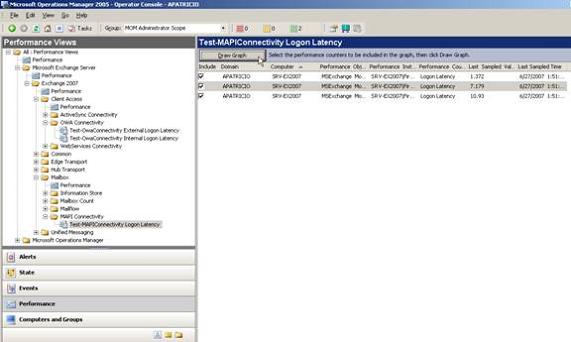
Figure 07: Creating a graph with the latest performance counter updates through the MOM 2005 Administrator Console
The result will be all the recorded data from this cmdlet for all Mailbox Databases, as shown in Figure 08.

Figure 08: The MAPI Connectivity of the mailbox databases
Diagram; we can see all the Exchange Server 2007 roles’ health status through the Diagram option, as shown in Figure 09.

Figure 09: The Exchange Server 2007 roles in the Diagram section
Computers and Group Views; we can see all Exchange Server 2007 boxes divided per Roles and for each we can also see the number of Open Alerts, Subgroups, All Computers, etc. (Figure 10)

Figure 10: Exchange 2007 servers Computers Groups
State Views; this item allows us to see the state of each Exchange Server 2007 role, as shown in Figure 11.

Figure 11: Exchange Server 2007 status of any monitored servers
The Exchange Server 2007 reports
Finally, after we have deployed the Management Pack for Exchange Server 2007, installed the agents on the Exchange Server 2007 boxes (internal and DMZ), we can now start to see the information that has been collected by the agents using the MOM Reports. For example, in Figure 14 below we can see the Content Filter report that shows a graph with a percentage of each SCL level caught by the Edge Transport Server.
To access Reporting, we need to point the web browser to the following address http://<server>/Reports, as shown in Figure 12.

Figure 12: The Microsoft Exchange Server portion within the Reporting Services
We have three main report categories in Exchange Server 2007: Service Availability, Metrics and Anti-spam:
-
Service Availability
-
Service Availability Summary
-
Mailbox Service Availability (Figure 13)
-
Mailflow Local Service Availability
-
Mailflow Remote Service Availability
-
Outlook Web Access External Service Availability
-
Outlook Web Access Internal Service Availability
-
ActiveSync Internal Availability
-
Unified Messaging Local Voice Service Availability
-
Unified Messaging Local Fax Service Availability
-
Unified Messaging Remote Voice Service Availability
There is a second level class under Service Availability called Supplemental Reports which contains these following reports:-
General Events
-
Table-ActiveSync Internal Service Availability
-
Table-Mailbox Service Availability
-
Table-Mailflow Local Service Availability
-
Table-Mailflow Remote Service Availability
-
Table-OWA External Service Availability
-
Table-OWA Internal Service Availability
-
Table-Unified Messaging Local Fax Service Availability
-
Table-Unified Messaging Local Voice Service Availability
-
Table-Unified Messaging Remote Voice Service Availability
PS: All of these reports are used to calculate the Availability of the designated service.
-
-

Figure 13: A Mailbox Service Availability report
-
Metrics
-
Client Performance
-
Mailbox Count
-
RPC and Database Performance
-
Unified Messaging Call Summary
-
Unified Messaging Message Summary
-
-
Anti-Spam
-
Attached File Filter
-
Connection Filter
-
Recipient Filter
-
Sender ID
-
Sender Filter
-
Content Filter, as shown in Figure 14
-

Figure 14: A Content Filter report
Updating report data
In some cases we need to create an up-to-date report and by default the reports are generated daily at 1:00AM. How can we change this behavior? We can run the Task that creates the Reports but we must consider the performance issues involved if running this process during work hours in a production environment.
There is a task called SystemCenterDTSPackageTask on the Windows Task Scheduler which transfers data from the MOM database to the MOM Reporting database. To start the task we just need to double click on the task that is located on C:\windows\tasks, as shown in Figure 15, after that our reports will be up-to-date.

Figure 15: The SystemCenterDTSPackageTask entry within the Operating System Tasks
Conclusion
In this final part of the article series we have seen the Exchange Server 2007 reports available through MOM 2005 and we have also analyzed the Exchange Server 2007 Management Pack components using both the MOM 2005 Administrator Console and the MOM 2005 Operator Console.
More information:
Microsoft Operation Manager web site:
http://www.microsoft.com/mom
If you would like to read the previous articles in this series please go to: