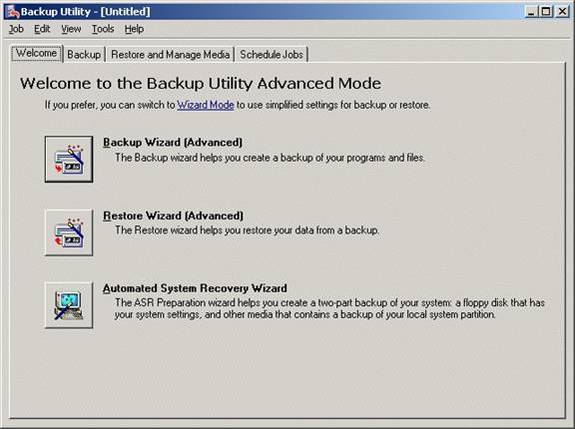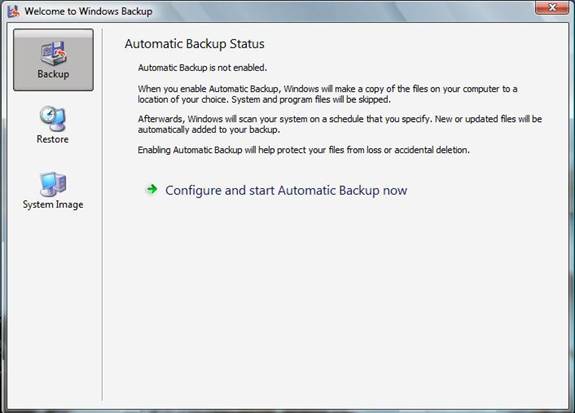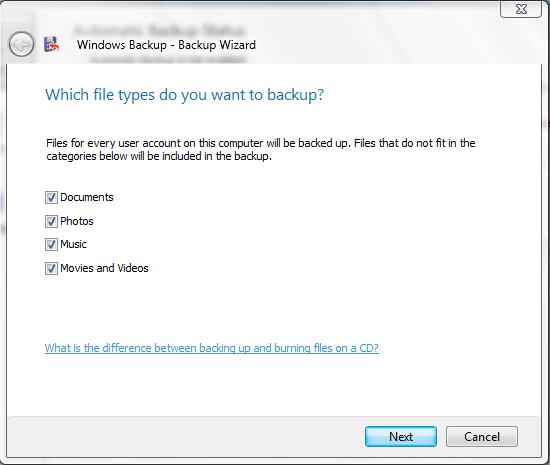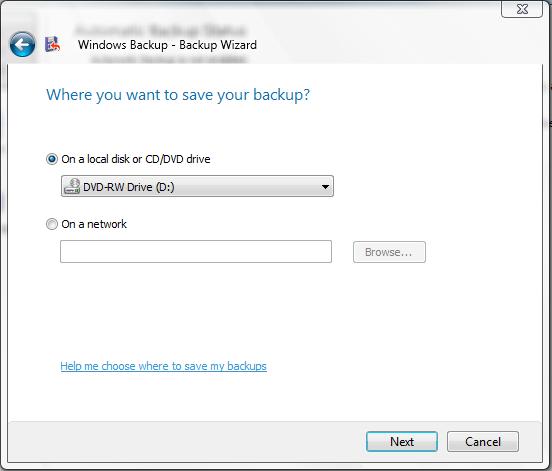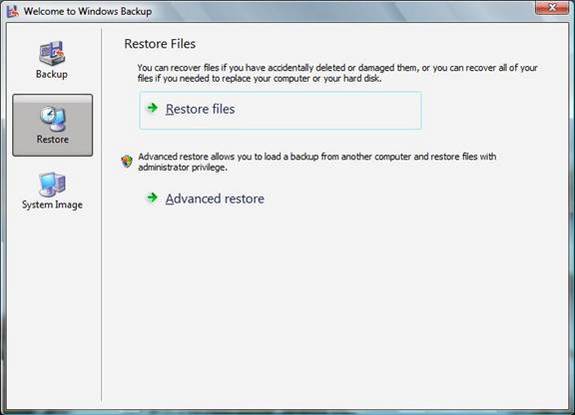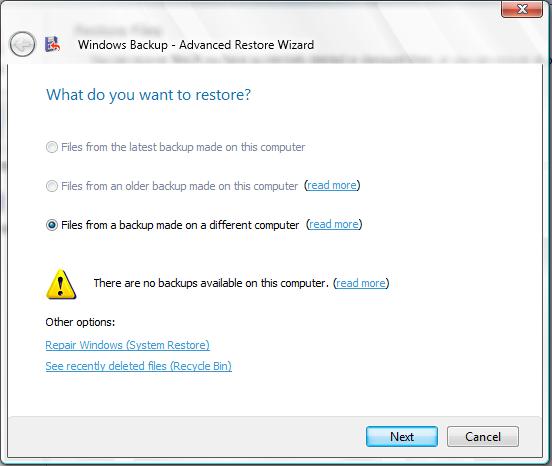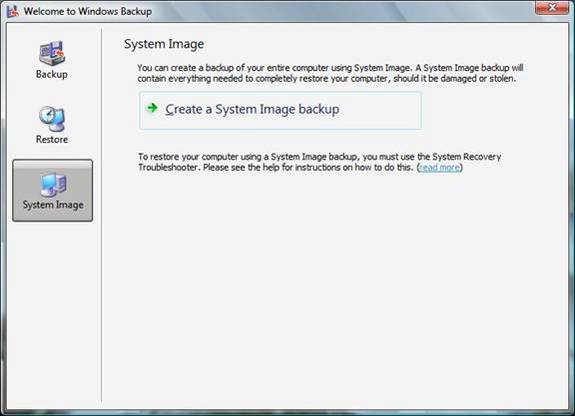Although NTBACKUP has been around for well over a decade, it has remained relatively unchanged since its debut in Windows NT. In creating Windows Vista, Microsoft has given NTBACKUP a much needed overhaul and worked out a lot of the quirks.
Sometime during the early 1990s, I was attending my very first MCSE class. As you would expect from a class that was designed to teach the students all about Windows NT Server, there was some material presented regarding backing up Windows NT Server via NTBACKUP. At the beginning of this lesson, I very distinctly recall my instructor saying that NTBACKUP will work in a pinch, but that you shouldn’t bet your job on it always working perfectly. I was intrigued to say the least, but NTBACKUP functioned perfectly during the lab portion of the class. The company that I was working for at the time was using a third party backup utility, so I eventually forgot all about NTBACKUP.
NTBACKUP never actually went away though. NTBACKUP received a slight makeover in Windows 2000 and remains largely unchanged to this day in Windows Server 2003 and in Windows XP.
I have to admit that I have never used the Windows NT version of NTBACKUP except for in a lab environment. I have however used subsequent versions extensively. In doing so, I began to understand what my MCSE instructor was talking about so long ago. Although the NTBACKUP interface is pretty simple, NTBACKUP tends to be a little quirky.
A classic example of this happened to me just a couple of weeks ago. One of my test servers was starting to show some tell tale signs of an impending hard drive failure. Although I don’t normally worry about backing up test machines, I really didn’t feel like having to reinstall Windows Server 2003 from scratch if the drive failed, so I tested the drive’s integrity to make sure that no data was corrupt and then made a full system backup using NTBACKUP.
About a week later, the server’s hard drive failed. I replaced the drive, performed a minimal Windows installation, and restored my backup. The restore operation completed with no errors, but after completing the restore, something just wasn’t right. Every time that I opened a new window, I received a series of Visual C++ Run Time errors. I eventually tracked the errors down to a Microsoft Operations Manager agent. The agent was working fine at the time that the backup was made, but was malfunctioning badly now. To make a long story short, I had to uninstall the agent and reinstall it to correct the problem.
My point is that NTBACKUP has never been completely reliable. You can use it to back up a system, but if you ever have to restore anything other than a few individual files, you never know what you are going to get.
Fortunately, NTBACKUP has been completely redesigned in Windows Vista. Windows Vista is still in beta testing, so I can’t say for sure if the backup is more reliable than previous versions or not, but so far my initial testing indicates that it is.
Aside from allegedly improving NTBACKUP’s reliability, the user interface has received a total overhaul that is intended to make it a lot easier to use. If you look at Figure A, you will see the Windows Server 2003 version of NTBACKUP as it appears when you first open it. As you can see in the figure, NTBACKUP is divided up into tabs. The Welcome tab is selected by default and contains options for the Backup Wizard, the Restore Wizard, and Automated System Recovery (a special type of backup used for bare metal restores). In addition, there is also a Backup tab, a Restore tab, and a Scheduled Jobs tab, each with their own set of options.
Figure A: This is what the Windows Server 2003 version of NTBACKUP looks like
The Windows Vista version of NTBACKUP has a much simpler interface. Figure B shows the version of NTBACKUP that is included with Windows Vista. I have not yet seen the version of NTBACKUP that’s included with Longhorn Server, but it should be nearly identical to the Vista version.
Figure B: This is the Windows Vista version of NTBACKUP
As you can see in the figures, the Windows Server 2003 version of NTBACKUP’s interface contains multiple tabs, each with multiple options. The Windows Vista version of NTBACKUP has an interface that has been greatly simplified and contains only three buttons (at least on the surface anyway).
The Backup option is selected by default. I personally think that the Backup option should be re-labeled Automatic backup, because that’s really what it is. When you enable automatic backup, Windows will perform an initial backup of all of the data on your computer (but will skip system files and application files). Afterwards, newly created or modified files will be added to the backup according to the schedule that you create.
You can set up Vista’s Automatic backup by clicking the Configure and Start Automatic Backup Now button that’s shown in Figure B. When you do, you will see the screen that’s shown in Figure C.
Figure C: Vista’s version of NTBACKUP allows you to select document types rather than files
As you can see in Figure C, Vista’s backup selection process is much simpler than the Windows XP version. Rather than selecting individual files, Vista allows you to select file types. For example, rather than trying to select every document on the computer’s hard drive, you can just tell Vista that you want to backup documents. After making your selection, click Next and you will see the screen shown in Figure D.
Figure D: Vista allows you to back files up to a CD / DVD or to a network location
As you can see in Figure D, Vista allows you to either back data up to a CD / DVD or to a network location. I suspect that you can probably also back data up to a tape just as you have always been able to do, but I don’t have a tape drive connected to this computer, and Vista is not displaying any tape related options. After selecting your backup location, click Next and you will see the screen shown in Figure E.
Figure E: Vista simplifies the process of setting a backup schedule
If you have ever performed a scheduled backup using NTBACKUP in Windows XP or in Windows Server 2003, you are no doubt familiar with NTBACKUP’s cumbersome calendar interface. The Vista version of NTBACKUP replaces the calendar with the simple scheduling interface shown above.
Restoring Data
The Vista version of NTBACKUP also greatly simplifies the process of restoring data. As you can see in Figure F, when you click the Restore button, you are given two options; Restore Files and Advanced Restore.
Figure F: Vista’s version of NTBACKUP greatly simplifies the process of restoring data
If you choose the basic Restore Files option, you will see the screen shown in Figure G. As you can see in the figure, it simply asks you if you want to restore files from the most recent backup or from another backup. After that, you are given the option of selecting which file or files you want to restore.
Figure G: Vista asks if you want to restore files from the most recent backup or from a previous backup
Even the Advanced Restore option really isn’t all that advanced. As you can see in Figure H, the Advanced Restore is pretty much just like the regular restore, except that you also have the option of restoring data from a backup that was created on another computer.
Figure H: Advanced Restore allows you to restore data from a backup created on another computer
System Imaging
As much as I love the simplified user interface, my absolute favorite thing about Vista’s NTBACKUP program is the fact that you now have the option of creating a system image, as shown in Figure I.
Figure I: You now have the option of creating an image of your system
Earlier versions of NTBACKUP allowed you to create a pseudo-image by backing up all of a machine’s files plus the system state. However, this type of backup wasn’t a true image. If you needed to perform a full system restore, you would have to install a fully functional copy of Windows first (or use Automated System Recovery). Only then could you restore your backup and often things wouldn’t be exactly right after the restore. Often the restored version of Windows would have some sort of problem. You will recall my earlier store of my recently restored backup in which I received Visual C Run Time Errors every time I opened a window.
The system image feature in Vista’s version of NTBACKUP solves this problem. It allows you to create a true system image that can bring a computer back from the dead without the weird quirks (at least so far anyway).
Conclusion
As you can see, NTBACKUP has been greatly simplified in Windows Vista. The ability to create a system image is also a very welcome addition.