The Windows NT-Server CD-ROM includes under \CLIENTS\SRVTOOLS the
“Windows NT Server Tools” for both Windows NT workstation and Windows95
(which work on Windows98), allowing to perform some common administration tasks
from a Windows95/98 system (avoiding to have to walk to the server console).
However when a higher level of management is required (like: administration of an Exchange Server),
a remote Control program like “pcAnyWhere“ (from Symantec) is very helpful.
(You can also use NetMeeting version 3.x.x for Remote Control).
| Example: When purchasing from HP a server (like the Netserver LH3 ) , it is delivered with the “Navigator” setup-CD-ROM, guiding through the installation (and also largely automating the installation) of a Network-Server Operating system. The script for the NT4-Server setup also installs a copy of pcAnyWhere. |
| Note: on the first versions of pcAnyWhere 8.0, there was a mis-match with the TCP/IP stack on some NT4-ServicePack versions, it is required to download from Symantec the update-patches to 8.02b:  |
A quick introduction in using pcAnyWhere on NT:
Once pcAnyWhere is installed on the NT-Server, select to “Be a Host PC”,
create (using “Add be a Host PC Item” or modify one of the predefined profiles
(which I have already deleted from the screen below) by viewing the “Properties“
(right-click or the small Toolbar icon):
tab: Connection Info
Most NT-server will use the network protocol TCP/IP.
Using TCP/IP as connection to pcAnyWhere allows also the flexibility to use it in
the office ( via the LAN network from an office PC ) and also from home ( by first making
a RAS dialin, using TCP/IP as RAS-protocol, and then connecting to pcAnyWhere ):
tab: Settings
When installed on Windows NT (compared to Windows95/98), pcAnyWhere Host
can “Run as a Service”: This allows pcAnyWhere Host to start-up at bootup time
of the NT-server, not having to wait first for a user-logon).
This is very handy, if you make the server-administration late night or on the weekend
from home, you can select to reboot the server (sometimes required to clear some
problems) which will cause the connection to be terminated, wait for a few minutes and
then connected again to the server to login again and finalizes any trouble-shooting.
tab: Callers
to avoid unauthorized connections to the server-console, you need to configure the
“Callers“. To avoid additional passwords, I prefer to “Use NT user privileges” and
use the icon “Add User” to select the authorized users (usually just the administrator)
from the list of NT-users, as managed by the “NT User Manager”:
That’s it, you are read to start the pcAnyWhere Host , which will then wait
for incoming connections:
You should check in the Control-Panel applet: “Services“, that the
“pcANYWHERE Host Service” will be started “Automatic“
(that will allow a connection after a server reboot)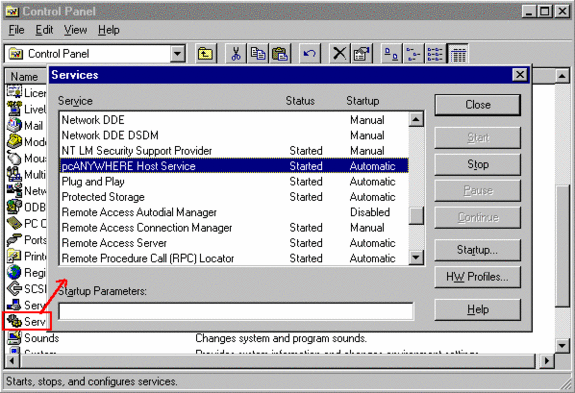
Connecting via pcAnyWhere to an NT4-Server Console
When connecting to the NT4-server,which is setup in Callers for authentication via
NT4 user privileges, you will be prompted to enter your Username and Domain:
and then for the password:
This allows you to connect to the pcAnyWhere Host, which will now display the
NT-server console, as you were sitting in front of the server.
If the console is locked (or no user had yet logged in), you click in the pcAnyWhere
Toolbar on the “CAD” button to send the “Control-Alt-Delete” signal to the server:
that will get the NT-login or Unlock Window.



