One of the keys to making optimum use of Microsoft Teams is to use both teams and channels effectively. Teams and channels serve completely different purposes, but both must be considered when deciding how your Microsoft Teams environment should be organized.
What are teams in Microsoft Teams?

Teams and channels can both be thought of as environments for user collaboration in Microsoft Teams. A team is a high-level organizational structure, and channels exist within teams. But what is a team?
A team is essentially just a container. It’s a collaboration space that acts as a collection of users, their content, and the tools that they use. Normally, a team consists of people who work closely together on various projects. As such, it is relatively common for team memberships to be invitation only. At the same time, though, it is possible to create teams that are more open. For instance, a user might create a team that can be freely joined by anyone in the organization. It is even possible to create teams that are open to the public. In fact, a single team can accommodate up to 10,000 members.
What about channels?
As previously noted, channels are dedicated spaces inside of teams. In fact, when you create a team, there is a general channel created automatically.
Whereas a team consists of members who work closely with one another, channels typically represent the individual projects that the team members collectively work on. For example, let’s suppose that an organization has a marketing department that is currently working on projects related to two new clients — Contoso and Tailspin. Such an organization might create a dedicated team dedicated to the marketing department and then create separate channels within that team for Contoso and Tailspin. That way, all of the resources that are associated with those projects can be kept together.
Best practices for structuring teams and channels
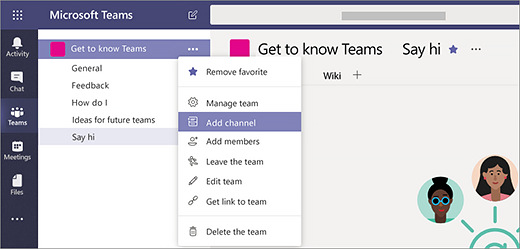
So now that I’ve explained the difference between teams and channels, let’s take a look at some of the best practices for keeping your teams and channels organized in Microsoft Teams.
Departmental approach
One of the ways in which teams and channels are sometimes structured is by department. It’s relatively common for an organization to create a separate team for each department and then allow the individual departments to create channels based on their own needs. For example, teams might be created for things like HR, Finance, and Marketing. The channels within the team should reflect the things that the team works regularly. For instance, an HR team might have channels for employee reviews, onboarding, and terminations.
This approach tends to work best in large organizations that have clearly segmented departments.
Task-based approach
The task-based approach is most suitable for small and medium-sized companies and uses a team structure based on general areas of focus within the organization. For example, an organization that uses this approach might have a team for each of its accounts and teams for other things that the organization might be working on, such as conferences or new product launches. An account-based team might include channels related to things like feedback from the customer and projects that the organization is working on for the customer. A team related to an upcoming conference might include channels dedicated to travel, promotional materials, and strategy.
Make it relatable
Regardless of which approach you use, it is important to make sure that your team and channel structure is relatable to the end-user. Users should not have to guess where they need to go to locate the resources they are looking for. In other words, team and channel names need to mimic department, project, or other names that users encounter every day as they do their jobs.
Consider how channels will be used
When you are trying to decide how to structure your organization’s teams and channels, you should be thinking about how the individual channels will be used. The reason why this is so important is because of the way that channels work. Channels are not completely autonomous. Instead, they inherit certain things from the team in which they reside. For example, only team members can access a channel within a team.
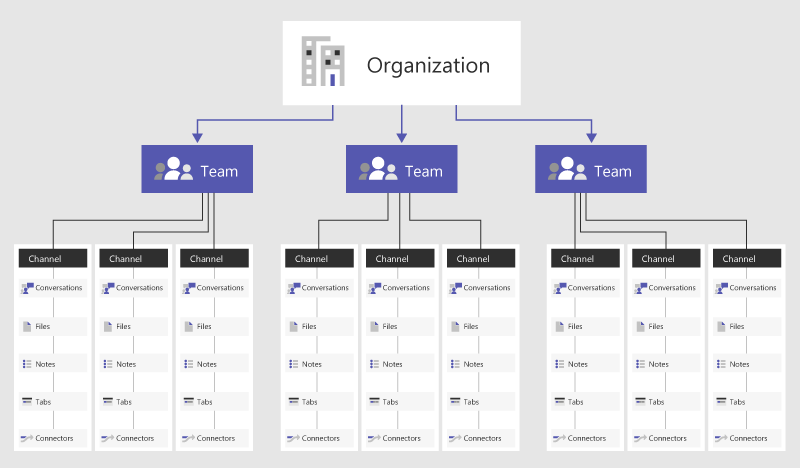
While that might seem like an obvious consideration, there is something else that you need to think about. Channels are designed to be full-blown collaboration spaces. As such, they are more than just collections of chats. Applications can be associated with a channel to make data associated with that application accessible to channel members. Numerous apps can be associated with channels. These include Word, Excel, Trello, and Adobe Creative Cloud, just to name a few.
Although apps are key to making a channel useful, an app cannot be installed directly to a channel. An app has to be installed at the team level before it can be used inside a channel. As such, you should consider what apps could potentially be used within a channel and whether it makes sense to group similar channels inside a team based on the apps that will be used. This is not to say that you should group two completely dissimilar channels inside a team just because they both need access to a common app. However, you might consider breaking a single team into a couple of smaller teams based on data and application usage, but only if doing so will not increase your administrative overhead or make life more difficult for your users.
Organizing teams and channels in Microsoft Teams: Size matters
There is one more approach to structuring teams and channels that I have occasionally seen used in the real world. This approach is to simply create a single team at the organization level and then create channels within that team on an as-needed basis.
Even though this approach can work, it is really only suitable for use in the smallest organizations. In a larger organization, this type of structure would simply become too crowded and messy to be practical.
Featured image: Designed by Stories / Freepik

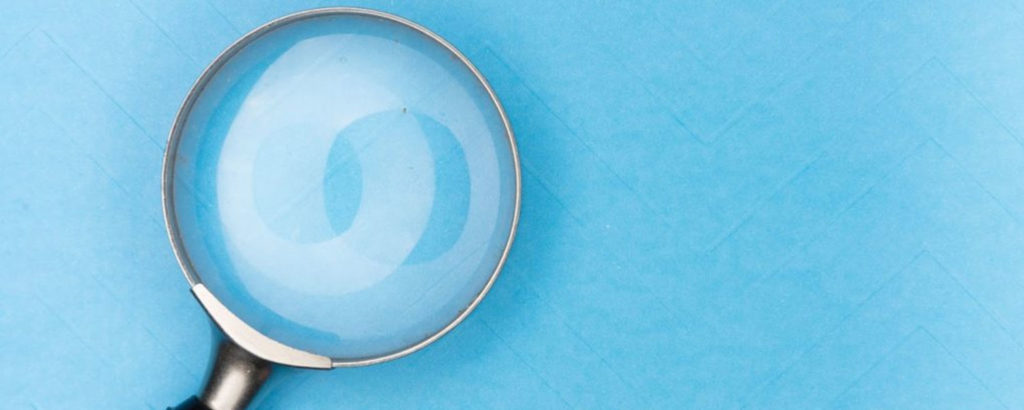

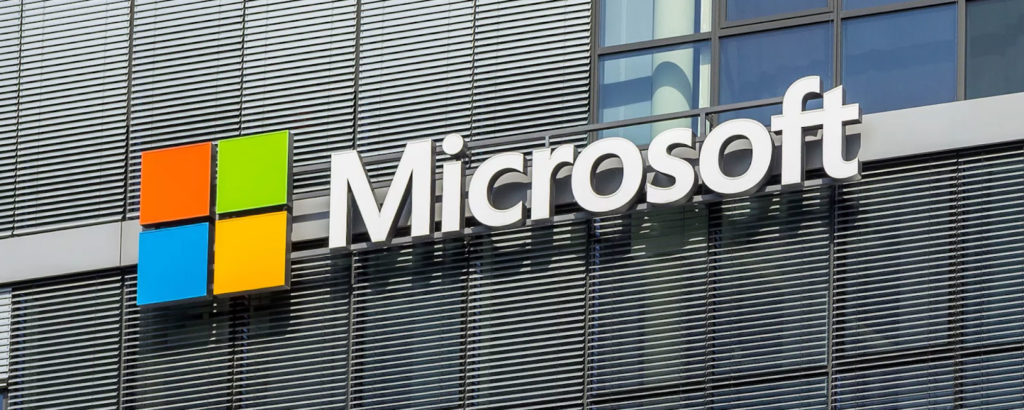
Great article, I think this highlights how important the planning phase of Teams implementation is.
Thanks! I’m glad you found it helpful.
Thanks,
Brien