Introduction
At iForum Citrix announced Project Ohio – Presentation Server 4.5 and released a Technical Preview that is widely available on MyCitrix. Generally this would lead to writing an article about the new technical features and what to expect from the new release. In this case though one of the major changes it the migration of features from the Presentation Server Console (PSC) to the Access Management Console (AMC). This migration in itself will cause enough consternation throughout the Citrix administrator community that I thought it warranted discussion in its own article.
Quite a few features have moved from the PSC to the AMC and here we will review some of the major interface changes and additions.
WARNING: As with any beta or preview release features and appearance can be expected to change. This article is specifically aimed that the Tech Preview that is on MyCitrix at the time of writing.
Out with the old
Here we have the Presentation Server Console that we have all come to know and love. Well at least know. The familiar Java based console looks to have received a facelift but nothing scary yet.
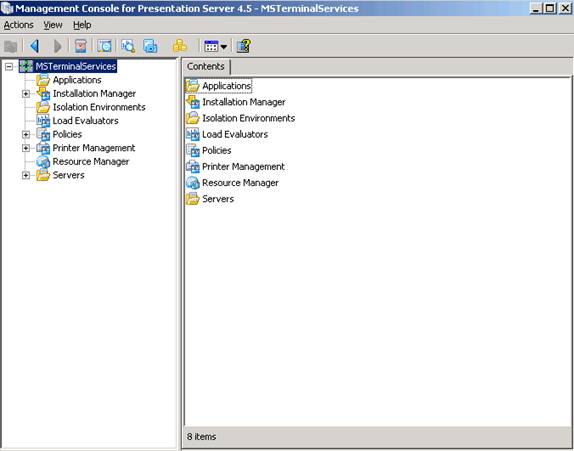
To give a good idea of the amount of change we will be encountering let’s look at the farm properties page.

EEK! Well it looks like they were serious about the MMC based console after all. We have Zone management and election preferences still here but the rest has moved on to its new home.
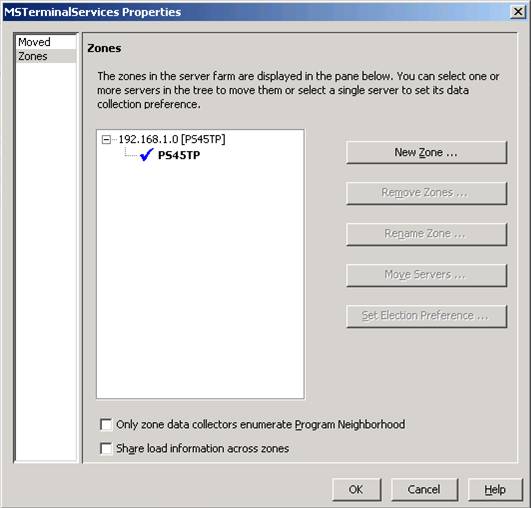
The applications node looks pretty bare too. The only thing you can do to an application here is to set the Resource Manager Count metric.
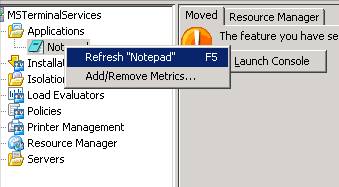
Installation Manager, Policies, and Printer Management remain only in the Presentation Server Console. Creating and Customizing Rules for Isolation environments is also here but new ones can be created during application publishing in the AMC as well. This is most likely because the bulk of isolation is expected to be for streamed applications which bring their own isolation rules with them. Creation of Load Evaluators and Resource Manager Configuration remain behind in the PSC too with the exception of the assignment of metrics to servers which can be handled here or much more elegantly in the AMC.

Speaking of configuring load evaluators the default load evaluator has received its first update with the addition of the new load throttling rule. This should ease the black hole effect in organizations that experience a surge of logins.
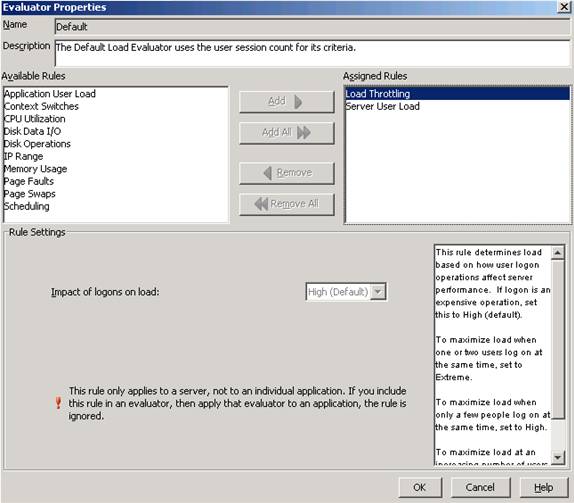
Policies don’t change much at all but the addition of the SpeedScreen Progressive Display and a policy rule relating to delivery of streamed applications deserve note.
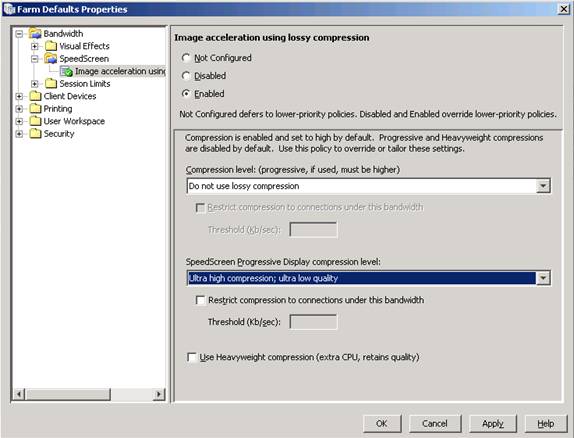
No real changes are visible in the PSC for printer management. Print Servers can still be imported and printers assigned with Session Printer policies. Replication, Mapping and the diver firewall that is the Compatibility feature remain untouched as well along with Client Printers for the DOS holdouts.
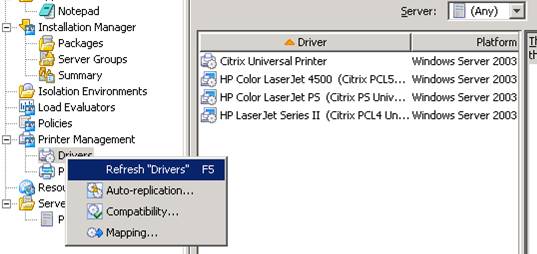
All of the actual configuration of Resource Manager is performed in the PSC including the Summary Database, Email and Farm Metric Server settings. You can also still generate local and summary reports from the Reports tab and the Billing tab still allows those of you in cost centers to justify your existence to management.
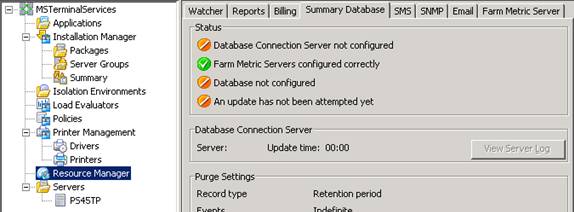
When it comes to server level properties most settings have moved to the AMC with the exception of Resource Manager Metrics that can be setup in either location and the Reboot Schedule and per server RM Alert Recipients list. It is also worth noting that the Load Manager Monitor continues to live in the PSC and is not yet available in the AMC.
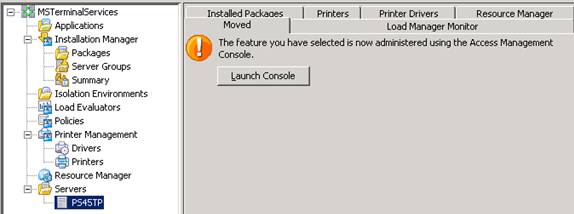
In with the new
The Access Management Console is the direct successor to the Access Suite Console available since Presentation Server 3.0. The name change for the console indicates that it is starting to reach outside the Access Suite with support for Project Tarpon application streaming. Other products may follow in the future but a common management tool for all of the Citrix application delivery and optimization mechanisms could certainly make the job a lot easier.
Blue seems to be the color of choice at Citrix right now with lots of hip and shiny icons. This should not be taken as an indicator of the mood of the team moving components between consoles but there may be some Java proponents that are singing the Blues. (Of course any German readers may just take it to mean they were intoxicated, but that would most likely be wrong too.)
Marketing and style change so we will have to chill with cool blue themes this release instead of getting steamed up over the lack of the color red.
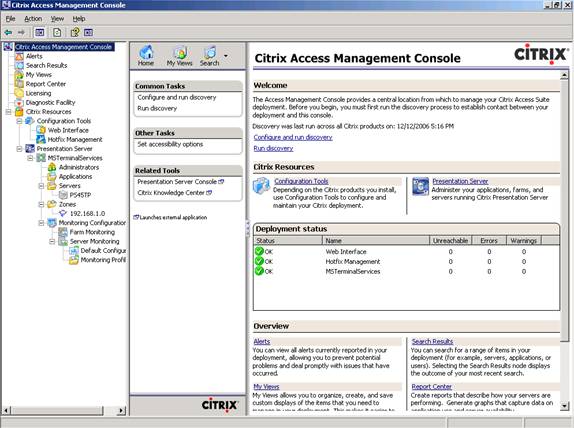
Not sure if it will be in the final release but this Technical Preview build at least does not have an object count for discovery which could get interesting in larger farms.
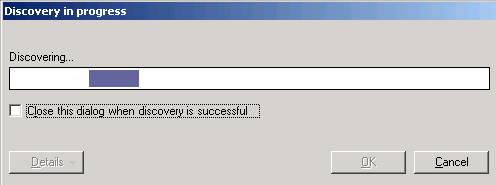
Citrix Administrators are now configured in the AMC and can be configured the same as in PS4. One major change in the move to the new console is a choice of user selectors for any operation that requires specifying a user or group account.
The Citrix User Selector is almost identical to the Java PSC one with some cosmetic changes. In this release there was no pass-through authentication of administrator credentials so they had to be provided to browse the directory. Once authenticated the Active Directory could be browsed and groups added. The best practices enforcing “Show Users” checkbox is even still present.
The Operating System User Selector is the same Windows 2003 dialog that is encountered in Active Directory Users and Computers after presenting a warning that this tool may show users that are not available to the farm or not find users that should be. This could be the case if using a large farm spanning several domains and selecting a Domain Local Group. The warning states that invalid users or groups will be removed once the selector exits but there was only one domain in the test environment so this will have to wait for a future article.
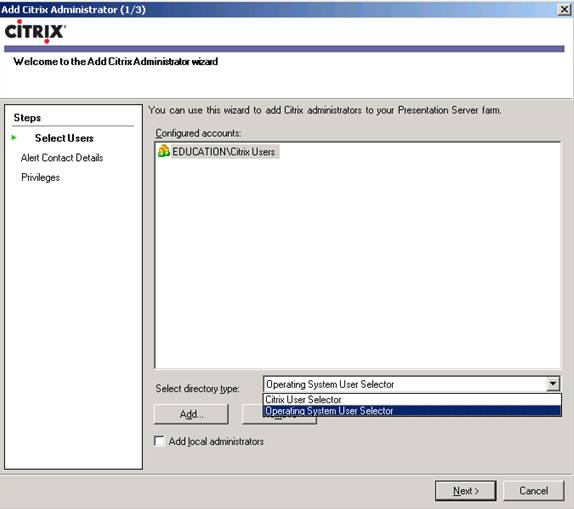
When using the wizards in the AMC the number of steps and the current position is noted in the title bar of the dialog. This number and the steps in the tree to the left can change depending on the selections in a wizard. For example when Custom is selected as a privilege type the Permissions page is dynamically added to the wizard. This behavior is also readily apparent in the application publishing wizard which we will tackle next.
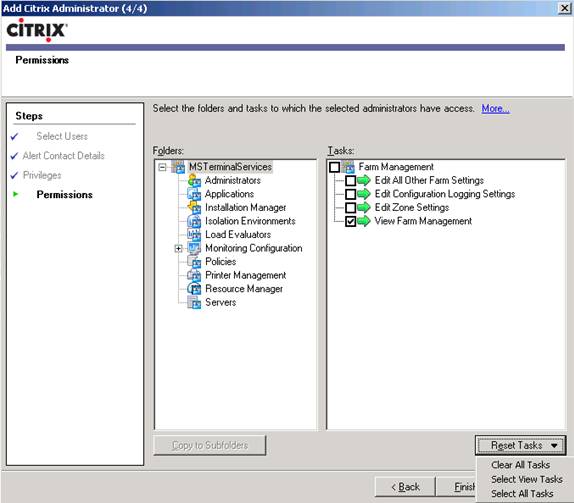
Application publishing in Presentation Server 4.5 will be handled through a wizard in the AMC and several powerful options will be available as a result of this rework.
Things begin slowly with a welcome and the name of the application but on the third page we have our first encounter with new 4.5 features. The options of Published Desktop, Application or Content have been expanded to accommodate the inclusion of the Project Tarpon application streaming technology with the Enterprise edition. When selecting a published application the choice of how the application is delivered is available. Installed application and IM Packaged application were available in 4.0 but now we also have the option of selecting an application streamed to the server. There will be more on this subject in a future article.
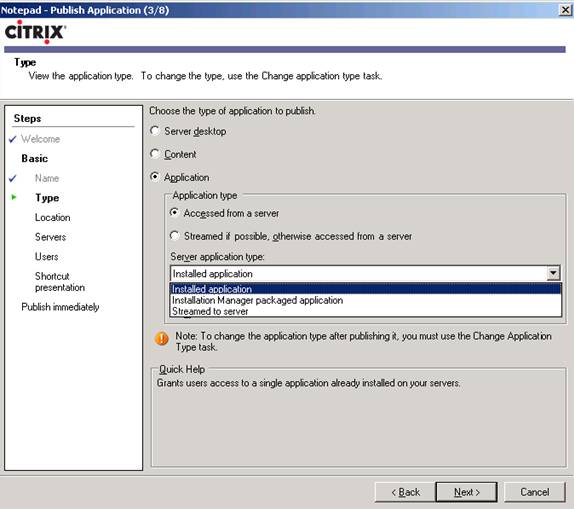
Selecting the application for execution is almost unchanged but when we get to specifying a server there is a subtle put important addition. The Import from file button allows importing an XML server list file with an .asl extension. This list can be exported as we will see shortly from existing applications. This feature alone can make publishing applications across a large number of servers very fast indeed.
Selecting the users for the application can per performed with either of the user selectors mentioned above. At this time though there is no button to import users from file.
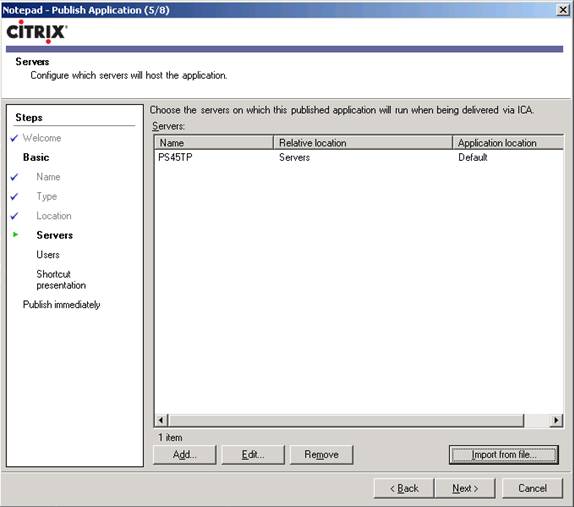
Gone is the Program Neighborhood Settings tab name that confused the issue of what we are setting to be replaced by a Shortcut Presentation tab that looks eerily familiar. One other nice change here is that PS 4.5 will be supporting 32bit color icons so the days of 16 color ugliness should be limited.
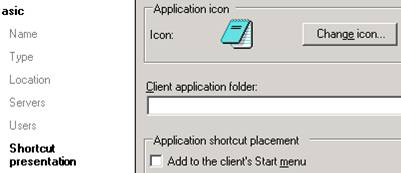
Once these basic screens have been completed the administrator can choose to exit the wizard or continue with advanced application settings. These include Access Control, Content Redirection, Limits, Client Options and Appearance tabs that are virtually unchanged. One item of note is that the default resolution and color depth in this release are set to 1024×768 and 24bit color. Be sure to remember this if you are under severe bandwidth constraints and use SpeedScreen Image Acceleration if appropriate to reduce the bandwidth hit.
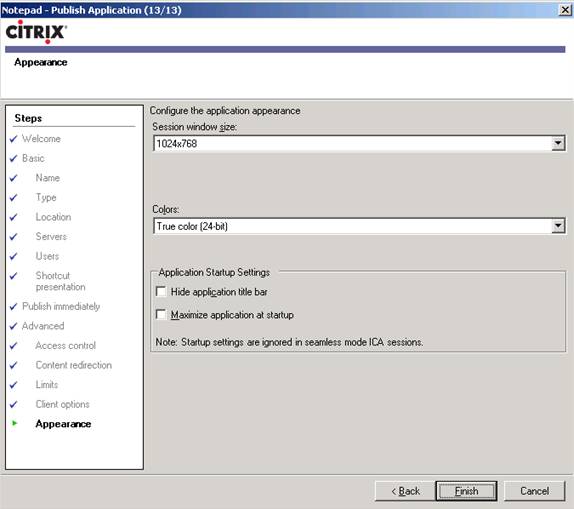
One of the most exciting changes in relation to application publishing in 4.5 is the ability to export the application settings to a file. These settings can be everything for one or more applications in an .app file or can just be the server list or user list in an .asl or .aul file respectively. These files are all XML formatted and I am sure that we will see community members writing some very handy scripts around them.

Once we get down to the server level the existing options to view sessions, connected users and other views are the same but we can now also change server properties here. These properties are almost identical to the ones in the 4.0 PSC but are laid out in a tree that allows easier configuration of specific areas. The option to use farm settings for an option is still the default and decoupling a server setting by deselecting this box should be documented like in earlier versions. Also of note is the addition of a Health Monitoring & Recovery item that I will be covering in a future article.
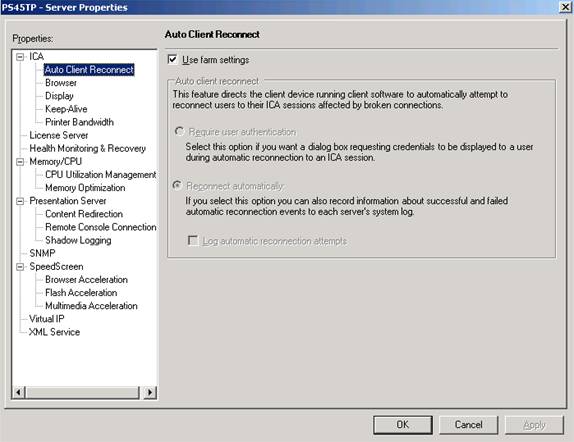
Other operations that are new to this section of the AMC include assigning a load balancer, removing a server from the farm, updating file types from the registry, connecting to the server desktop, and set server edition. These all behave in the same manner as in PS 4 but there are also a few new items. Publish application on this server starts the same application publishing wizard seen above except that it pre-populates the server that is selected in the tree pane during the operation. Stop alerts allows the server to be put into a Resource Manager snooze or sleep state to avoid alerting during software installs and the like. Set monitoring opens a dialog to assign a monitoring profile to this server which we will talk more about later.
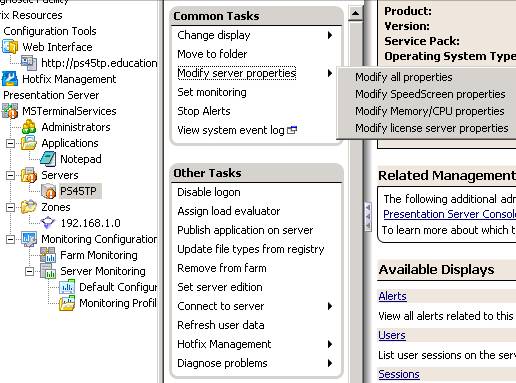
Farm Settings have been broken down into three broad categories, two of which (Farm-wide and Server Default) contain the farm properties previously available in the PSC and Offline Access that contains settings for taking streamed applications offline.
It is important to keep in mind this logical separation between farm-wide and server default settings. While some settings that were previously side-by-side are now on different pages the new categories allow easy determination of whether a setting can be overridden on a per server basis. Farm wide settings affect the entire farm and may be overridden by policies while server default settings represent all the settings that are inherited from the farm level and can be overridden on a per server basis.
Farm-wide settings include many familiar items with the addition of panels for the configuration of Health Monitoring & Recovery, Citrix Streaming Server and Configuration Logging features.
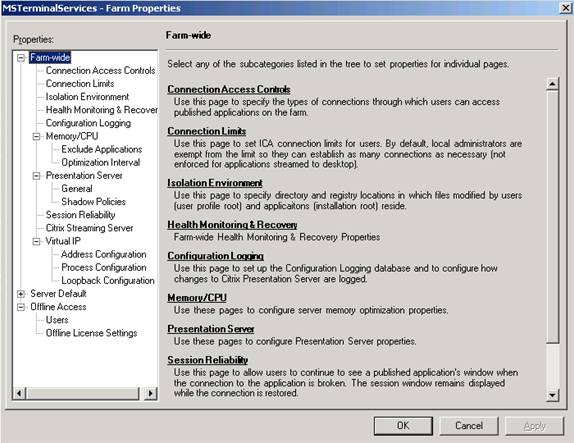
Server Default settings at the farm level also are mostly familiar with the addition of an HM&R item.

Offline Access settings affect which users are allowed to take streamed applications offline and how long they can use them offline without renewing their license.
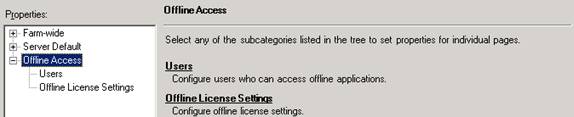
The Monitoring Configuration item in the AMC tree is also new and allows viewing active and available alerts within a single farm under the Farm Monitoring item. Server Monitoring is the second location that allows the configuration of Resource Manager Metrics. It does this in the form of Monitoring Profiles that can be used to quickly apply a consistent set of metrics across a group of servers.
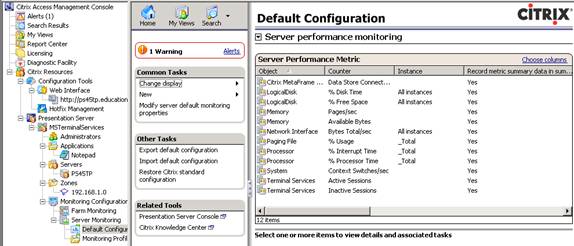
Summary
Overall the move to the new Access Management Console is well underway and there is the promise of easier administration on the horizon with the release of Presentation Server 4.5. Of course it will be interesting to see changes between this Technical Preview and the final release but the chance of any radical shifts is relatively small. Of course I’m sure we will hear much wailing and gnashing of teeth as we administrators are forced to adopt a new tool and have to re-learn the most efficient ways to manage the environment. This is at least somewhat counterbalanced by the import/export capabilities and the opportunities they will enable, but only time will tell.
