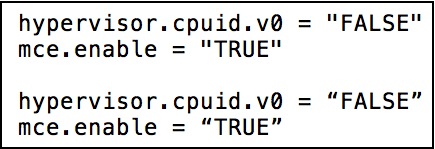In VMware, the VMX configuration file holds all of the directives that tell a virtual machine how to operate. In previous articles here, I’ve showed you how to enable Intel VT-d passthrough to virtual machines and also explained how you can manually locate and modify virtual machines VMX file using the built in Terminal application included in Mac OS X. Tonight, however, O accidentally stumbled across a vastly simpler way to modify a virtual machine’s VMX file. Best of all, it avoids the whole Terminal process altogether.
To get started, open Fusion and open your virtual machine library (go to Window > Library). When there, hold down the OPTION/ALT key and right-click on the virtual machine whose configuration file you’d like to edit.
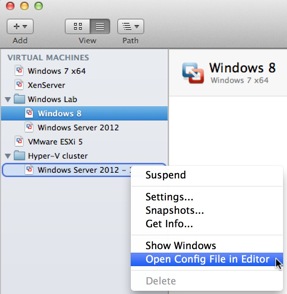
This will open your virtual machine’s VMX file in a GUI-based text editor and allow you to copy and paste directives into the VMX file. One note about copying and pasting: If you happen to copy and paste a command that includes quotation marks, make sure that the quotes that you past are straight quotes and not curly. If you paste something and the quotes a curly, replace them with straight quotes. If you don’t, you will receive error messages when you attempt to start the virtual machine.
In the figure below you can see the difference between straight quotes (top) and curly quotes (bottom). The bottom set of directives will result in the failure of the virtual machine to start.