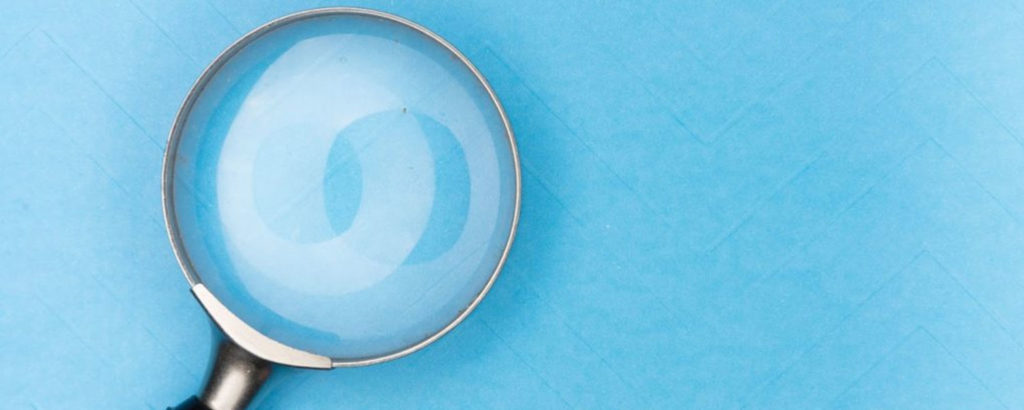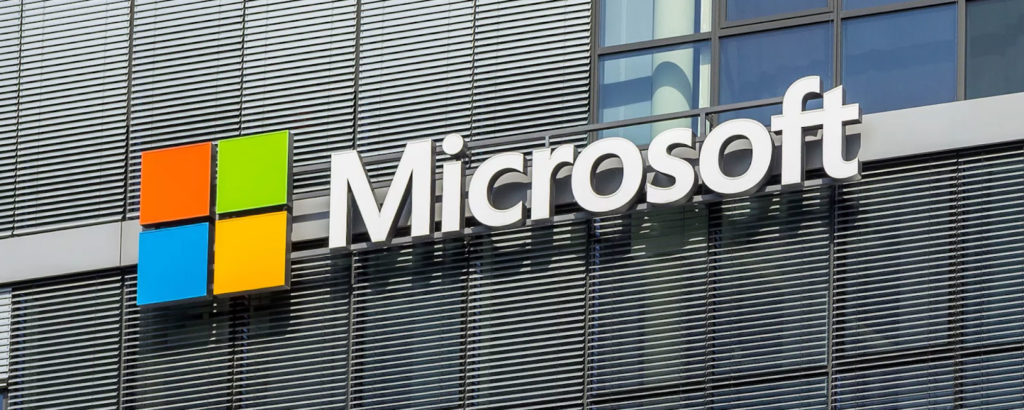Over the past couple of months, I have received an insane number of email messages from people who wanted to know if it is possible to restore a Microsoft 365 user account that has been deleted. In one case, a panicked admin contacted me because they had accidentally deleted the wrong user account. More often, though, an admin will delete the account of someone who no longer works for the organization, only to be told that the account is needed. However, the good news is that it is usually possible to recover a deleted account as long as you act quickly enough.
An important caveat
Before I show you how to recover a deleted account, there is something important that I need to explain. Microsoft uses something that they call a shared responsibility model for the Microsoft 365 cloud. The basic idea behind this model is that Microsoft maintains responsibility for the cloud’s underlying infrastructure. In other words, Microsoft keeps the various Microsoft 365 applications online and healthy.
The shared part of the shared responsibility model comes into play with regard to data. Microsoft 365 subscribers are responsible for backing up their own data. The reason why I bring this up now is because even though it’s easy to think of Microsoft 365 data as consisting of things like files or email messages, the Microsoft 365 accounts themselves are actually a type of data.
All of this is to say that organizations need to be backing up their Microsoft 365 ecosystems. Restoring a backup that you have created yourself is the only 100 percent sure way of recovering a deleted account. As I mentioned at the beginning of this article, however, it is possible to recover a deleted account using only the native Microsoft 365 tools. However, there are a couple of major caveats that you need to be aware of.
The first of these caveats is that the technique that I will show you will only work if the account was deleted recently. In most cases, the time limit for recovering a deleted account is 30 days.
The second caveat is that you will only be able to recover a deleted account so long as the account has not been permanently deleted. Typically, when an administrator deletes a Microsoft 365 account, the account is soft-deleted. This means that the deleted account is removed from the list of Azure Active Directory accounts, but it isn’t actually gone. For all practical purposes, the deleted account is simply deactivated and hidden. However, there is an administrative technique for permanently deleting (rather than soft deleting) a Microsoft 365 account. If a permanent deletion was used, then you won’t be able to recover the account using native tools. Your only option at that point is to restore a backup.
One last thing that I want to quickly mention before I show you how to perform an account recovery is that having the ability to undelete an account is best thought of as a convenience feature. After all, it is typically going to be quicker and easier to simply undelete an account than to restore an account from backup. The undelete feature is not intended to act as a backup substitute. Regular backups provide a level of protection against data loss that simply cannot be achieved using the native Microsoft 365 tools.
Restore a deleted Microsoft 365 user: Getting started
So with that said, let’s take a look at how to go about restoring a deleted account. To get started, you will need to log in using an account with the required privileges. To restore an account, you will either need to be a user administrator or a global administrator. The one exception to this is that Tier 1 and Tier 2 support partners can also restore deleted accounts.
Once you are logged in, open the Microsoft Azure Admin Center. Now, select the Azure Active Directory tab, followed by the Deleted Users tab. You can see with this looks like in the image below.
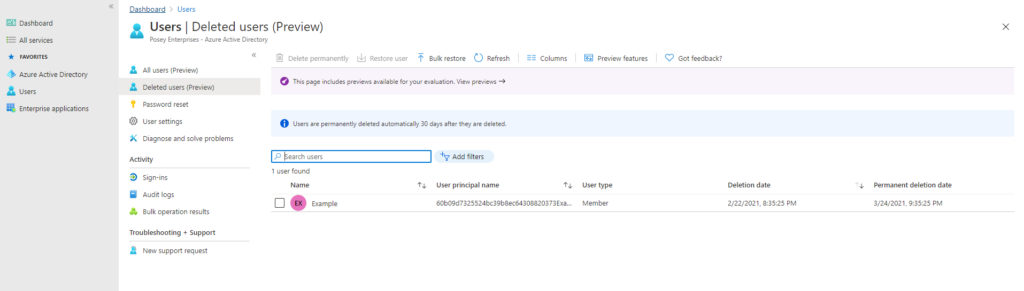
As you look at the image above, you will notice that there are links to permanently delete the user or to restore the user. Both of these links are grayed out in the image because no user account is selected. Incidentally, it is also possible to permanently delete or restore a user through PowerShell.
Another thing to pay attention to is the permanent deletion date associated with each of the deleted users. This date is the date upon which the deleted user account will no longer be recoverable. At that point, your only option will be to restore a backup.
Bulk restore option
You might also have noticed the bulk restore option in the previous figure. Having the ability to perform a bulk restoration can be handy if multiple user accounts were accidentally removed. The reason why the bulk restore option is not grayed out is because a bulk restoration requires more than just selecting a series of user accounts and clicking the bulk restore button (you could do that with a regular restore). Instead, a bulk restoration is based on a CSV file. When you click the bulk restore button, the console will give you an option to download a CSV template. Once you’ve downloaded this template, all you have to do is open it in Excel and add information about the users you want to recover. When you’re done, just upload the CSV file using the Upload option on the bulk restore tab. You can see with this looks like in the image below.
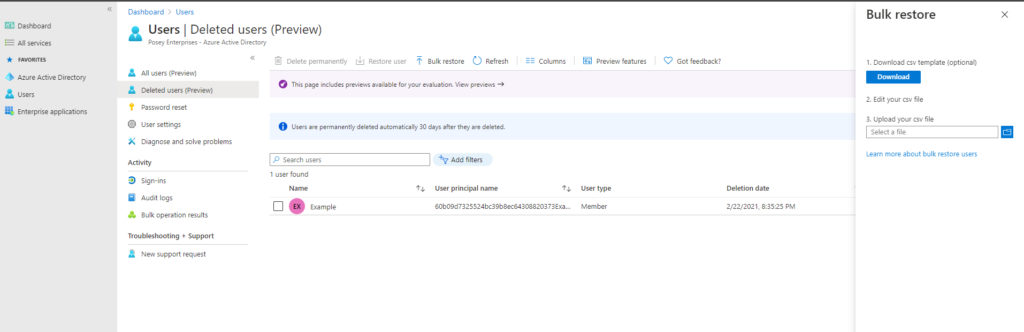
Performing a regular restoration is, of course, a simpler operation. All you have to do is select the users you want to restore and then click the Restore User button. When you do, you will see a prompt asking you if you want to restore the deleted Microsoft 365 user, as shown in the next figure. Click OK, and the selected users will be restored.
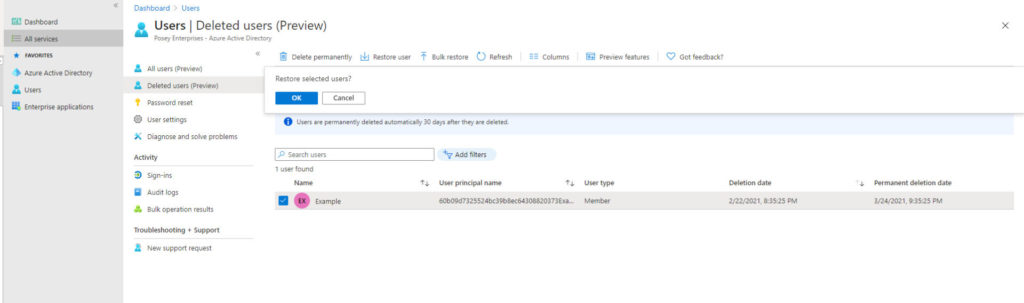
Featured image: Shutterstock