Product Homepage: click here
Free Trial (EXE file download): click here
Stellar Data Recovery is an Indian company with a presence in the United States and Europe that specializes in data recovery, erasure, and repair software and services. In this product review, we will be looking at Stellar Toolkit for Exchange (v9.5.0.0), a powerful 5-in-1 suite of specialized tools for extracting data from corrupt exchange database files (EDB), extracting mailbox data from backups, and converting EDB into PST files. It also offers tools for extracting mailbox data from inaccessible OST and resetting the Windows Server password.
Having reviewed v7.0 of this same tool over four years ago, I was keen to know what changed.
Requirements and installation
To use Stellar Toolkit for Exchange, first we need to ensure our system meets the minimum requirements:
- Processor: Pentium class.
- Operating system: Windows 7 or above and Windows Server 2008 or above.
- Memory: 4GB minimum recommended.
- Hard disk: 250MB of free space;
- Microsoft Outlook (for certain recovery operations): 2007 or newer.
- The tool supports Microsoft Exchange Server from version 5.5 all the way to 2019.
The installation process is straightforward and only takes a minute or so:
- Double-click exe to start the installation. Setup – Stellar Toolkit for Exchange dialog box is displayed. Click Next:
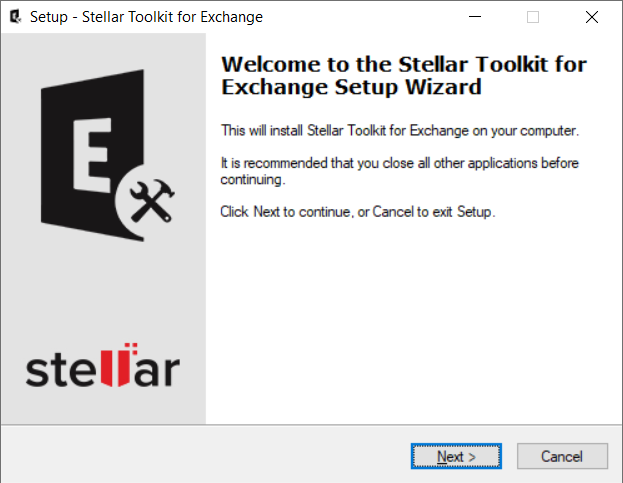
2. Choose I accept the agreement option, and then click Next:

3. Click Browse to select the destination path where you want the product to be installed, and click Next:

4. Click Browse if you want to provide a different path for its shortcut. Click Next:

5. Choose the checkboxes as per your choice of additional icons, and then click Next:

6.Review the choices made so far, and click Install to start the installation:

7. Once complete, click Finish to complete the process and launch Stellar Toolkit for Exchange:
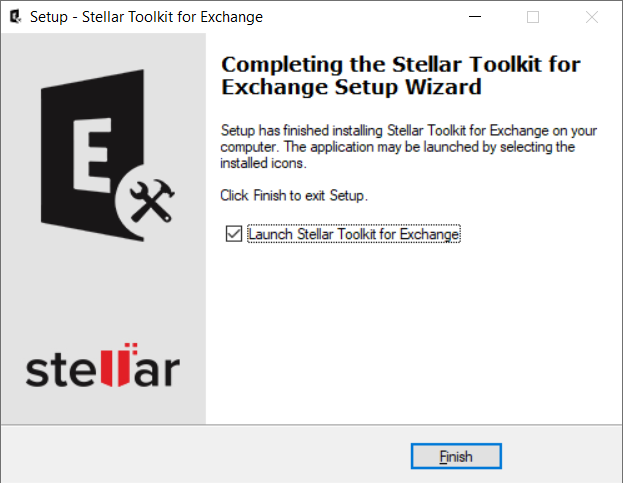
The toolkit has a modern and clean user interface that is easy to use and navigate. As we will see in the next sections, each of the tools has its own console with ribbons, buttons, and preview tabs options that let admins access various features of the software with ease.

Being a group of five different and separate tools into one, a few of these have identical features, such as the ability to easily search for mailbox items or export one or more mailboxes to a live Exchange server, Office 365, PST, and so on. As such, some of these features will solely be covered under one tool as not to repeat content unnecessarily. Nevertheless, please be mindful that they are available across multiple tools offered in the toolkit.
Stellar Repair for Exchange
Stellar Repair for Exchange scans corrupted EDB files and attempts to repair them or recover mailbox items such as emails and attachments, contacts, calendars, tasks, journals, notes, and even public folders. It can also be used as a migration tool as it can export an EDB file directly to a live Exchange Server or Exchange Online. Additionally, recovered mailboxes can be exported to Outlook PST files or other formats such as MSG, EML, RTF, HTML, or PDF.
With this tool, admins can easily restore an EDB file, select the dates/folders or apply any other filtering, and simply export the data to PST or another live mailbox.
Stellar Repair for Exchange provides the option to either add the EDB files directly from our hard drive or search for EDB files on a particular folder or drive:

For this test, I will be using an EDB file that is in a Dirty Shutdown state:

I simply browse to the location where the EDB file is stored, add it, and click Next:

After adding one or more EDB files (we can scan up to four at the same time), we choose the scan method to use, which will depend on the level of corruption of our EDB files: Quick Scan takes less time, provides a standard scan of our EDB files, and should be used when scanning files for the first time. Extensive Scan mode is slow but a more effective process that can repair even highly corrupted EDB files.

Once the scan completes, we find a navigation tree on the left side, showing all the mailboxes found within the EDB the file(s) with its corresponding folders and sub-folders. Selecting a folder from this pane allows us to view the data inside that folder. A preview of the mailbox data is available in a three-pane structure just like in Outlook: left pane with all the folder structure, middle pane with a list of the items inside that folder, and right pane with a preview of any selected item:
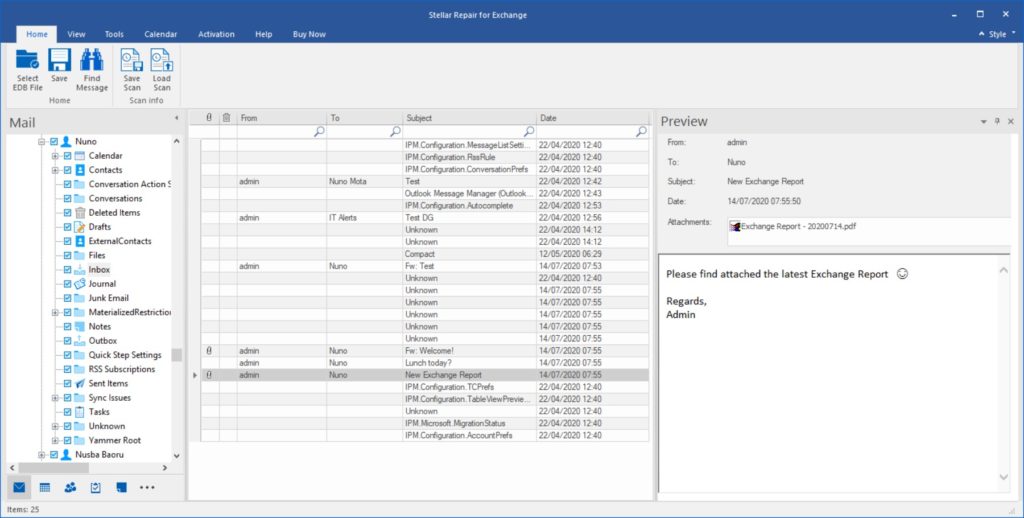
As already mentioned, Stellar Repair for Exchange allows us to export our repaired mailboxes to the mailboxes on a live Exchange Server. To export a single mailbox to an Exchange Server, we right-click on the mailbox or mailbox folder we want to export and select Export to Exchange Server:

Next, we enter the server details and login credentials of the mailbox we want to import our data into:

By clicking on Apply Filter, we can filter the scanned results before exporting them:

Once we are ready to import our data, we click OK, and the process starts:

We can also easily export multiple mailboxes at the same time to a live Exchange Server. To do this, we select the mailboxes we want to export and click on Save:

Like before, we enter the details of our Exchange server and the credentials of an admin account with the required Exchange permissions:

The mapped (in blue) and unmapped (in red) source EDB mailboxes are listed. To manually map a mailbox, or change the mapped mailbox in case we want to export a recovered mailbox to a different mailbox in the live server, we click on Map Mailbox. Once we are happy to proceed, we simply click Export to start the process.
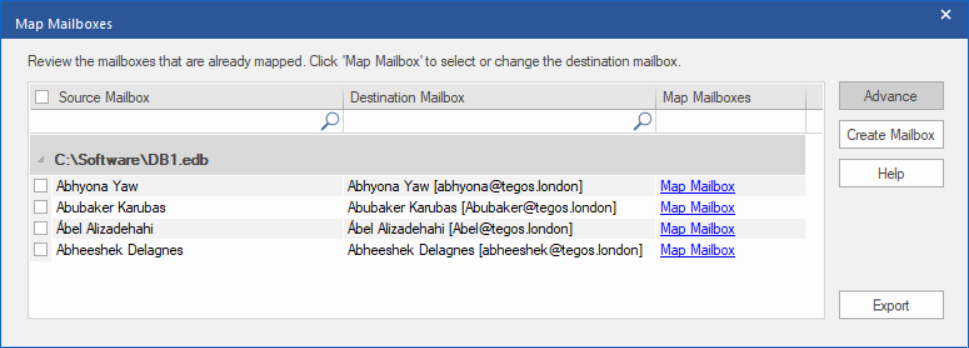
Exporting mailboxes to Office 365 follows an identical process. All we need is the credentials of a user with the required level of access In Exchange Online. However, for some reason, we cannot use this method if the toolkit is installed in a domain-joined server, but I was told this is coming in version 10, which is supposed to be released later this year.

Another use case for Stellar Repair for Exchange is saving an extracted mailbox, multiple mailboxes, or individual items in the popular PST format. All we have to do is right-click on the mailbox or mailbox item we want to export from the navigation tree, and select Save as PST:
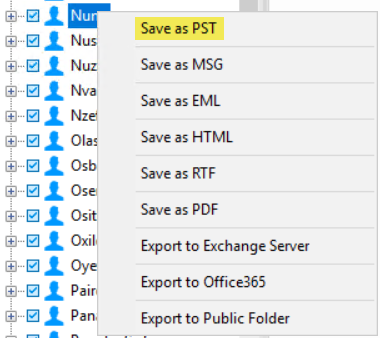
We then browse to the destination folder where we want the PST to be saved to and click OK:

Once the PST has been saved, we can open it Outlook.

Stellar Converter for EDB
Stellar Converter for EDB extracts mailboxes from either online or offline Exchange database (EDB) files and converts them into PST files. This tool can preview and extract mailbox items such as emails, contacts, calendar, notes, attachments, etc., into PST, MSG, EML, RTF, PDF, or HTML formats.
Converting data from an offline EDB follows the same process we saw with Stellar Repair for Exchange, so let us see how it deals with a live EDB file. After launching the software, we get the main user interface as shown below, where we select Hosted Exchange:
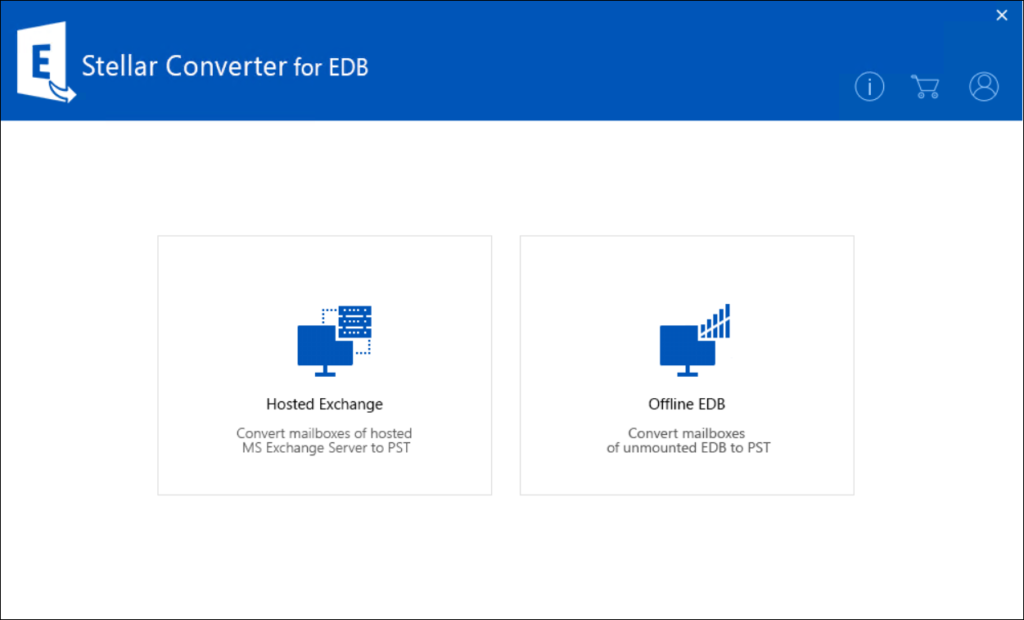
Next, we select if we want to connect to a particular mailbox on a live Exchange Server or to retrieve all the mailboxes hosted on that server. For this test, let us retrieve all of them. As before, we enter the server details and the credentials of an admin account:

All the mailboxes the account we specified has FullAccess permissions to, are listed as Connected, and all the other ones as Disconnected since the account provided does not have the necessary permissions:

After assigning the account FullAccess permissions to the mailboxes we want to extract and reconnecting to the server, these appear as Connected Mailboxes. From here, we can extract entire mailboxes to multiple formats:

We can as easily select all mailboxes in the server and export all of them to PST for example:

Stellar Converter for OST
This tool helps admins extract all mailbox data such as emails, attachments, contacts, calendars, tasks, notes and journals from OST files, even if inaccessible for Outlook, and ingest that data into a live Exchange server or Exchange Online mailbox, or convert it into PST or other formats.
This can be helpful if, for example, a mailbox was deleted and all we have is the OST as the EDB is not available, or if we have an OST for a mailbox from an old non-Exchange system that is no longer accessible. With this tool, we can easily convert any OST file to PST.
Stellar Converter for OST allows us to browse to the location where our OST is located or search for OST files on our computer by using the Find option:
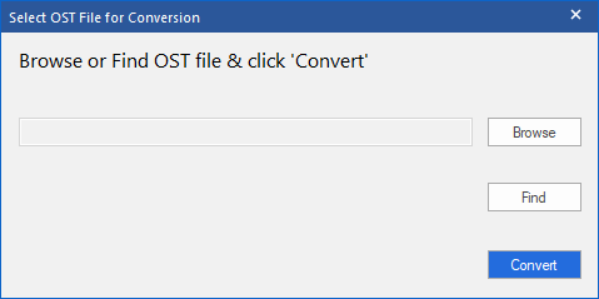
Next, the Find OST File dialog box opens. We select the drive we want to search for OST files and click Find.

After the search is finished, a list of OST files found in the selected drive is shown in the Results section:

We select the file we want to extract data from, and click the Convert button to start the conversion process:

After completion, the main window shows a preview of the OST file. The converted file, along with its original content, is shown in the Outlook-like interface similar to the other tools. Items highlighted in red are deleted items.
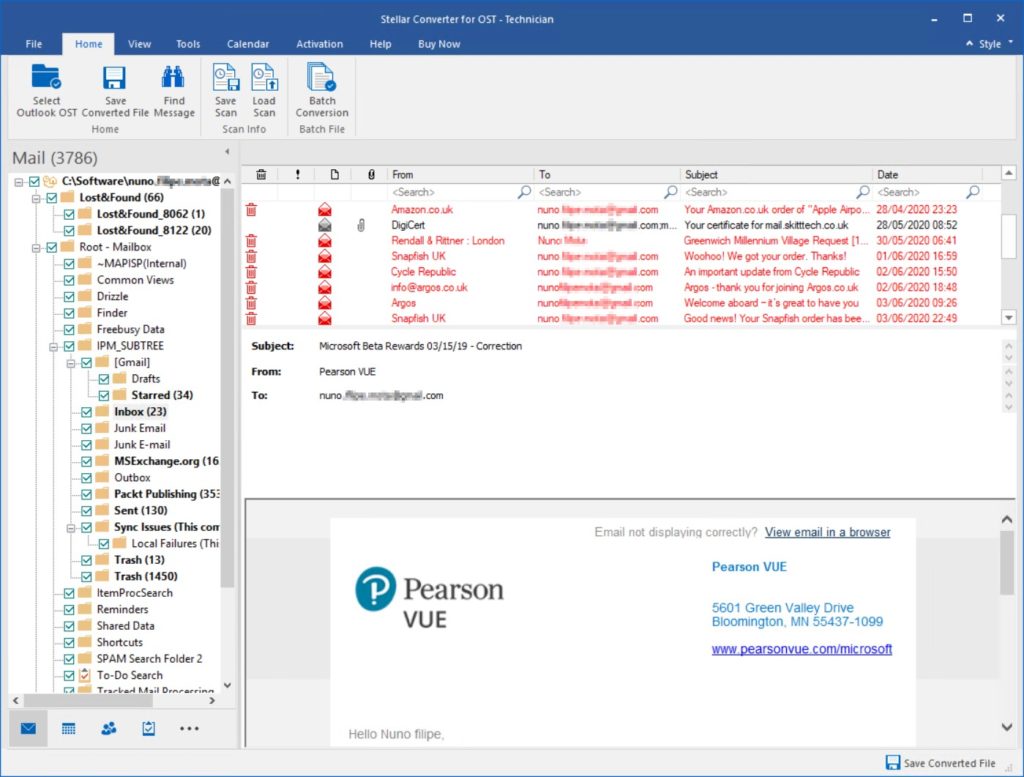
To save the converted OST file, first we select the folders we want to extract and then click Save Converted File. Under Save Options, we select PST, choose the folder where we want the PST saved into, and click OK. Simple as that!
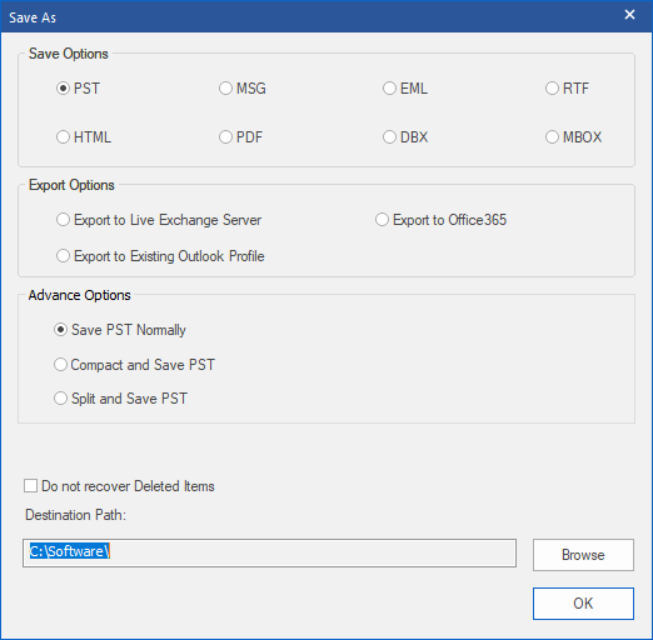
The tool can help reduce the size of new PST file by compressing attachments, saving them somewhere else outside of the PST, or emptying the Deleted Items folder for example:

Extracting data to PST is not the only option with this tool. We can save extracted data in MSG, EML, RTF, HTML, or PDF formats for example, and even specify a naming convention to use:

Another feature this tool offers is the ability to extract data from the OST directly into an existing Outlook profile. To do this, we select the folders we want to export and click on Save Converted File:
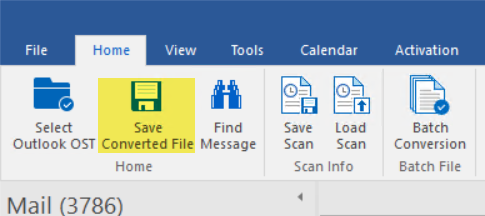
In the Export Options section, we choose Export to Existing Outlook Profile:
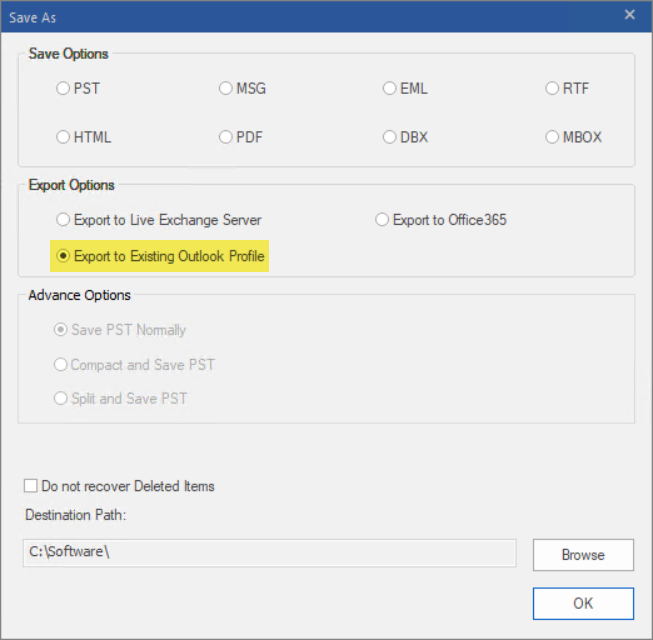
Then, an Outlook profile dialog box is displayed. We select the profile we want to import data to, click OK, and it’s done!
Similar to Stellar Repair for Exchange, this tool allows admins to easily find a particular message from the converted OST file. It offers a Find Message feature, which helps narrow the search using various search options. Using this feature, we can search for keywords in the To, From, or Subject fields, and even narrow down our search to a particular time range. However, while in Stellar Repair for Exchange we have a powerful search feature:
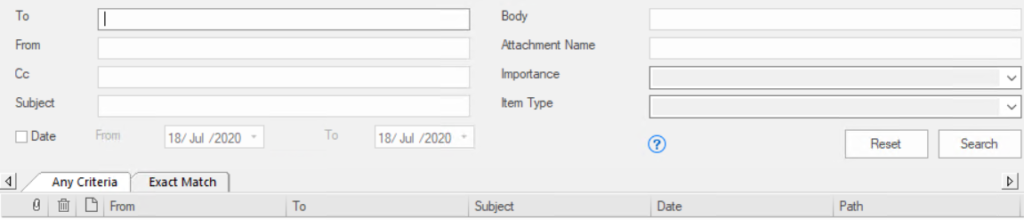
The one in this tool is more basic and does not allow us to search the body of emails, for example. After the search is complete, a list of emails that match the search criteria is displayed. We can double-click an email to open it in a new window, or we can right-click it to export it:
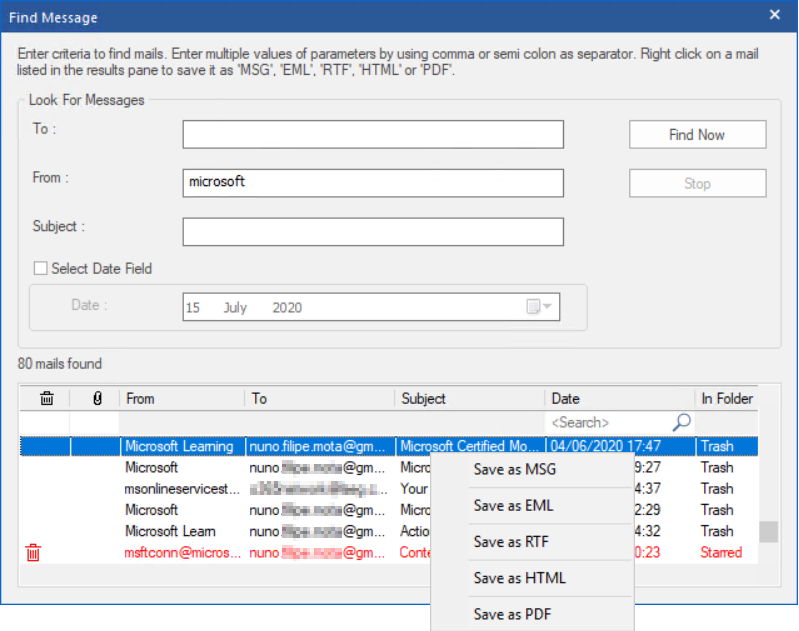
Alternatively, we can search for specific emails from the preview pane itself by simply entering the keyword we are searching for in the column header search box to search for matches in that given column:

Stellar Mailbox Extractor for Exchange backup
If you still have backups of old Exchange Servers performed by NTBackup and in BKF format, you will not be able to restore the EDB file(s) from it without having a Windows Server 2003 to use the NTBackup application. Or imagine you have a corrupt BKF that you can no longer open. For these situations, Stellar Toolkit for Exchange has a BKF Recovery tool that can easily open the BKF file, even if corrupted, and restore mailbox data from any Exchange database it might contain. It can even extract data from Exchange databases on a VHDX or FD file!
The first step is to select the type of backup file we want to extract data from. In my case, I will be using a Hyper-V VHDX file:
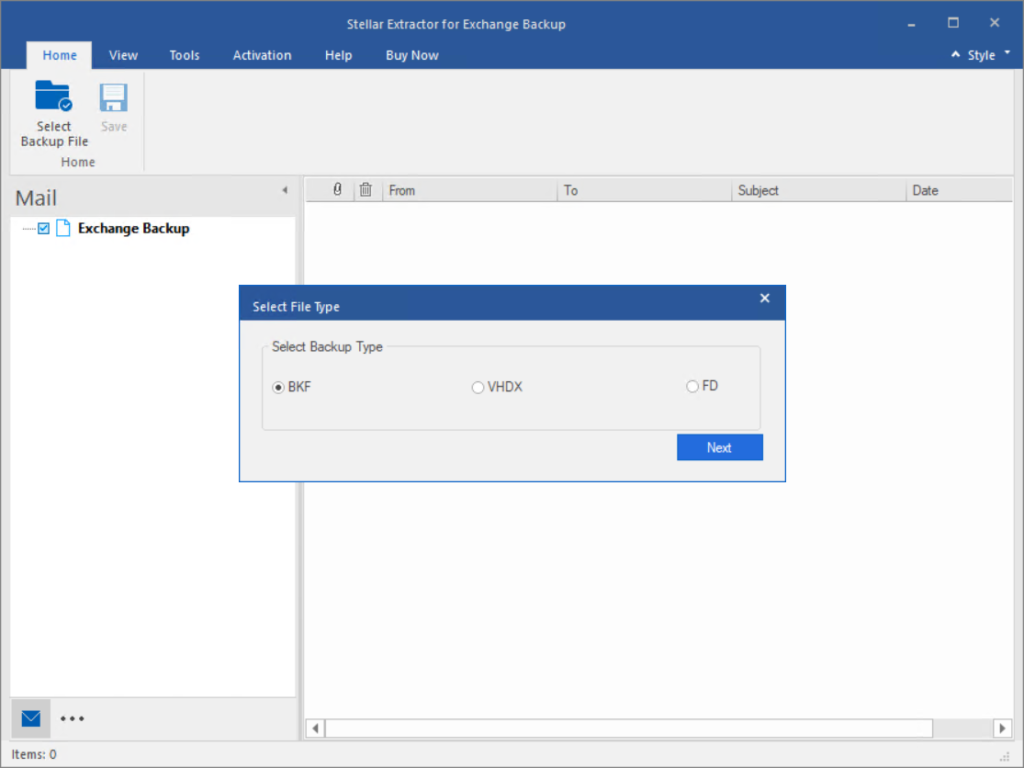
As before, we either search for all files in our system or simply browse to the location where the file we want to extract data from is located:

After selecting the file, we choose the Scan Mode:
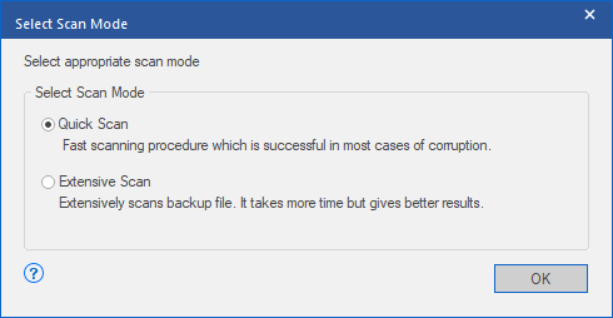
Once scanning is complete, we find our Exchange database (DB1.edb in this example), and we can preview the data contained within it:
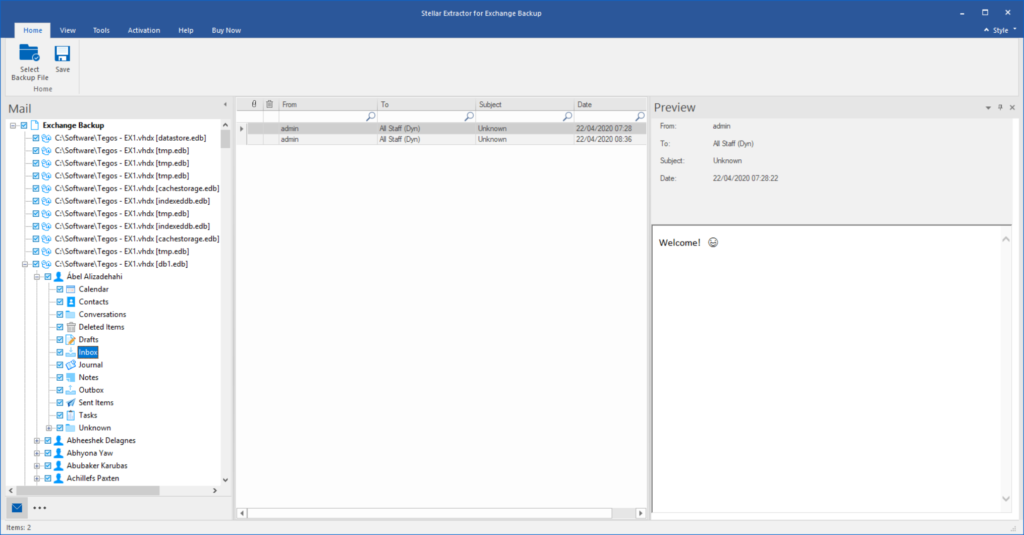
From here, the process to extract data is identical to what we have seen with the previous tools.
Stellar Password Recovery for MS Exchange
The last tool in Stellar Toolkit for Exchange is Password Recovery, which provides a fast and convenient way to reset a lost or forgotten password on a Windows 2000/2003/2008/2012 Server, thereby reinstating access to the system, even if that server is acting as a domain controller. This can be useful when trying to regain access to workgroup servers, for example.
This tool has no user interface. When we click on Recover Password, we are redirected to a Stellar’s website from where a 340MB ISO file named StellarPasswordRecoveryforMSExchange.iso is automatically downloaded.
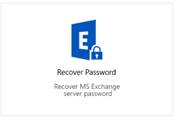
Let us assume I forgot my Administrator password for a Windows Server 2008 R2 server.

Once I burn the ISO into a CD/DVD or use it as a DVD image in my virtual machine in this case, I boot the server, choose to boot from the “disc,” and I am taken to a Stellar Phoenix Password Recovery for MS Exchange console. Here, I select my OS version, which is automatically detected by the software, and click Reboot:

Before the system reboots, I am shown a set of instructions I should follow to reset my password:

However, since this is a workgroup server and not a domain controller, I did not have to do any of this, and the password of my Administrator account was reset automatically just like that!

The verdict
Stellar Toolkit for Exchange v9.5 introduced some welcomed improvements from v7.0 I reviewed a few years ago, such as a completely redesigned user interface, performance improvements, support for newer versions of Windows and Exchange, and many more. All the tools included do what they claim to do and effectively and easily. The toolkit can definitely help administrators in a variety of ways, like repairing corrupted EDB files, restoring data from old backup files, extracting data from OSTs, migrating data between platforms, and more. On the TechGenix scoring range of zero to five stars, Stellar Toolkit for Exchange v9.5 earns a score of 4.8 stars, which is a gold star review.
Rating 4.8/5

Learn more about Stellar Toolkit for Exchange v9.5 or Download a Free Trial (EXE file download).

