Lately, I have been receiving a lot more errors than normal while working with System Center Virtual Machine Manager 2016. Maybe the increased error count is due to the fact that I have been using Virtual Machine Manager more heavily than normal because of a project that I am working on. Maybe it’s because my lab hardware is aging and doesn’t fully meet Virtual Machine Manager’s needs. Whatever the reason, the error resolution process can be challenging. Because I have been working through resolving so many errors lately, I wanted to share with you a few troubleshooting techniques that I have found to be helpful. (For a full tutorial on System Center VMM, go here.)
Where to begin: Jobs workspace
Any time that you have to troubleshoot a problem within Virtual Machine Manager 2016, it is a good idea to begin by taking a look at the Jobs workspace. The information that is displayed within the Jobs window can vary depending on the type of error that has occurred. Typically however, the Jobs workspace will display an error code, an error message, and if you’re lucky, a recommended action. Sometimes, however, the recommended action is not very helpful. If you look at the screen capture below, you can see that Virtual Machine Manager 2016 has failed to create a virtual machine. The recommended action in this case is to ensure that the provider is running, and to then try the operation again. In this case however, the provider was running, so the recommended action was not of any help.

In this particular case, we need a little bit more information if there is to be any hope of resolving the error. Thankfully, the Jobs workspace displays more information than what initially meets the eye. If you look at the very bottom of the screen capture above, you will notice that there are three tabs displayed just beneath the error message. The Summary tab is displayed by default, but you can get more detailed information by clicking on the Details tab.
Depending upon the type of error that you have encountered, the Details tab can show you the point at which the error message has occurred. If you look at the figure below for example, you can see that creating a virtual machine is a five-step process, and the process failed during the fourth step, which involves changing the properties of the virtual machine.

Hopefully, the Summary and Details tabs will give you enough information to be able to figure out the cause of the problem. If not, though, there are other things that you can do in an effort to resolve the issue.
One common troubleshooting technique is to perform a web search on the error code. In this case for example, I might enter a search phrase such as “VMM 2016 error 20411”. However, searching on this phrase by itself is somewhat unhelpful in this situation. The search engine returns results pertaining to an update that needed to be applied to the technical preview release of Virtual Machine Manager 2016. However, searching on a phrase such as “VMM 2016 Change Properties of Virtual Machine failed” yields results that are much more helpful. Ultimately, the error ended up being related to a timeout issue. My Hyper-V host was running slowly because it was already running several virtual machines, and VMM timed out while waiting on the host. In any case, this solution would have been difficult to find had I not examined the Details tab.
Check the Windows Event Viewer logs
On occasion, I have encountered errors in System Center Virtual Machine Manager that I was simply unable to resolve using the technique that I just discussed. In these types of situations, it can be helpful to take a look at the Windows Event Viewer. The Event Viewer may sometimes provide more detailed information about the error. It can also tell you what else was going on with the server at the time that the error occurred. It is worth noting that in some cases the Virtual Machine Manager server may not actually be the source of the error. As such, if you do not find information about the error on the Virtual Machine Manager server, then you should take a look at the Event Viewer for the Hyper-V Server or for the virtual machine that you were working with at the time when the error occurred.
When you open the Event Viewer, it may be tempting to go directly to the Virtual Machine Manager log, or to the Hyper-V log. However, I recommend taking a moment to review the Overview and Summary. When you open the Event Viewer, Windows displays the Overview and Summary screen by default. You can see with this screen looks like in the figure below.
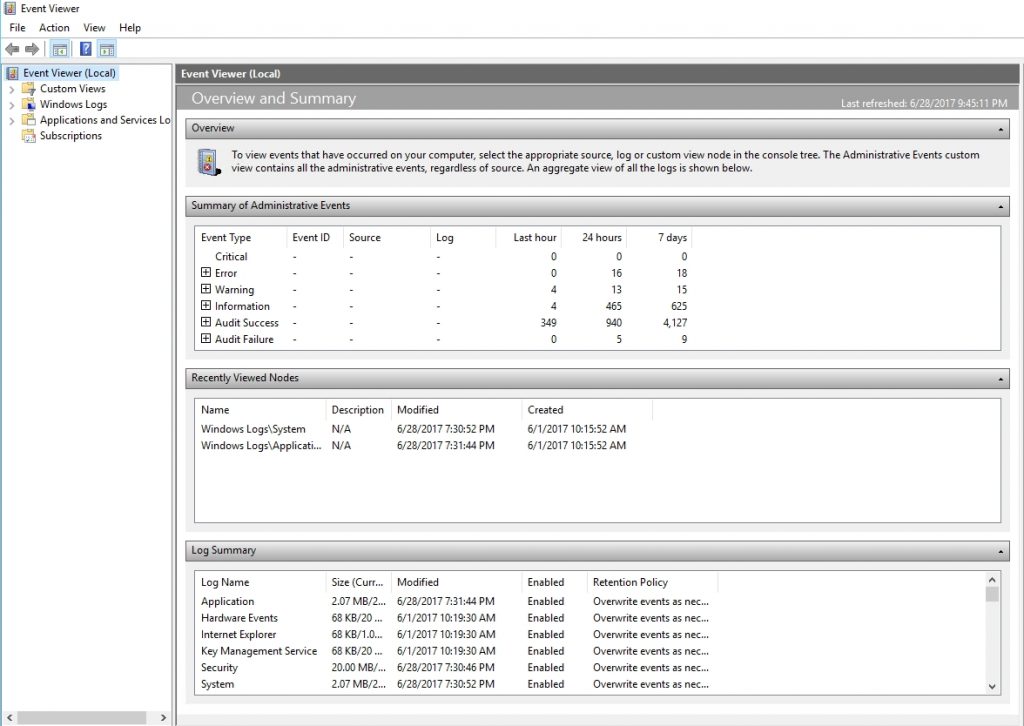
As you look at the screen capture above, you will notice that the summary displays the number of events that have occurred in the last hour, the last 24 hours, and in the last week. If you expand the Error section, you will see the error events that have occurred within the last week, and you will also see a count that shows the number of times that each error event ID was logged in the last hour, last day, and last week. This keeps you from having to dig through all of the individual event logs to find out what types of errors have been occurring recently. If you look at the figure below for example, you can see that event ID 2 has occurred twice in the last 24 hours. You can also see that this particular event ID is related to the Hyper-V Netsvc. As such, this particular event would probably be a good place to start if I were trying to diagnose a problem with virtual machine management.
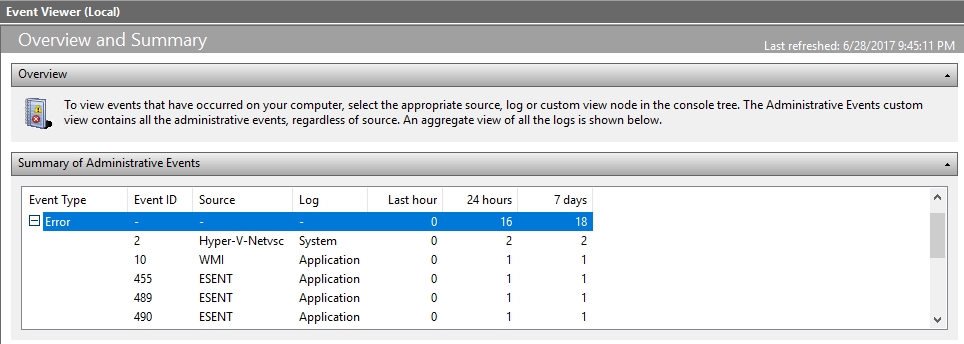
Use the diagnostic info
Troubleshooting the problems that sometimes occur while using System Center Virtual Machine Manager 2016 can be tricky. The key to resolving these problems is to take advantage of the diagnostic information that is provided to you, both through the Virtual Machine Manager console’s Jobs workspace and through the Windows Event Viewer. Keep in mind that in the case of Event Viewer logs, there is a very good chance that the problem will have occurred on a Hyper-V server, or on a virtual machine, rather than occurring directly on the Virtual Machine Manager server.




Cannot oops error completed 1 complete