Sponsored by Stellar Data Recovery
Database Portability is a feature in Exchange 2013 that allows administrators to move or mount a mailbox database on another server within the same forest or organization. It comes in handy in a non-DAG or standalone environment for disaster recovery, such as server crash, damage, or failure. The feature helps to move or point user mailboxes to an empty database called a dial tone database. This allows users to send/receive emails while you recover or restore the server. The Database Portability process involves the following steps:
- Create an empty database (dial tone database) on a live Exchange Server.
- Move or point mailboxes from failed server to the dial tone database.
- Mount the dial tone database to restore mailbox connectivity temporarily.
- Restore the failed database using recovery database (RDB).
- Swap dial tone database with RDB.
- Move data from recovered database to dial tone database.
Although the Database Portability feature can help you move and connect all mailboxes from the old server to the new, it cannot move Public Folder to another server. The Public Folder mailbox does not support the Database Portability feature. Thus, you are required to manually configure and move the Public Folder on the destination server to restore connectivity.
In this article, we’ll be discussing the solutions to reconnect and restore the disconnected Public Folder in the Exchange Server after Database Portability.
NOTE: Database Portability is not recommended if you only need to migrate data from one Exchange server to another. Use it when the server is at risk or crashed.
Solutions to connect Disconnected Public Folder after Database Portability
After moving user mailboxes to another server by using the database portability feature, if you are unable to connect to Public Folder in Exchange, follow these solutions:
1. Delete the old user and create a new AD account to connect to the Public Mailbox
You must delete the associated AD account with the Public Folder mailbox on the old server and then create a new AD account (with the same name) on the new server. For this, you may use Exchange Admin Center (EAC) or Exchange Management Shell (EMS) cmdlet.
Connect-mailbox -identity EXCHPF01 -database Portability -user <Same name User Account>

After this, wait for the AD replication to finish and then move the Arbitration Mailboxes by using the following cmdlet:
Get-Mailbox -Arbitration | Set-Mailbox -Arbitration -Database "ReplaceWithNewDatabaseName"

Then verify if Arbitration Mailbox is set up correctly using the following command:
Get-Mailbox -Arbitration |ft Name, Servername
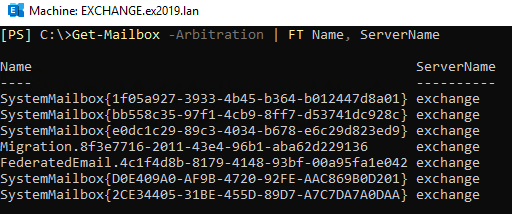
Now, the assigned users can open and access the Public Folders via their Outlook account.
2. Use Exchange recovery software
An Exchange Server Recovery Software, such as Stellar Repair for Exchange, is a reliable option to recover and restore mailboxes, including Public Folders from a damaged or corrupt database or failed Exchange server. The software features a graphical user interface that allows you to recover mailboxes from crashed or damaged databases and export them to a live Exchange server directly. The software also exports Public Folder from the old server to a new live Exchange server. Thus, instead of going through a long Database Portability process, you can use the Exchange recovery tool. The software can extract the mailboxes from a damaged database and export them to the dial tone database directly. All you need to do is create a dial tone database on the destination server and point mailboxes to this database. There is no need to create an Exchange Recovery Database to recover mailbox data.
Once exported, users can access their mailboxes, including old content and Public Folders, without any issue.
3. Move Public Folder manually to dial tone database
You may try to port or move the Public Folder mailbox manually using Get-Mailbox and Set-Mailbox cmdlets. However, moving the Public Folder mailbox to a dial tone database can lead to corruption and data loss.
Thus, it’s recommended that you follow this method only when you have a healthy Public Folder mailbox backup. After verifying the backup, you may execute the following PowerShell cmdlet:
Get-Mailbox -publicfolder | Set-Mailbox -publicfolder -database portability

Tip: You may also want to check if the Public Folder Mailbox is assigned to the user if the user cannot connect to Public Folder in Exchange 2013. If assigned, check whether the mailbox is excluded from the Public Folder connection.
Conclusion
Although Database Portability is a lengthy process and may cause an outage for a considerate amount of time depending on the size and complexity, it is quicker than doing a migration. However, the Public Folder mailbox is not supported by Database Portability. Thus, after Database Portability, a user may fail to connect to Public Folder in Exchange 2013. This issue can be fixed by moving the Public Folder manually. However, you are still required to recover mailboxes from the failed or corrupt database and restore mailbox data to the dial tone database. Stellar Repair for Exchange can make this process easier. It recovers and export mailboxes, including Public Folders mailbox, from a corrupt or damaged Exchange database of any version to a dial tone database on a live Exchange server. All you need to do is point the user mailboxes to this dial tone database. It requires less resources and time to recover from such situations and reduces the complications and point of failures.
Featured image: Shutterstock



