Introduction
When you study from books, or even from courses, everything looks simple. It’s a perfect world where every Active Directory has his or her own mailbox. When they leave, you just disable the user and delete the mailbox. Other users come and you make new users and mailboxes for them. From time to time users need to share information so you’ve got public folders and delegation for that.
However, working the field, you soon discover that you are required to answer all kinds of real-life demands. Users want to share an e-mail address; some places have workers in a part-time job where e-mail needs to be going to one user, then to another. People go on vacations and want their e-mails answered by someone else, people leave and other people require access to their e-mail since they are about to fill the same job.
Fortunately, Exchange and Outlook are very flexible systems. My article will show some of the ways these issues can be dealt with.
Sharing E-mail addresses
I have had a few requests such as this before. You need a public e-mail such as [email protected]. This seems like a no-brainer. Simply create a Universal Distribution group called “Support” and add the required users to it.
Can I go home now? Not really. How would the e-mail be tracked now? If you now have, say, five support group members handling requests, no one will know if the other members already dealt with the e-mail that is received.
There are two ways to solve this:
Create a public folder and mail-enable this folder. Grant access to the users and add the folder to the user’s favorites. Now handling and tracking of an e-mail will be done in one place. If an e-mail is read it will be marked so other members of the group know that it has been taken care of.
Create a mailbox and grant the users access to it.

Figure 1
Now the added mailbox will show under the “Mail” or “Folders” pane. You can show the “From” field when composing a new e-mail message and send the e-mail from the “Support” mailbox.

Figure 2

Figure 3
The con of this method is that you have to pay for the additional mailbox CAL unlike public folders which are free.
Mail Switching
A lot of business is conducted on a personal level. However, people come and go and e-mail contains a lot of information that can save or earn money.
Let’s consider this scenario – a worker, Pam, has to switch to a part time contract due to personal reasons. She asks you if David, who works in her department, can answer her e-mails while she is away from the office.
You can decide to grant David ability to read and respond to Pam’s e-mail by going to Outlook’s menu and using the Tools>Options>Delegates tab and perhaps grant him some more permissions from the folder list.
Also, you explain to Pam how to use the Out Of Office Assistant option (Tools Submenu).

Figure 4
Now Pam needs to remember that when she leaves the office she has to specify that she is away and add a rule forwarding e-mail.

Figure 5
As you can see, an e-mail can also be copied or moved to a public folder so a group of people can look at it.
This seems like a very good plan. When Pam is back in the Office, Outlook will inform her that she should specify to Outlook that she is back and the rule stops running.
The only flaw is that she might forget to do this, and then possibly call you later in the day and ask you to set this for her. Sure, she can tell you her password over the phone, or you can tinker with security so you can open her mailbox directly, but security-wise this might not be that great.
You can do this quicker and without comprising security by using Active Directory Users and Computers and going to Pam’s Exchange General Property Page.
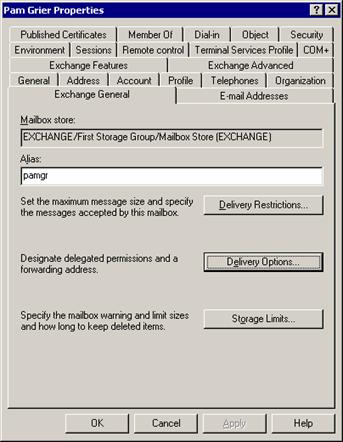
Figure 6

Figure 7
Now you need to set a reminder for yourself in Outlook to remember to remove this forwarding when she is back.
Can you schedule this? Of course, with some scripting magic.
When we examine Pam’s properties with the ever useful ADSIEdit tool, we can see that the AltRecipient attribute has changed.

Figure 8
So, what we need to do is write a simple script that sets this attribute, such as this one:
strForwardingAddress = “CN=Cohen David,OU=Test,DC=minshar,DC=local”
strUserAdsPath = “CN=Pam Grier,OU=Test,DC=MyDomain,DC=com”
Set objUser = GetObject(“LDAP://” & strUserAdsPath)
objUser.altRecipient = strForwardingAddress
objUser.SetInfo
To clear this attribute:
strUserAdsPath = “CN=Pam Grier,OU=Test,DC=MyDomain,DC=com”
Set objUser = GetObject(“LDAP://” & strUserAdsPath)
objUser.PutEx 1, “altRecipient”, “”
objUser.SetInfo
Now, using the Windows scheduler you can schedule mail switching to the way you want it.
Replacing a User Account
It is sad, but sometimes people move on and are replaced by other people. When a person is replaced, his or her e-mail correspondence might still be needed.
You might choose to transfer the mailbox contents to the successor. You can export the mailbox to a PST file using Outlook and import back to a new mailbox.
Alternatively, you can use Exchange System Manager and Active Directory Users and Computers to do so.
First of all, delete the users’ mailbox by right clicking the user object and choosing “Exchange Tasks” and “Delete Mailbox”. While this may seem scary, this in fact leaves the mailbox intact, but separates it from the user.

Figure 9

Figure 10
The warning that appears in Figure 10 is actually not true, at least, not to begin with. Exchange retains a deleted mailbox for at least a month.
Now, create the new user account but do not create a mailbox for the user by unchecking the “Create and Exchange Mailbox” option.

Figure 11
Now go to Exchange System Manager and find, under Mailbox Store, the list of mailboxes.

Figure 12
Now right-click and select “Run Cleanup Agent”
Now you can see that Pam Grier has a little “x” on her mailbox icon. This means that her mailbox is free.

Figure 13
Now you can re-attach it to any non-mailbox enabled user by right clicking it and choosing reconnect.

Figure 14
This completes the mailbox transfer. You might also consider adding a second e-mail to the new user using Active Directory Users and Computers, so that e-mails will continue to be delivered to our new employee. You can probably remove it after a month or so when everyone is aware of the changes.

Figure 15
Conclusion
As we can see, Exchange is a pretty flexible system, ready for all types of common scenarios and some uncommon ones. Once you know how to work the system, more time is actually spent on deciding what you want from your messaging system than actually configuring it.



