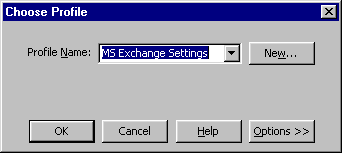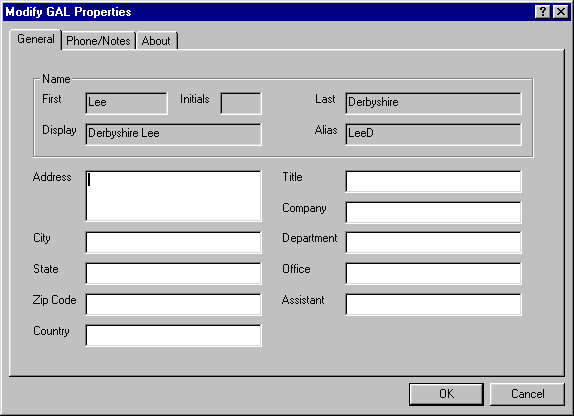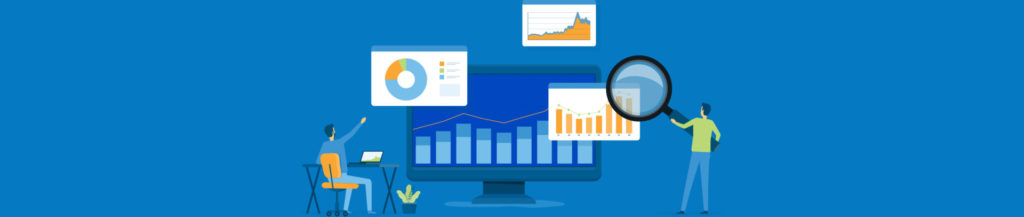IntroductionVery often the Exchange 5.5 Global Address List (usually abbreviated to GAL) contains only the names and mailbox aliases of mailbox users, and if this is all you need, then that’s fine. On the other hand, many Exchange Admins like to (or have to) make use of the many other user attributes that the GAL has to offer, such as users’ address details. If you are responsible for maintaining the mailboxes of many users this can become rather a time-consuming task. Perhaps it would be more convenient for you and for them to allow your users to change their own GAL details. That way they don’t need to call you to get it done, and you don’t have to scribble it down and remember to do it. As part of the BackOffice Resource Kit, Microsoft has supplied a utility called GALMOD32.EXE which allows you to do just that. Naturally, non-admin users can only change their own details with this utility and since it can be run from a network share, it doesn’t even need to be installed on their own computers. How useful! ProcedureThe first thing you need to do is decide where you want to place the utility. Most networks will have a shared directory that all users can access, and it makes sense to put it somewhere in there. GALMOD consists of a single file called GALMOD32.EXE which can be found on the BackOffice Resource Kit CD in the The next thing you’ll want to do is to run it and see what it does. GALMOD connects to your Exchange server using MAPI profiles installed on the machine on which it is executed, so run it from your normal workstation to invoke your own profile. The first thing you’ll see is the MAPI profile selector in figure 1. Choose your profile and click the OK button.
When GALMOD has connected to Exchange, you’ll see the General Properties dialog box shown in figure 2.
Now, click on the Phone/Notes tab to see the Notes Properties dialog box shown in figure 3.
Before you go ahead and start changing these properties, you need to be aware that Exchange will not immediately allow you to change all of them without some additional configuration within the Exchange Administrator program. The properties that you can’t access in the default configuration are; State, Title, Company, Department and Office. It’s interesting to note that although you can’t change the State attribute, you can change the City attribute. If you do need to change any of these attributes, then you’ll have to change their availability using the Exchange Administrator program in raw mode. Since it’s possible to cause rather a high degree of damage to your Exchange installation in raw mode, you must now proceed with great care. Start Admin.exe in raw mode by passing the -r parameter as shown in figure 4:
From the Exchange Administrator menu select View -> Raw Directory. Double-click the item labelled ‘Schema’ to list the available objects and scroll down to an object, for example; ‘State’, that you want your users to be able to change with GALMOD. Double-click the object to reveal its properties as shown in figure 5. Click ‘Yes’ on the warning dialog.
To allow your users to change the value of the ‘State’ schema object, scroll the list of available attributes until you see ‘Access-Category’ and click on it. Change the value of ‘Access-Category’ to 2 by entering the number 2 in the ‘Edit Value’ textbox and clicking the ‘Set’ button. Click OK to save the changed value and click ‘OK’ and ‘Yes’ on the resulting warning dialogs. Your mailbox users can now change their ‘State’ attributes sing GALMOD. Make the same change to any other attributes you want to make available and close the Exchange Administrator program. GALMOD is now ready for use. Notes The file called GALMODCA.EXE is very similar to GALMOD32.EXE, but allows access to Custom Attributes. There is also a Web version of GALMOD on the BORK CD, this increases the availability of the utility, but is more difficult to install. |