It isn’t exactly a secret that server virtualization has been one of the most influential technologies of the last decade. Modern hypervisors such as VMware ESXi and Microsoft Hyper-V not only allow a physical server to host multiple virtual machines, the hypervisor provides capabilities that were once unheard of. For example, it is possible to move a running virtual machine from one host to another, without experiencing any downtime. It is also possible to dynamically allocate hardware resources to virtual machines on an as needed basis. It hasn’t always been that way though. Fifteen or so years ago, server virtualization was very different.
It’s easy to assume that server virtualization is a relatively recent technology. Indeed, mainstream adoption of virtualization has only occurred in the last several years. Server virtualization itself, however, has been around for much longer than most people realize – more than fifteen years.

My involvement with server virtualization started in the early 2000s (I can’t remember the exact year). I was attending the Comdex conference in Las Vegas, and I met someone from a company claiming to allow multiple operating systems to run simultaneously on a single server. That company was VMware.
I acquired a copy of VMware’s software, took it home, and began to deploy virtualized operating systems. What I found, however, was that all of my virtual machines ran at a snail’s pace, and server stability proved to be a major issue. As such, I uninstalled the VMware software and went back to using physical hardware until virtualization technology eventually became practical.
Fast forward to last week. I was looking in the attic for something completely unrelated, and happened to discover my ancient copy of VMware. The box, which was a little worse for wear, included a copyright date of 2000. In spite of the box having been slightly crushed, everything inside appeared to be in good condition. As such, I thought that it might be fun to take a look at just how much VMware has changed over the years.
Before I get started, I wanted to take just a moment and show you a random screen capture from a relatively current VMware deployment. I’m guessing that this will be familiar to most people, but it serves as a frame of reference for the benefit of those who are not VMware administrators.

This is the VMware Web client.
So with that said, here is what the box looked like for VMware 2.0. The most interesting thing about the box cover is that VMware was designed to run on top of Windows NT or Windows 2000. This clearly was not a bare metal hypervisor, but rather an emulation layer.
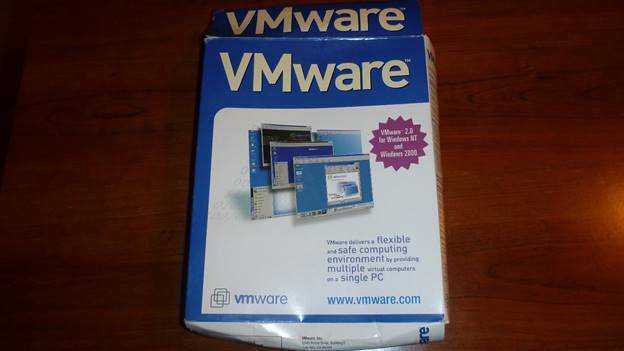
This is the box from VMware 2.0.
Here is what the back of the box looks like. I love the references to long extinct operating systems such as Windows 3.1, Windows 95, and my personal favorite, MS-DOS 6.0.
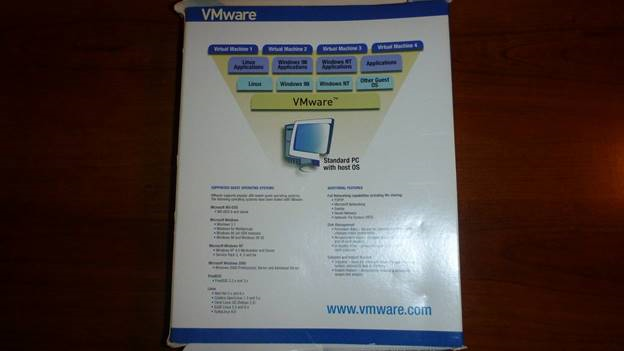
Here is the back of the box.
When we zoom in on the back of the box, we can see that even in version 2.0, VMware had the ability to pause and resume virtual machines. I also thought that it was interesting that the Disk Management section referenced persistent disks, non-persistent disks, and undoable disks. These are all things that are still used today.

VMware 2.0 supported virtual disk snapshots and the ability to pause and resume virtual machines.
I have to admit that I found the hardware requirements to be rather amusing. VMware 2.0 required:
A 266 MHz Pentium II
96Mb of RAM, with 128 MB recommended
10Mb of disk space
500Mb of space for storing guest operating systems
A 256 color display

These are the hardware requirements for VMware 2.0.
So what about the installation media? Here is a picture of the installation CD. There isn’t anything super unique about it aside from the fact that it contains a copyright date of 2000.

This is the VMware installation CD.
What is a more unique is the fact that VMware 2.0 included a second CD. This second CD contained ready to run virtual machines that were preinstalled with SuSE Linux 6.3 and TurboLinux Workstation 6.0. The CD claims that you can have a Linux VM up and running in five minutes.
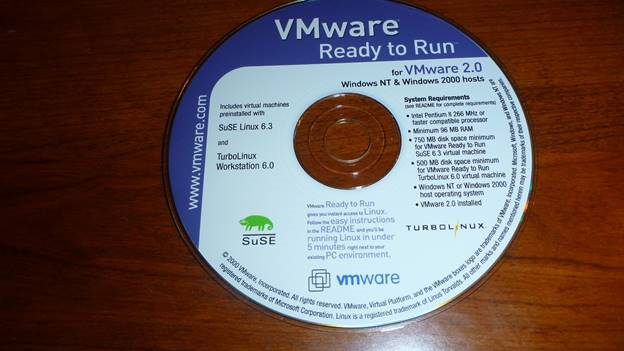
VMware used to provide pre-configured Linux virtual machines.
One last novelty that I found in the box was a printed instruction manual. When was the last time you saw one of those?
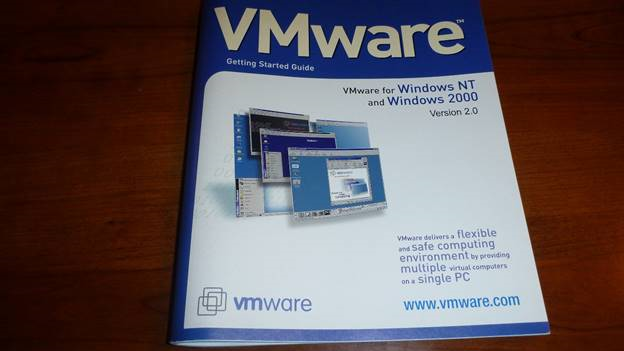
VMware 2.0 included a printed instruction manual.
Although I did not have any legacy hardware at my disposal, I decided to see if I could install VMware 2.0. I had to jump through a few hoops, but I was eventually able to get it to install. Believe it or not, I installed VMware on top of Windows Server 2012 R2 inside of a Hyper-V virtual machine. Notice how colorful the VMware icon is.
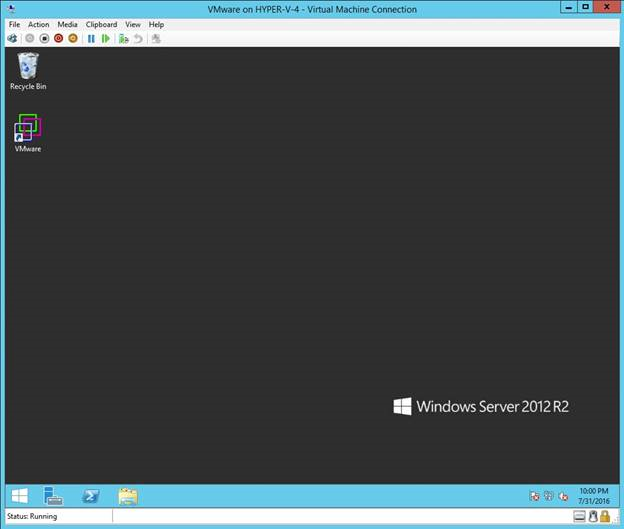
Now here’s something that I bet you didn’t expect to see today – VMware inside of a Hyper-V virtual machine!
When I started VMware for the first time, I was prompted to run the Configuration Wizard. The Configuration Wizard walks you through the process of configuring a virtual machine
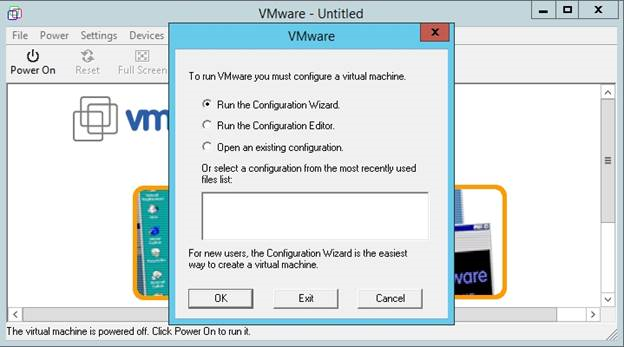
VMware used a Configuration Wizard to configure virtual machines.
Upon launching the Configuration Wizard, I was presented with a list of guest operating systems to choose from. After spending some time playing with the software, I discovered that VMware would automatically allocate resources such as memory, based on my selection.
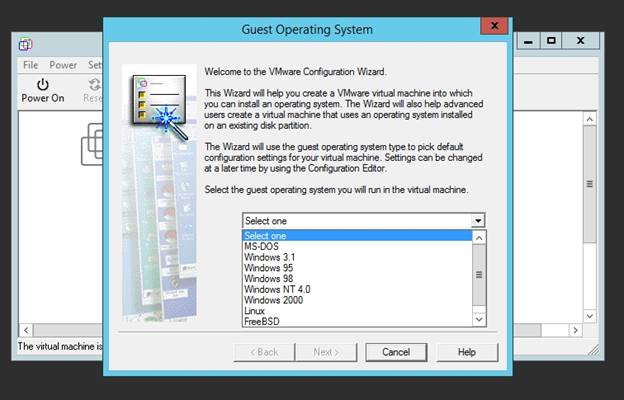
The Configuration Wizard provides a list of ancient operating systems.
The Configuration Wizard goes on to ask questions pertaining to the location of the virtual machine directory, whether to use a virtual disk or a physical disk, the virtual disk size, whether or not to capture the CD-ROM, and what type of networking to use. In a way this isn’t really all that different from today, aside from the references to CD-ROMs, and the conspicuous lack of an option to change the amount of memory that is assigned to virtual machines. You can see a configuration summary below.

This is the configuration summary for a virtual machine.
After creating a virtual machine, I was taken to the console. VMware 2.0 provides a dedicated interface for each virtual machine. There wasn’t any concept of a centralized, vCenter like management tool that allowed interaction with the entire collection of virtual machines. Instead, each virtual machine exists within its own separate window.
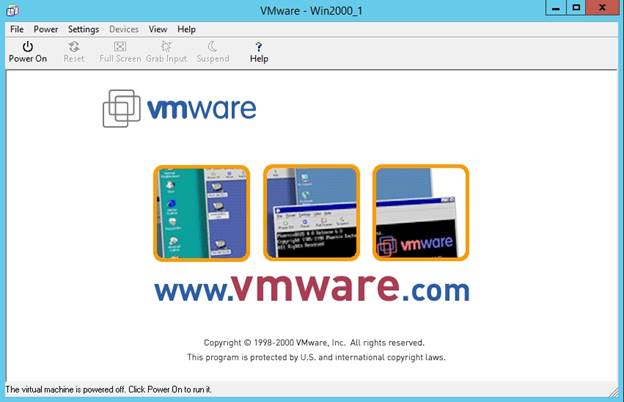
This is what a virtual machine used to look like.
Unfortunately, this was as far as I was able to get. Attempting to start the virtual machine caused the VMware software to crash due to running on an unsupported version of Windows. Funny that works.
Although it is fun to take a look back at legacy technology, there is a point to be made. In the last fifteen years, server virtualization has grown up. It has become far more feature rich, and much more stable. In fact, most organizations run mission-critical workloads within virtual machines. If you tried out virtualization years ago, but had a bad experience with it, then it’s probably worth your time to take another look. The hypervisors of today barely even resemble those from the dot com era.



