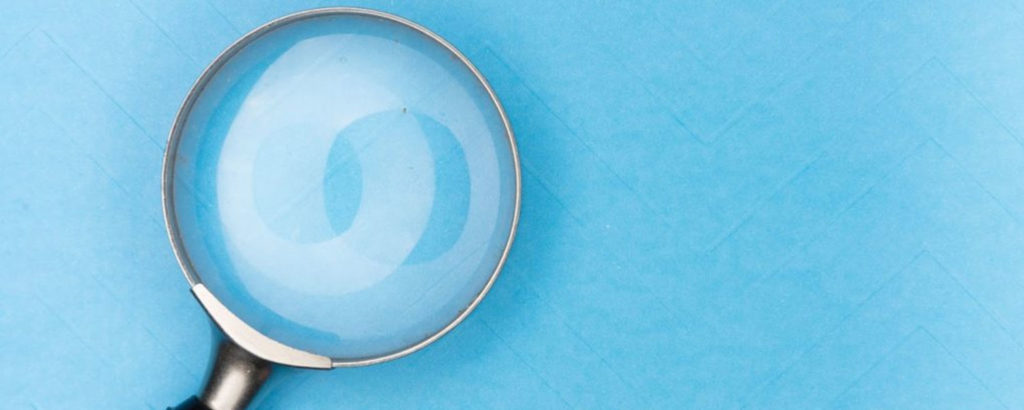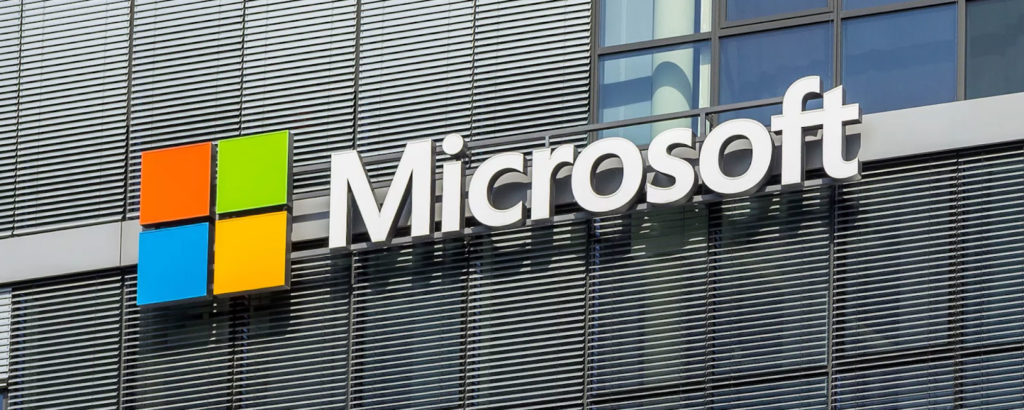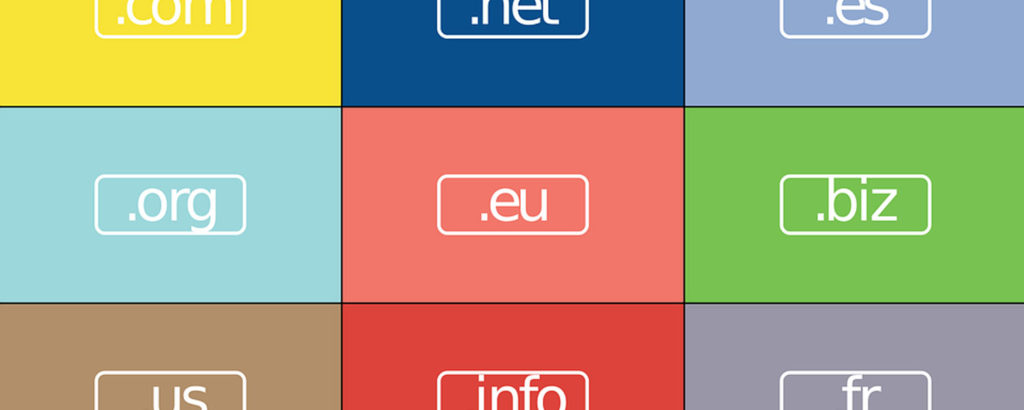Organizations across the globe are growing in scale and branching out to serve more people in different geographical areas. Due to this, a need has come up to optimize the request-response cycles in the Wide Area Network (WAN). BranchCache can help with that!
Microsoft’s BranchCache is one of these enabling technologies meant to optimize organizational bandwidth utilization. In this article, you’ll learn more about BranchCache and its importance. I’ll also talk about its different modes of operation, and show you an installation and configuration guide later on in the article. Finally, I’ll discuss its association with the cloud.
For now, let’s start with what BranchCache actually is in the first place!
What Is BranchCache?
Microsoft’s BranchCache is a technology that enables remote or local branch offices to cache data or information from central data sources. This allows you to distribute the load and network traffic across your organization’s network.
BranchCache also helps in optimizing the WAN as it reduces hotspots surrounding the central data stores. It also helps in avoiding the need of dealing with repeated or duplicated requests to the central servers or principal data centers. After all, these duplicate requests can quickly eat up valuable bandwidth. BranchCache caches portions of data from central data stores into the remote servers or endpoints of the branch offices. In turn, this enables faster data access for the users from these remote sites.
Now that you understand what BranchCache is, let’s learn more about its importance and why you need it.
Why Do You Need BranchCache?
When remote employees try to access corporate data, their productivity gets affected due to network bandwidth limitations and delays in the application or server response times. BranchCache can help you in this regard.
BranchCache helps you improve your bandwidth utilization while reducing the latency and increasing the responsiveness of applications and servers. It facilitates quick access to the file systems stored in a central location by caching data in remote branch offices located at a distance.
It also enables a WAN to behave and function like a LAN. This is because you can process requests locally without having to hit the central servers or data centers for every request.
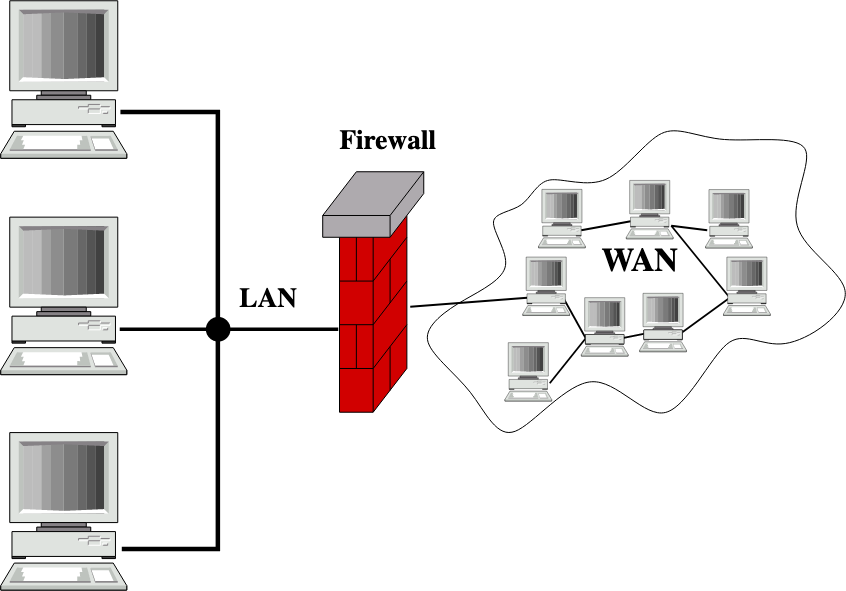
When someone requests a file from a branch office for the first time, the connection gets redirected to the central data store or server which then serves the request. However, with BranchCache enabled in the background, this request gets cached. In turn, the branch office receives a copy of the accessed file.
In subsequent requests, BranchCache checks the access rights and permissions of the user accessing the resource, ensures that the accessed file/data is still valid, and processes the requests. These requests are then processed locally, resulting in a much faster request-response cycle with lower latency and efficient bandwidth utilization.
Let’s now look at the different modes in which BranchCache operates.
BranchCache’s Modes of Operation
You can set up and operate BranchCache in two different modes to better suit your branch office requirements. Choosing a mode depends on various factors such as your infrastructure capabilities, use cases, the clientele, and the mode of operation. Below is a detailed explanation of each of these modes.
Distributed Cache Mode
The distributed cache mode allows you to distribute the content cache at a branch or a remote office among different client systems. In this mode, every client system hosts and maintains its own cache data. Whenever a new system joins the branch, it can request the data by sending a broadcast over the local branch network.
Hosted Cache Mode
The hosted cache mode allows you to leverage the server systems in your branch office by hosting the content cache of the whole branch in them. If a new client joins the branch office, every request made gets redirected to the local server hosting the content cache.
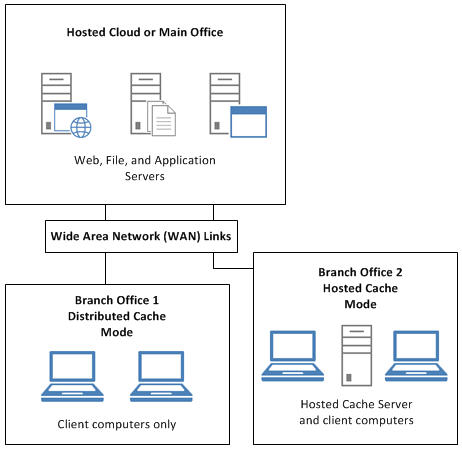
It’s important to note that you can only choose one of the two BranchCache modes per location. This means that if you have multiple branch offices or sites, you can deploy either the distributed cache mode or the hosted cache mode in each of these sites. You can also choose to deploy two modes in two different locations, allowing you to choose the mode depending on the available resources and requirements at each of your branches.
Next, let’s look at how you can install and enable BranchCache in your Windows environment.
How to Install BranchCache
The Server Manager in Windows Server allows you to install either the BranchCache feature or BranchCache for Network Files role services depending on the system functionality and the location. For instance, you can install the BranchCache feature in the content servers (web and application servers) located in your main office or cloud data center. On the other hand, you can install the BranchCache for Network Files role services for a file server located in the main office or cloud data center. Alternatively, you can choose to install the BranchCache feature using its hosted cache server mode for the cache servers in the branch office.
You have many ways of implementing BranchCache, so choose the one that best suits your needs.
That said, here’s a step-by-step guide on installing BranchCache:
- Open Server Manager to install the role service or the feature
- Click on Manage in the Server Manager Window, and select Add Roles and Features to open the installation wizard.
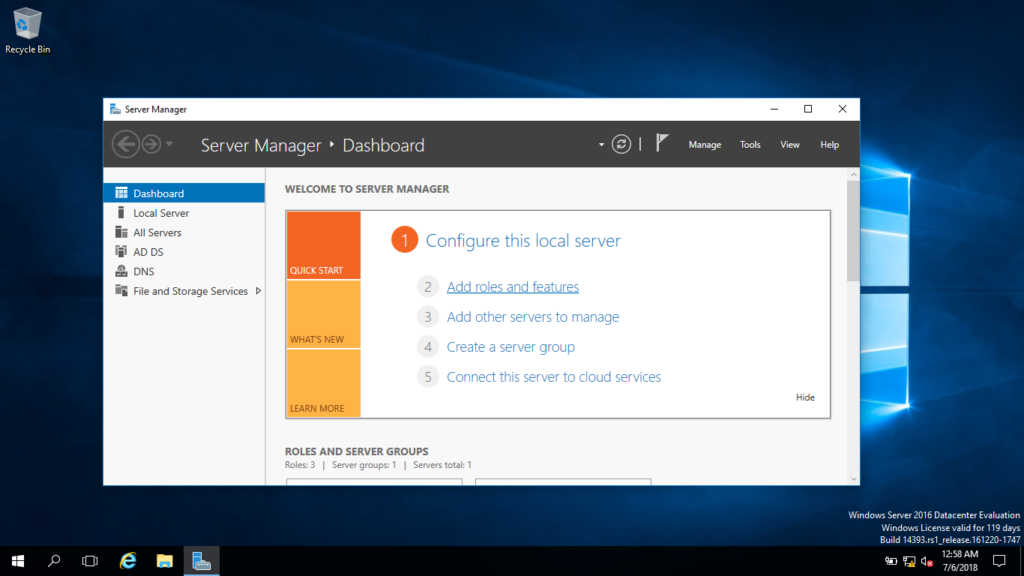
- Select the installation type and choose either a Role-based or Feature-based installation.
- Proceed with the installation steps as prompted on the installation wizard.
After the installation procedure, you’re going to want to know how to configure BranchCache. The next section will tell you how to do just that.
How to Configure BranchCache
To configure BranchCache, you can use either a Configuration Manager or WSUS to configure clients as well as servers. I’ll first talk about how you can configure clients.
Configuring Clients in BranchCache
You need to configure each client that has BranchCache installed. Typically, Microsoft allows you to make group policies to set up configurations for multiple clients together. Follow the steps below to enable BranchCache on client computers:
- Turn on BranchCache in the client system.
- Choose and enable either a distributed cache mode or hosted cache mode depending on the branch and client setup.
- Configure the client system’s firewalls to enable the BranchCache protocols.
- Create a Group Policy Object (GPO) now that you’ve individually enabled the client machines for BranchCache. This lets you configure common rules for multiple clients.
Next up, I’ll briefly talk about how you can configure servers in BranchCache.
Configuring Servers in BranchCache
You have three different types of content servers on which you can deploy and install BranchCache. This includes a web-based content server, BITS (Background Intelligence Transfer Service) based application servers, and file server-based content servers. You can configure all three of these servers using WSUS and a configuration manager. If you want to find out the different requirements and configuration options for each of these servers, you can do so here.
Overall, BranchCache is an enabling technology that helps your organization scale-out. On the other hand, cloud computing is also helping companies leverage virtual resources to help them scale. Let’s now look at how BranchCache affects the cloud.
How Does BranchCache Affect the Cloud?
Cloud computing is already revolutionizing the IT landscape with ease of setup along with reduced costs. It’s also moving large workloads away from businesses, causing strong network dependencies and latency issues.
A majority of the isolated branches or remote offices use cloud technology to stay connected with the central office. They leverage cloud-based connectivity services, data access mechanisms, or even cloud-hosted virtual machines for their operations.
Implementing BranchCache can help all these companies improve their productivity and speed due to the possibility of caching the instances from central data centers locally.

Moreover, BranchCache neither requires any changes in the network topology of the enterprise nor needs any new set of installed hardware for its functioning. It enables the users of remote or branch offices to access resources in an efficient and performant manner through bandwidth optimization and reliable connectivity.
BranchCache really is great, isn’t it? Let’s have a quick recap.
Final Words
With companies leveraging cloud technology for branching out and decentralizing the data centers and workloads, network bandwidth consumption, latency, and usability of users are taking a hit. Technologies such as BranchCache can not only reduce network consumption but can help you configure your branch offices in different modes to meet your different needs. In this article, I’ve explained what BranchCache is, its importance, and two different modes that you can choose for your branch or remote offices. I’ve also detailed installation and configuration guides along with BranchCache’s association with the cloud that can help it grow.
Do you have any more questions about BranchCache? Check out the FAQ and Resources sections below!
FAQ
What is a Group Policy Object?
A Group Policy Object is a virtual collection of multiple policies that you can use to configure one or more clients using different rules and access privileges. A Group Policy Object also serves as a centralized and easy-to-manage configuration system for devices, operating systems, applications, and users in an Active Directory Environment.
What is a cache server?
A cache server is a dedicated network server capable of acting as a server and providing cached web pages or information to the users. Cache servers can also help speed up the request-response cycle and reduce the load on the central servers. Furthermore, they can assist in dissipating requests among themselves without needing to request information from the server.
What are the benefits of deploying BranchCache?
BranchCache allows client computers to access content using LAN rather than relying on and using the slower WAN connections. Moreover, it helps reduce the WAN traffic and hotspots around the central systems and provides an easy and fast means of data access to the users.
How can BranchCache reduce latency?
BranchCache helps your remote devices or branch offices serve as dedicated cache servers when a user makes a request. If these requests get processed without having to hit the primary or centralized servers located in some distant location, the overall request-response cycle gets shortened. This can result in reduced network latency.
What is a data center?
A data center is a facility that centralizes an organization’s shared IT operations and resources to act as a single source of truth. A data center typically consists of a group of computers along with other associated hardware systems grouped together to store, process, and transmit the data as needed.
Resources
TechGenix: Newsletters
Subscribe to our newsletters for more quality content.
TechGenix: News
Explore the latest news in the IT enterprise world.
TechGenix: Cloud Computing
Learn more about cloud computing.
TechGenix: Article on Microsoft 365
Explore more about Microsoft 365’s unique offerings, reviews, and more.
TechGenix: Demo on Installing and Configuring BranchCache in Hosted Mode
Read more about how to install and configure BranchCache in Hosted Mode.