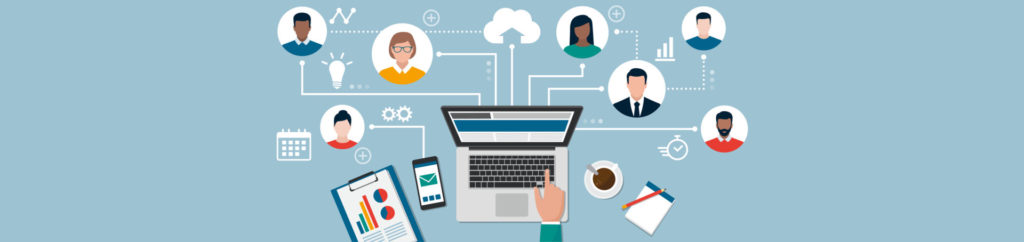If you would like to be notified of when David Davis releases the next part in this article series please sign up to our VirtualizationAdmin.com Real-Time Article Update newsletter.
Introduction
VMware Fusion is VMware’s type 2 hypervisor for the Mac OS X platform. Comparable products to Fusion are Parallels Desktop (also Mac) and, on the Windows side, VMware Workstation. VMware was generous enough to create free public tech previews of both VMware Fusion “2012” (as it was called) and VMware Workstation 2012. I had been using both VMware Tech Previews for some time and was about to write an article about them when, much to my surprise, VMware Fusion 5 was released (replacing Fusion Tech Preview 2012).
I’ve been using the numerous new features of VMware Fusion 5 on my new MacBook Pro with Retina display. The 256GB SSD drive, Intel i7, and 8GB of RAM certainly allow me to run more virtual machines that I have ever before on a laptop. While Fusion 5 does offer more performance, I did not measure performance between Fusion 4 and 5 as I updated hardware at the same time. It would have been unclear as to whether my additional hardware was responsible or the new Fusion upgrade.
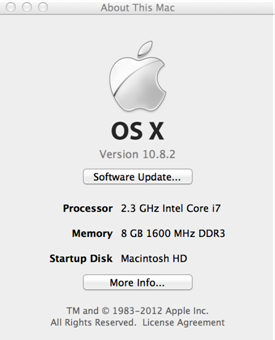
Figure 1: My New Retina Mac Book Pro
I did however test the many new features and I am glad to share them with you.
Official New Features in VMware Fusion 5
VMware Fusion 5 is now broken up into two different editions to make Fusion more affordable for those just needing the most essential of desktop virtualization features. The editions, broken up into VMware Fusion 5 and VMware Fusion 5 Professional are priced at $49 and $99 respectively. Perhaps the new editions and pricing are to better compete with Parallels.
Because VMware Fusion is now broken up into two different editions (it was just one edition before), I’ll break the new features down into two different lists.
New Features in Fusion 5:
- Designed for Mountain Lion – Run Windows on Mountain Lion and search Windows programs in Launchpad, use “AirPlay Mirroring” to stream Mac and Windows applications on an HDTV and get VMware Fusion notifications in Mountain Lion’s notification center.
- Windows 8 Optimization – VMware Fusion 5 supports Windows 8 standard, pro and enterprise editions so consumers can optimize the new Windows 8 “Metro” environment directly on a Mac.
- Enhanced Mac Support – Support for the latest Mac technologies include compatibility with Mountain Lion, retina display optimization, USB 3 connectivity, and improved support for large memory Macs.
- Next Generation Performance – Performance enhancements include up to 40% faster general performance speeds compared to the previous version of the product, improved power management for longer battery life and faster 3D graphics.
- Additional Functionalities – New, powerful ways to experience Windows on a Mac are available through an updated virtual machine library that enables seamless transitions between multiple operating systems, one click snapshots with improved graphical appearance, a brand new graphics driver for Linux 3D desktops, and a new embedded learning center for support.
New Features in Fusion 5 Professional:
- Open the Doors to Macs – Whether business applications run on Windows XP, Windows 7, Windows 8 or one of more than 200 other operating systems, VMware Fusion 5 is designed to ensure maximum compatibility with the applications users need.
- Create Restricted Virtual Machines – Create an encrypted corporate image that meets the needs of employees and enables productivity from their first power-on. To avoid tampering of the corporate image, restrictions can prevent users from changing virtual machine settings or attaching USB devices to Windows.
- Easy Deployment Across Multiple Platforms – VMware Fusion 5 Professional includes a commercial license of VMware Player 5 to deploy and run restricted virtual machines on Macs, Windows and Linux systems. So regardless of the underlying platform, VMware Fusion 5 Professional gives users the business applications they need.
- Reduce Support Costs – Reduce support costs by directing end-users to customized Web resources directly from VMware Fusion 5 Professional’s Help menu.
- Easy Management – VMware Fusion 5 Professional is a full perpetual license which activates both VMware Fusion 5 Professional and VMware Player 5.
Of those new features, here are my top 5 favorite.
Top 5 Favorite Features of VMware Fusion 5
Out of all of those official new features, here are my top 5 favorite features that I appreciated most while testing Fusion Tech Preview 2012 and later Fusion 5 on my laptop:
#1 New Virtual Machine Library
The all new virtual machine library makes finding a virtual machines (running or not) easy. From the virtual machines library, you can easily see and launch the various virtual machines that you have created on your computer. Here’s what it looks like:

Figure 2: My Virtual Machine Library
From the virtual machine library, you can, of course, see the tiny thumbnails of each VM, their status, perform poweron/poweroff operations, configure their settings, and take snapshots.
There’s also an alternate view of the virtual machine library, the list view.

Figure 3
The list view give you more information about a virtual machine including its operating system, notes, and size of the virtual machine disk vs what is in use. The list view is accessible by changing the view using the buttons on the top left of the window.
#2 Snapshot Manager Improvements
While the ability to take snapshots isn’t totally new in Fusion, what is new is the appearance of the snapshot manager and being able to take snapshots so easily. If you go into snapshot manager for a VM, you’ll see this very cool new management app with a sleek modern appearance. You can take and restore snapshots in a single click (just acknowledge the name of the snapshot when taking snapshots). I really like how you can zoom in and out of the map if you start having many snapshots.

Figure 4: Snapshot Manager in Fusion 5
Another feature inside snapshot manager that I think is pretty innovative is the Auto Protect feature. With this, you can select a VM and then enable Fusion to protect that VM, automatically, with snapshots, at a set interval. You can specify how often and how many snapshots to keep. This would be great for a VM where you are doing development or are constantly making changes (but it could take up a lot of disk space, depending how it is configured).

Figure 5: Auto Protect Settings
#3 Mac Retina Display, USB 3, and Apple Mountain Lion Support
A number of the new improvements are difficult to demonstrate like support for the Apple Mac Book Pro Retina display (what is on my laptop), USB 3 high speed data transfer, large memory Macs, and Mountain Lion support. This new Mac OS Mountain Lion support can be seen, for example, if you go into your Launch Pad where you will see any running Fusion VM applications, like this:
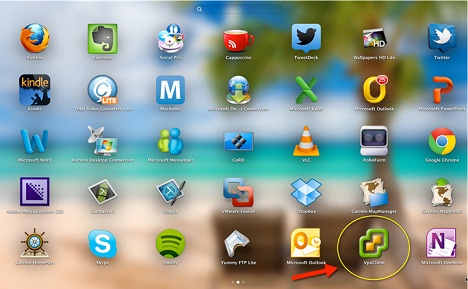
Figure 6: Windows 2012 Apps Shows in Launch Pad in Mac OS
Notice how my VMware vSphere Client is shown as an application in the Mac OS X Launch Pad as well as other Window apps like Outlook 2010 and One Note 2010.
#4 Windows 8 and Windows 2012 Support
The most common operating system I’ll be running in Fusion 5 is Windows Server 2012 and Windows 8. With Fusion 5, VMware offers support for these new operating systems. Here I am running Windows Server 2012 RC:

Figure 7: Running Windows Server 2012 in Fusion 5
#5 Pro Features
While I’d like to pick “enhanced performance” for my #5 feature (because Fusion 5 IS faster), instead I’ll have to say that the list of “pro features” (in the Pro edition) have to be one of my favorites. Features like the ability to create restricted virtual machines, license to deploy VMware player across your company at no additional charge, the new network editor (shown below), OVF import, customized help, and more.

Figure 8: New Fusion 5 Network Editor
Additionally, you can run 64-bit nested VMs in Fusion 5 with no modifications to configuration files. In fact, look for an upcoming article from me on running vSphere 5.1 ESXi inside Fusion 5 as a VM.
Summary
VMware Fusion 5 is certainly the best type-2 hypervisor for the Mac that I have used (however I haven’t tried the latest version of Parallels yet either so stay tuned for more articles from be about that). I applaud VMware for continuing to innovate with Fusion and offer more and more powerful new features.
For more information on VMware Fusion 5, visit their official site.
If you would like to be notified of when David Davis releases the next part in this article series please sign up to our VirtualizationAdmin.com Real-Time Article Update newsletter.