What are Hyper-V Integration Services?
In a virtualization product such as Windows Server 2008 Hyper-V, providing security and isolation between parent and child partitions is critical. In a virtualized environment, processes that require an interface between a parent and child partition must be implemented in such a way as to not compromise the secure operation or isolation of resources in either partition. In Hyper-V, Integration Services provide support for five unique components that require a secure interface between a parent and child partition. These functions, also referred to as Integration Components (ICs), are:
Time synchronization
Heartbeat
Shutdown
Key/Value pair exchange
Volume Shadow-Copy Service (VSS)
The Hyper-V Integration Services are available in a child partition only after they are installed in supported guest operating systems. Integration Services communicate with components in the parent partition virtualization stack that are implemented as virtual devices (VDEVs). Communications between the parent and child partition components takes place over the Hyper-V VMBus. The VMBus supports high-speed, point-to-point channels for secure inter-partition communication and enhances performance. A separate, dedicated VDEV manages each of the parent partition Integration Services function. Correspondingly, a separate, dedicated service manages each of the Integration Services function in the child partition.
Integration Services target very specific areas that enhance the functionality or management of supported guest operating systems. It is important to note that only a subset of Integration Components may be supported for some legacy or non-Windows guest operating systems. For example, since VSS is only supported in Windows operating systems beginning with Windows Server 2003, the VSS Integration Component will not be available for Windows 2000 Server, Windows XP, or supported Linux distributions.
Time Synchronization
An operating system running directly on a physical server usually relies on a combination of hardware and network-based protocols to maintain time accuracy. In Hyper-V, Integration Services provide an alternate solution to traditional hardware and network-based procedures and ensure that a virtual machine running in a child partition can use the parent partition as a consistent and reliable time synchronization source. In particular, Integration Services time synchronization addresses two specific situations:
Keeping time synchronized in the guest operating system to account for time-drift in the virtual machine.
Restoring a virtual machine from a snapshot or saved state where a significant period has passed since the guest operating system last synched time.
- Parent partition-based time synchronization makes it possible to deal with the following issues:
Lack of network connectivity that makes traditional network-based protocols unusable.
Need for quicker time synchronization that network-based protocols can provide to allow fast virtual machine startup after a saved state or in the case of restoring a snapshot.
Need for successful time synchronization in the event that significant time has passed since the virtual machine was last online, as after a saved state or for a snapshot.
In the last case, a standard network-based protocol could fail to successfully synchronize as the maximum time difference allowed could commonly be exceeded for virtual machine snapshots or even after a saved state.
Heartbeat
The Integration Services heartbeat functionality provides a mechanism for the parent partition to detect whether a guest operating system running in a child partition becomes unresponsive. Essentially, the parent partition sends regular heartbeat requests to a child partition and logs an event if a response is not received within a defined time boundary. If a heartbeat response is not received within the expected delay, the parent partition will continue to send heartbeat requests and generate events for missing responses.
Shutdown
In order to cleanly shut down a virtual machine without needing to interact directly with the guest operating system through a virtual machine connection or remote desktop protocol (RDP) session, Integration Services provides a virtual machine shutdown function. The shutdown request is initiated from the parent partition to the child partition using a Windows Management Instrumentation (WMI) call.
Key/Value Pair Exchange
The purpose of the Integration Services key/value pair exchange functionality is to provide a means to set, delete, and enumerate specific information about the virtual machine and guest operating system configuration running in a child partition. In this way, the parent partition can request to set specific data values in the guest operating system, or retrieve the data to expose it to third-party management or other tools.
Key/value pair data is stored in the following guest operating system registry locations:
HKLM\Software\Microsoft\Virtual Machine\Auto
HKLM\Software\Microsoft\Virtual Machine\External
HKLM\Software\Microsoft\Virtual Machine\Guest\Parameters
By default, the child partition exposes the data stored in HKLM\Software\Microsoft\Virtual Machine\Auto to the parent partition upon request. These include:
OSMajorVersion – The major version number of the guest operating system.
OSMinorVersion – The minor version number of the guest operating system.
OSBuildNumber – The build number of the guest operating system.
OSVersion – The version of the guest operating system (e.g, 5.0.2195).
OSPlatformId – The guest operating system platform (Win9x, NT4 or later)
CSDVersion – The latest Service Pack installed in the guest operating system.
ServicePackMajor – The major version number of the latest Service Pack installed in the guest operating system.
ServicePackMinor – The minor version number of the latest Service Pack installed in the guest operating system.
SuiteMask – The product suites available on the system.
ProductType – The product type installed on the system (Workstation, Server, DC)
OSName – The name set in HKLM\Software\Microsoft\Windows NT\CurrentVersion\ProductName.
ProcessorArchitecture – A processor architecture identifier (Intel, Itanium, AMD, unknown)
FullyQualifiedDomainName – The fully qualified DNS name that uniquely identifies the guest operating system. This name is a combination of the DNS host name and the DNS domain name. If this is a node in a cluster, then it is the fully qualified DNS name of the cluster virtual server.
The parent partition provides the values in HKLM\Software\Microsoft\Virtual Machine\Guest\Parameters to the child partition. These include:
HostName –The domain name system (DNS) name set in the parent partition operating system. If the system is a cluster node, then this is the DNS name of the cluster virtual server.
PhysicalHostName – The non-fully qualified name set in the parent partition operating system.
PhysicalHostNameFullyQualified – The fully qualified name set in the parent partition operating system.
VirtualMachineName – The name of the virtual machine used by the virtualization stack.
Volume Shadow-Copy Service (VSS)
For guest operating systems that support VSS, Integration Services allows the parent partition to request the synchronization and quiescence of a virtual machine running in a child partition. If all guest operating systems support VSS, a backup of the entire Hyper-V server including all offline and online virtual machines can be accomplished using a VSS snapshot.
Integration Services Installation Procedure
The installation of Integration Services should be performed after the guest operating system loads for the first time. Launch the Virtual Machine Connection application from within the Hyper-V Manager console to connect to the guest operating system, and log in with an account that has administrative privileges. As shown in Figure 1, you can then select the Insert Integration Services Setup Disk option from the Action menu.
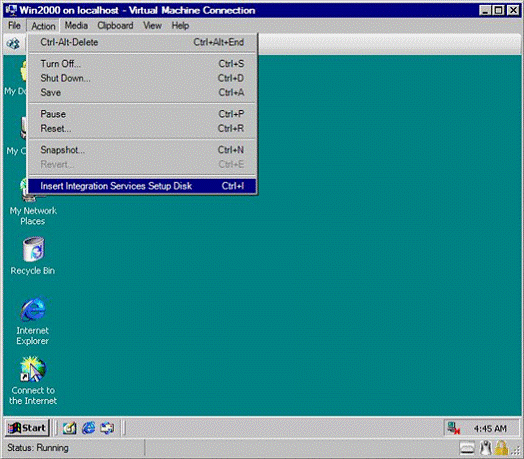
Figure 1: Selecting Insert Integration Services Setup Disk option
This will attach an ISO image named vmguest.iso to the virtual machine DVD drive. The installation of Integration Services should begin automatically. You will need to restart the virtual machine when the installation completes. You can verify the Integration Services installed in the guest operating system by browsing services as shown in Figure 2. You can see also in Figure 2, VSS Integration Services do not install on Windows 2000.

Figure 2: Integration Services view
Hyper-V Integration Services Support
As mentioned earlier, only a subset of Integration Services components may be installed on legacy Windows operating systems and Linux distributions. Table 1 contains the Integration Services support matrix for Hyper-V supported operating systems.
| Time Synchronization | Heartbeat | Shutdown | Key/Value Pair Exchange | VSS |
Operating System | |||||
Windows Server 2008 x64 | Y | Y | Y | Y | Y |
Windows Server 2008 x86 | Y | Y | Y | Y | Y |
Windows Server 2003 x64 with SP2 | Y | Y | Y | Y | Y |
Windows Server 2003 x86 with SP2 | Y | Y | Y | Y | Y |
Windows 2000 Server with SP4 | Y | Y | Y | Y | N |
Windows 2000 Advanced Server with SP4 | Y | Y | Y | Y | N |
Windows Vista x64 with SP1 | Y | Y | Y | Y | Y |
Windows Vista x86 with SP1 | Y | Y | Y | Y | Y |
Windows XP x86 with SP2/SP3 | Y | Y | Y | Y | N |
Windows XP x64 with SP2 | Y | Y | Y | Y | N |
Suse Linux Enterprise Server 10 x64 | N | N | N | N | N |
Suse Linux Enterprise Server 10 x86 | N | N | N | N | N |
Table 1: Integration Services Support Matrix
Conclusion
Hyper-V Integration Services provide a set of components that support basic, but important functionality and integration between the Hyper-V parent and child partitions. You should install the Integration Services to ensure the availability of these services in your virtual machine.




