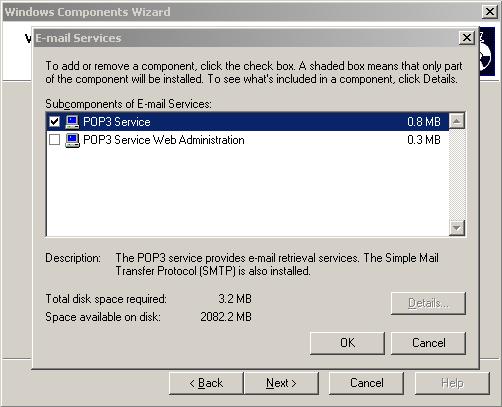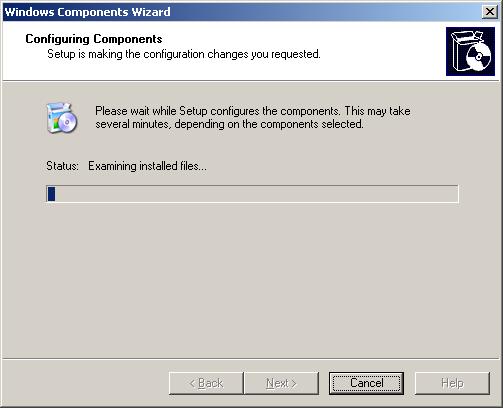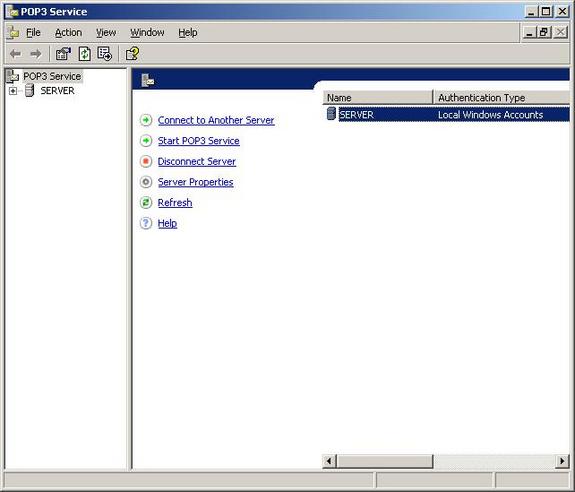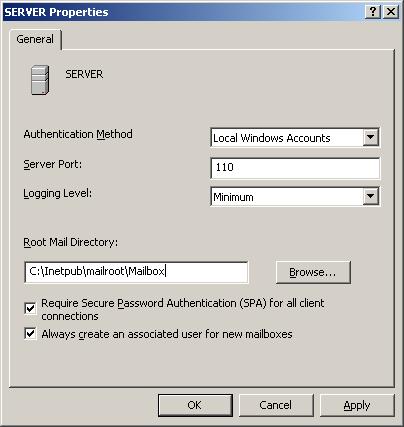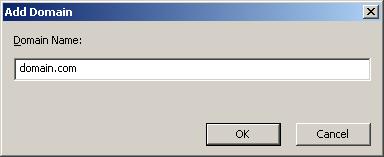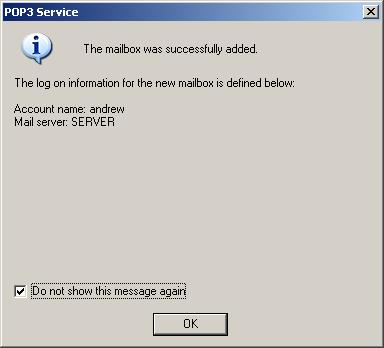Introduction
What is POP3?
POP3 is a client-server protocol in which email is received and held by a mail server. Messages are downloaded to a local computer all at once, thereby making offline reading easier. You can specify whether to keep copies of the messages on the server. The default port number for POP3 is 110.
What is the POP3 Service?
The POP3 (Post Office Protocol version 3) service is an email service that retrieves email messages. Administrators can use the POP3 service to store and manage email accounts on the mail server. Although the Microsoft Exchange family provides more flexibility to a mail server, the user experience on an email client (such as Outlook Express) – when sending or receiving email – is the same. The end user will not notice the difference when downloading their personal email from the server.
Pros
- Very good for small sized companies who wish to setup a basic mail system.
- Support for multiple domains if using either Active Directory or encrypted password file authentication.
- Cheaper than the alternative method of having to buy Exchange Server.
Cons
- Windows Server POP3 email should be backed up when it is offline. Having to back up while offline could lead to a service interruption for users.
- The Windows Server POP3 service does not support AVAPI
Installing the POP3 Service
Navigate to the Add/Remove programs icon in the control panel and double click it. This will open the window on which you must click the Add/Remove windows components button. Tick the E-Mail Services option and press details.
A window will open allowing you to select whether or not you want the POP3 Service Web Administration facility installed as well. (This is disabled by default). Web Administration allows you to administer the POP3 Service via the web browser, using HTTP.
Press OK and Next to start the installation. Once this is complete, close all open windows.
Setting up a mailbox in the Windows 2003 POP3 Service.
After you have installed the POP3 Service, you are ready to setup and configure mailboxes. Open the main window by pressing Start > Programs > Adminstrative Tools > POP3 Service.
Before proceeding with the setup, make sure you have configured the authentication from the properties box. You can tick the Secure Password Authentication (SPA) check box for increased security.
Once that is done, the first thing you have to do is create a domain. Do this by right clicking the server name in the main window, select new > domain. Type the name of your desired domain and click OK.
Further to this, you are now able to create a mailbox by right clicking the domain, pressing New > Mailbox (as shown below).
The following screen will appear. Type the mailbox name and the password in the appropriate boxes and press OK.
A confirmation box should pop up notifying you that the mailbox was successfully added. Select the “Do not show this message again” if you do not wish to have this box appear everytime you add a mailbox.
The new mailbox you created is shown in the main window. As you can see in the following window, the “State” of the mailbox is “Unlocked” and therefore available for use. If you right click the mailbox and select “Lock”, you will disable it.
That’s it – you’re new mailbox has been setup successfully. If you have multiple POP3 servers you can connect to them remotely by right clicking the root node in the POP3 Service MMC window and selecting “Connect…” (as shown below).
Type the name of an available server or browse to one on your network.
Press OK to establish the connection.
This document is intended to give the reader a brief introduction to the Windows 2003 POP3 service – just one of the many new features offered by the Windows 2003 Server family. The Internet Information Services manager offers SMTP, FTP, WEB server administration – these three services can be set up and configured from here. It may be of interest to you to take a look at the SMTP service as it is related to mail servers.