On some countries, more and more families have 2 (or even 3) PC’s:
– one for the parents, used for business work
– one for the children, to play (and to do some school-work……)
Both like to connect to the Internet. But in most houses, there is only one phone-line.
With Windows 98 Second Edition ,Windows ME and Windows 2000, Microsoft has included
this functionality as : Internet Connection Sharing ( ICS ) :
If your Microsoft Windows version does not include this ICS feature (like: Windows 95,
Windows98 First Edition or Windows NT4), then you can use a Non-Microsoft package
to share your Internet connection.
Also, when using an ADSL-line or cable-modem to connect to the Internet, the ICS of
Windows98SE/ME may not work properly, requiring you to use a Non-Microsoft package
to share your ADSL or Cable-Modem Internet connection.
There are several such packages available , I will use here as example
( installed on Win98 and NT4 ) :
| WinRoute Lite from Kerio (previously offered by TinySoftware ) |
| The installation is very simple: just run the WinRouteLite.exe. Note: ONLY install WinRouteLite on the system, which has the connection to the Internet ( ICS Host ). Do NOT install WinRouteLite on the other systems (ICS Clients) | |
| After the system restart, WinRouteLite is running and showing an icon in your taskbar. | |
 | Make a right-click on the WinRouteLite icon to display the control-menu: you will need to make some “Administration” : |
 | tab: General WinRouteLite is NOT Free ! : You can evaluate it for 30 days, but if you like then to continue to use the program, you will need to purchase it and to enter the License Nr. |
 | |
 | tab: Settings Select your method of connection to the Internet: – via Modem or – via cable, DSL, ….. select the Connection and enter the Username and password required to establish this connection. Verify the Advanced Settings. |
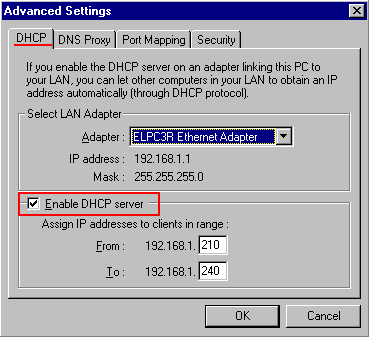 | tab: DHCP: for home usage, it is most easy to enable DHCP for automatic configuration of the TCP/IP protocol of the ICS Clients. Note: if you are using such a program on an office network, which has already a DHCP server, then deactivate this DHCP-server. |
 | tab: DNS Proxy for home use, use the DNS defaults. |
 | tab: Port Mapping for home use, there should be no need to map any port. If you need to do this, download the User Guide for WindRouteLite and follow the instructions in there. |
 | tab: Security There are a lot of “bad guys” on the Internet snooping around and trying to “break in” to other people’s systems, some just look around, Others delete data, so you need to protect your system. WinRouteLite includes a “Personal Fierewall“, which is active when you do NOT Open all ports on the PC. So: NO Checkmark here ! |
Whatever product you decide to install : make sure that it either include a Firewall or
that you add an additionalPersonal Firewall !
And then TEST that your protection is working: run the test at www.grc.com :
Usage of WinRoute Lite on the Host:
 | To make from the ICS Host (where WinRouteLite is installed) a connection to the Internet, call up the WinRouteLite Administration and use in the section “Dial-Up Status” the button “Dial“ |
 | The button “Dial” changes to “Hangup”, the systems uses the configured connection to connect to the Internet. |
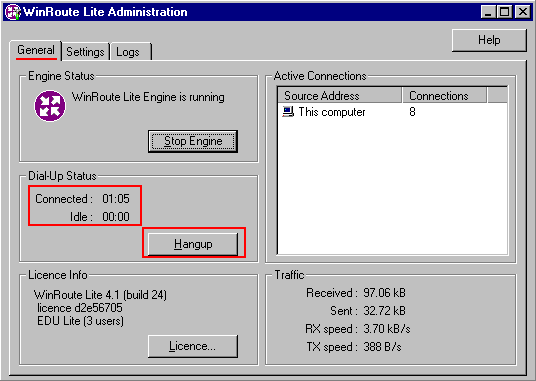 | Once connected, it will show the connection time. To terminate later the connection to the Internet, call up again the WinRouteLite Administration and use “Hangup“ |
 | WinRouteLite Administration shows you the “Active Connections”: which of your other systems on the network is using the connection to the Internet |
Using the Internet Connection on the Client systems
First: do NOT install WinRouteLite on any of the client systems !
 | Configuration of Windows 9x (95/98/ME ): In the Network configuration, select for the TCP/IP protocol the “Properties“ and define on the tab: IP-address: – Obtain an IP address automatically This requires, that WinRouteLite is configured to act as DHCP-server or that there is another DHCP-server on the network assigning the proper values. ( the Auto-IP-configuration of Windows98/ME and Windows 2000 will NOT assign all required TCP/IP parameters ! ) If you changed any value, you will need to restart/reboot your system. |
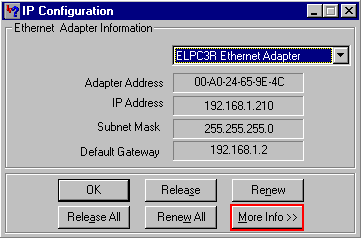 | Verify the configuration of TCP/IP (to make sure it worked properly) by using from the Start-menu/Run the command: WINIPCFG : Display “More Info >>” |
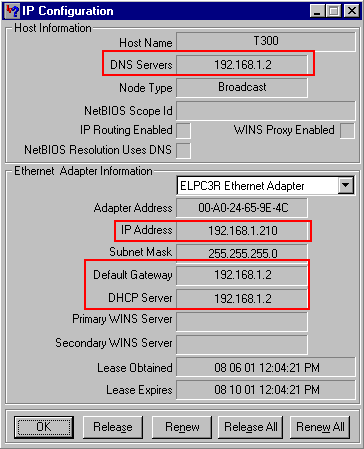 | The IP-address assigned has to be in the range configured in the WinRouteLite DHCP settings The system running WinRouteLite is defined as “Default Gateway” and as “DNS server“. If you selected NOT to configure your ICS Clients for automatic TCP/IP configuration, then you can configure manually all the required information: – IP-address – subnet mask – Default Gateway – DNS-server |
 | In the Properties of the “Internet Explorer” (or use in the Control-panel the Tab: Connections: If you have Dial-up connections on this system, deactivate them by selecting “Never dial a connection“ (which is the action performed, when you run the “Internet Connection Wizard“ and select to work via LAN) |
If you start up now any Internet related program (like an Internet Browser or FTP-client),
WinRouteLite on the ICS Host will make the connection to the Internet. You can check this
also by making a PING: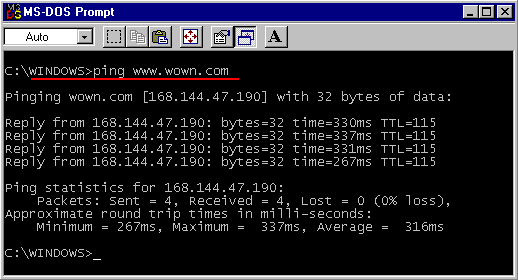
When starting up an Internet Browser and WinRouteLite has to make the connection,
it may take more time to connect than the Browser is waiting, which then reports: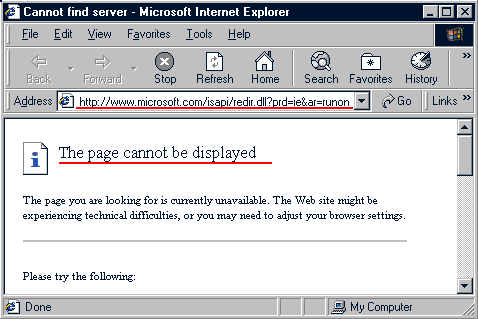
just wait a few seconds and click on “Refresh” to try again.
WinRouteLite and Windows NT4:
The operation on a Windows NT4 system is identical to Windows9x, except:
 | when connecting to the Internet, there will be NO RAS icon/ Dialup networking Monitor 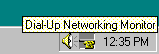 in your taskbar. You are controlling everything ONLY via WinRouteLite. |
 | NT4 as ICS Client can receive the TCP/IP configuration from a ICS Host running WinRouteLite. There is no WINIPCFG command on Windows NT4, use IPCONFIG to check the TCP/IP values configured by the DHCP-server. |




