Note : The “Group Policy Editor” is only available for Windows XP Professional !
If you do not like some of the default settings of Windows XP (like the new Start-Menu or
the “colorful” Windows XP theme of the desktop ) , you can change these settings by using the
“Group Policy Editor” : Select from the Start-menu “Run” and enter : GPEDIT.MSC :
A few examples :
Define Start menu and Taskbar options : example : Force the use of the Classic Start Menu :
Example : Define for the Control-Panel / Desktop to use the “Windows Classic” theme :
Example : Define to use always the Classic Logon :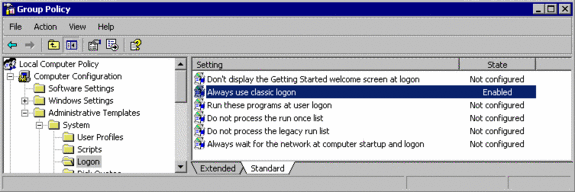
Example : Define to use always the Classic Control Panel style :
example : switch off the automatic start of the Microsoft Windows Messenger : 
Example : allow access to shared Windows XP resources without passwords defined for users :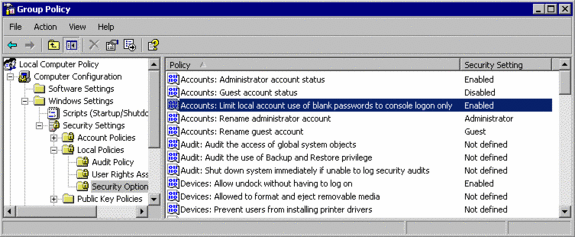
By default, Windows XP is configured (= enabled) to allow blank password ( = no password)
only for logon via the console (= keyboard, mouse and screen), requiring passwords to be
defined for accessing shared resources (=disks/folders) on this system via the network.



