Windows XP Professional Edition allows full User Management and Security.
The permissions assigned to the Usergroups (assigned in User Management to users)
are defined in the Local Security Policies: select in the Control-panel :
“Administrative Tools” : ![]()
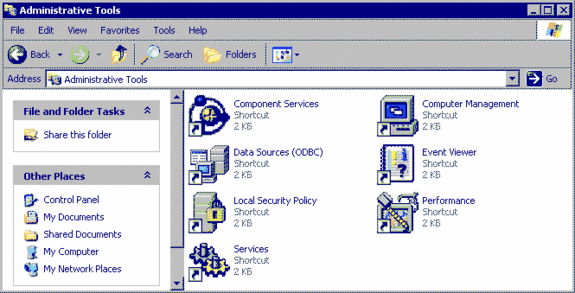
Select :
Local Security Policy 
Select in the tree-view on the left : Security Settings / Local Policies / User Rights Assignment :
The “policies” are the permissions, which are/can be assigned to Usergroups
(and also to single usernames, although it is a kind of tradition to assign permissions to a usergroup
and then make the user a member of the usergroup to get the permissions ).
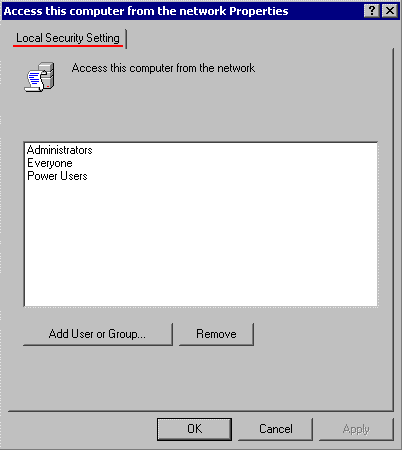 | Double click on a policy/permission to display the list of usergroups, which have already this permission. Note : all users created in User Management are automatically member of the Usergroup “Everyone“ To add a usergroup, use the button “Add User or Group…” |
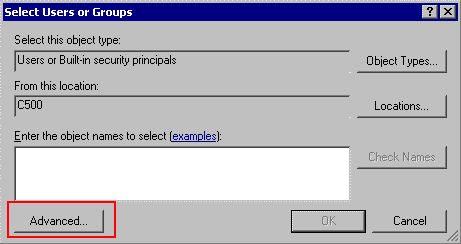 | To get a lookup of the usergroups and users, select “Advanced” |
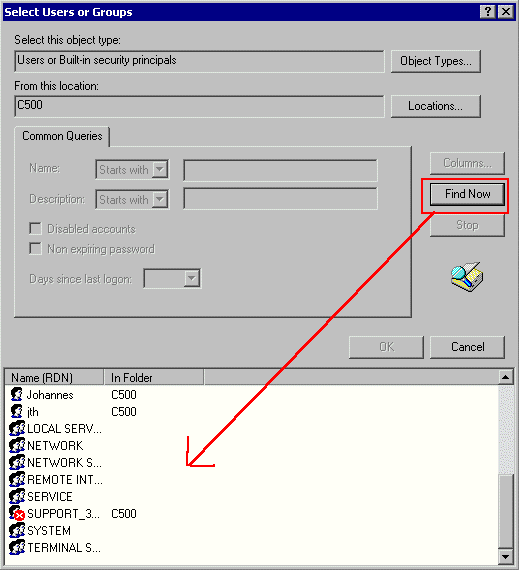 | Use the button “Find Now” to display the list of Users and UserGroups, then select to assign the permission. |
The Local Security Policies also define some rules for the use of passwords: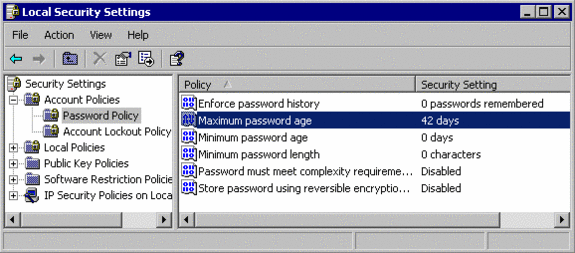
By default, users will be requested to change their passwords every 42 days
(unless you have declared a password to “never expire” in User management ).
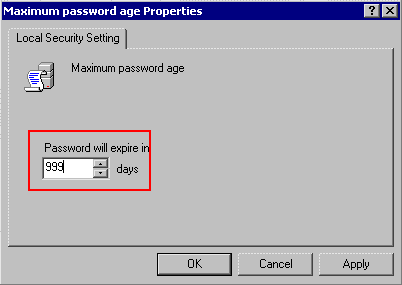 | Double-click the entries to change the values. You can change the password to expire already in less days or in more days (max. 999). |
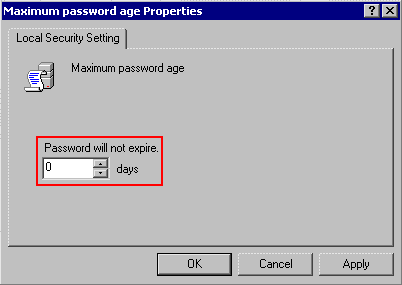 | If you like to avoid password changes, change the value to 0. |
The security policies also allow to define the behavior of the system, if somebody is entering
a bad/wrong password several times : it could be an intruder, making some guesses of passwords
and trying them:



