When installing a network between a Windows95/98/Me and a Windows XP system,
just make sure that you configure both systems with all required components
(same as for networking between Windows95/98/ME and Windows 2000, see also the
Microsoft Knowledge Base article Q258717 ) :
1) Common protocol: Either install on all system NetBEUI protocol or TCP/IP:
 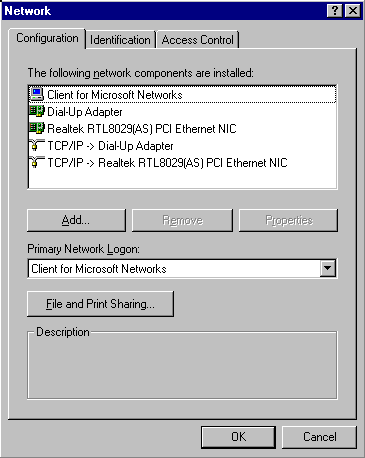  |
Since the default protocol for Windows XP is now TCP/IP, you should also use TCP/IP on the Windows95/98/ME system. (for details on the selection/ installation of protocols, please view the Adjust the Network Configuration ) Check on TCP/IP properties: for Windows95, you must define manually an IP-address, for Windows98/ME, you can select to use the Windows 98 TCP/IP AutoConfiguration. however: since the Windows98 Auto-IP-configuration will cause a delay at startup, I strongly suggest to assign manually an IP-address (use an address from the range 192.168.x.x with subnetmask 255.255.255.0 ) test, that you have a working network connection to the Windows2000 system by making the TCP/IP PING test. |
  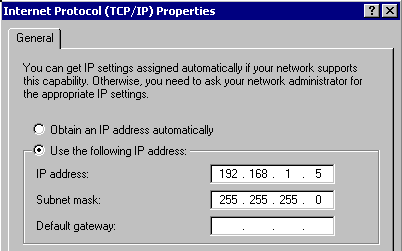 |
Verify the Windows XP Network. By default, TCP/IP is installed and configured for an Automatic IP-configuration. Although it will not delay the startup, the network will not be ready for a while, since the IP-address will not yet be defined. I suggest to define the IP-address manually, assigning an IP-address in the same range as defined on the Windows95/98 system. test, that you have a working network connection to the Windows95/98/ME system by making the TCP/IP PING test. |
2) Install File-and-Printer Sharing:
 You need to install the “File-and-Printer Sharing” on Windows95/98/ME as part of the Network configuration. |
 “File-and-Printer Sharing” is installed already by default, see the Windows XP Network Verification. |
 |
 |
3) make sure to be in the same workgroup:
  |
Check in the Network-Configuration, tab: Identification, that the name of the workgroup is the same as defined on the Windows 2000 system. |
  |
Check in the Properties of “My Computer”, tab: Network Identification, that the name of the workgroup is the same as defined on the Windows95/98/ME system. if required, adjust it. |
4) Make the resources available by Sharing disks/folders on Windows95/98/ME and by
sharing disks/folders on Windows XP Home Edition / sharing disks/folders on Windows XF Prof.
5) If you used Windows XP professional, create a WindowsXP Username for the user working
on the Windows95/98/ME system:

use Windows XP User Management to create a username and password to be used to logon
on the Windows95/98/ME system.
6) Login on the Windows95/98/ME system on startup with the username and password defined
in the step above, when connecting to Windows XP Professional :

You can use any Username and password to connect to Windows XP Home Edition,
but you MUST define a username (and password, if required) to logon (if you select on the
Windows95/98/ME “Enter Network Password” to “Cancel” or press the “ESC-key”, then you
did NOT logon to the network and can NOT use the network ! )
7) the Windows95 “Network Neighborhood” should allow you now to access the
WindowsXP system and the Windows XP “My Network Places” / “Computers Near Me”
access to the Windows:

 |
If you get the request to enter a password on connection to a Windows XP Professional system for the IPC$ resource, then there is a mismatch between the username/password and permission defined on the XP-system and the username/password used when making the logon to the Windows95/98/ME system. |
There is a new behavior with Windows XP on network access , when using usernames
without any passwords :
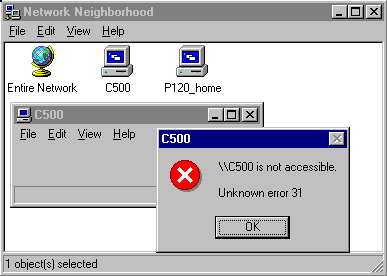 |
Although Windows XP allows to logon without passwords, it requires that passwords are defined for users, when such users like to connect via the network to shared resources on the Windows XP system : Trying to access from Windows95/98 to Windows XP with matching usernames but using blank ( = no ) passwords will result on Windows95 to an “Unknown Error 31“. Solution : define on both systems a password for this user or use on Windows XP the Group-Policy Editor to allow network access without passwords. |



