The other I got a client asking me if there was a way to determine which email client (Outlook, OWA or ActiveSync) sent a particular email.
The good news is that the Message Tracking Logs, as expected, records this information. Every email sent has a SourceContext property which contains, amongst other information, the ClientType used to send the email. The important thing is to check this property for SUBMIT events, i.e., when the Mailbox Transport Submission service passes the email to the Transport service (in other words, when Exchange picks up the email from the mailbox’s outbox folder and passes it on for delivery).
Please note that this only applies to emails sent by internal users! There is no SUBMIT event when an external sender sends an email to an internal user, meaning there is no ClientType property for these emails.
To check a particular email, we can run something like the following cmdlet and look at the SourceContext field:
Get-TransportService | Get-MessageTrackingLog -ResultSize Unlimited -Start 04/11/2016 -EventID SUBMIT -Sender [email protected] -MessageSubject Test | Select SourceContext
This field will contain information like this:
MDB:34f3dc86-91bb-4ee7-a6a5-3d3ddc536050, Mailbox:a1de664f-9826-43a3-b9c8-3db019c86d8b, Event:29647741, MessageClass:IPM.Note, CreationTime:2016-04-11T07:17:14.922Z, ClientType:MOMT
In this case, MOMT stands for MAPI on the Middle Tier, basically clients that connect using Outlook or any other application that connects using RPC/HTTP or MAPI/HTTP.
To count the number of emails sent using OWA for today, we can do something like:
(Get-TransportService | Get-MessageTrackingLog -ResultSize Unlimited -Start 04/11/2016 -EventID SUBMIT | ? {$_.SourceContext -match "OWA"}).Count

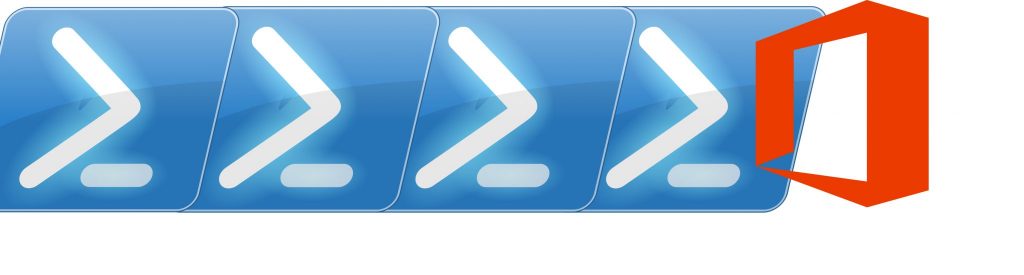
Thank you for this post!
You’re welcome! 🙂