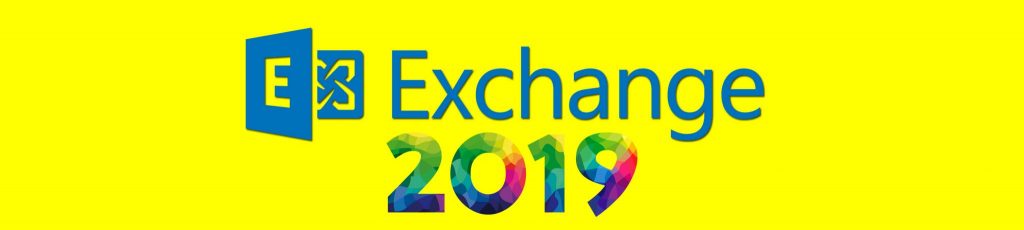If you would like to read the other parts in this article series please go to:
- Exchange 2007 Install and Configuration from the command line (Part 2)
- Exchange 2007 Install and Configuration from the command line (Part 3)
Brief
This two part series will run you through the setup of Exchange 2007 on a clean Windows 2008 server. Exchange 2003 already exists in the environment. The difference from previous articles is that the setup will be done entirely (well mostly) from the command line. Given that there are so many other articles that describe the installation of Exchange 2007 I am not going to detail every single step, but rather am going to focus on the command line steps required.
Once the basic install is done I will show how to get the server into a working state so that it can serve a simple one server organization.
Where relevant I will expand the methods used to discuss how these methods could be used in a larger setup. I will also touch on how this can be used as a method for both documentation and DR. To conclude I will give some info about the areas I consider as part of configuring an Exchange 2007 system.
Introduction
With the advent of PowerShell, Exchange 2007 is the first version of Exchange which is really easy to work with from the command line. However, before we get to working with Exchange we must install it. This is easy to do from the command line, however before that there are some preparatory steps that must be undertaken.
Before we start, I should explain a little about my lab environment. It consists of a root domain called Gaots.co.uk and a child domain called Child.gaots.co.uk. Each domain has a single domain controller. The only service in the root domain is the Enterprise Root CA. In the Child domain, Exchange 2003 is running on a Windows Server 2003 machine. Figure 1 below details the environment.
Figure 1: The lab environment
Preparation
The steps below are not necessarily exhaustive but are things I would commonly carry out before deploying Exchange 2007.
-
Verify the domain is in a minimum of Windows 2000 Native Mode
-
Verify that the Exchange 2003 organization is in Native Mode
-
Build the host operating system to standard build specifications and join to the domain
-
Install the Exchange 2007 prerequisites as per the below links:
-
Essentially there are two elements to the preparation for Exchange 2007; the Active Directory preparation and the software prerequisites on the Exchange server. I will prepare AD on the domain controller in the Root domain as discussed later.
To prepare for the installation of Exchange 2007 on the Windows Server 2008 machine, first install PowerShell using the command below:
ServerManagerCmd -i PowerShell
Next, the following IIS components must be installed:
ServerManagerCmd -i Web-Server ServerManagerCmd -i Web-ISAPI-Ext ServerManagerCmd -i Web-Metabase ServerManagerCmd -i Web-Lgcy-Mgmt-Console ServerManagerCmd -i Web-Basic-Auth ServerManagerCmd -i Web-Digest-Auth ServerManagerCmd -i Web-Windows-Auth ServerManagerCmd -i Web-Dyn-Compression
Finally if you plan to support Outlook Anywhere users on the server you will need to install the RPC over HTTP proxy components using the command below:
ServerManagerCmd -i RPC-over-HTTP-proxy
All these steps should be run from the standard Windows command line, and I usually put them all together into a batch file which obviously prevents you having to type each one in one by one!
-
Patch the server with Microsoft Update.
-
Create OUs for Exchange server objects in AD (these OUs could be used for Group Policies specifically related to the Exchange servers).
-
Move server machine accounts in to correct OUs.
-
Create Exchange Full Administrator Account (this is the account which will install Exchange).
-
To prepare AD you will need Domain, Enterprise and Schema Administrator rights, and where Exchange 2003 exists, make the account and Exchange 2003 Full Administrator. To install Exchange in the child domain you will need to be an Exchange Organization Administrator or an Enterprise Administrator.
-
Copy the install files to each server – c:\software\Exchange2007.
-
Create updates dir on each server – c:\software\Exchange2007Patches.
-
Copy the latest Rollup Update to the updates directory created above.
-
If not already in existence create an Internal Certificate Authority usually of the Enterprise Root variety. This will be used to provide certificates for securing internal access to Exchange.
-
Where Exchange 2003 exists Implement Link State suppression to prevent routing loops as described in How to Suppress Link State Updates.
-
As is often the case when making a large change to an environment now is a good time to clean up. In this case I would take a look at the accepted email domains and recipient policies and make sure you do not have anything unrequired.
-
Make a final verification of server builds including: Network config, Patching, IE version, Prerequisites.
-
Run the Exchange Best Practise Analyzer (ExBPA) Readiness Assessment and address any issues raised.
Installation
Having completed all the prerequisite steps described above, we are ready to move on to actually deploy the Exchange 2007 server. The first step is to prepare Active Directory (AD) for Exchange 2007. In my lab I will perform this on the root DC by running the commands below from the Windows command prompt:
Setup.com /PrepareAD Setup.com /PrepareAllDomains
Having performed the Active Directory preparation and ensured that AD has replicated fully, the install of Exchange can be performed.
Note:
The script entries from here on in can be run individually in a PowerShell window or sequentially by saving them in a text file with a .PS1 extension.
Before running the script below you will need to enable the ability to run scripts on the server. So long as you create the scripts on the server where you will run them, the following setting is suggested as it maintains the security of PowerShell. Run the command to set the execution policy to RemoteSigned.
Set-ExecutionPolicy RemoteSigned
Finally to begin the install of Exchange run the script below:
#First Create the install directory New-Item -Type directory -Path "C:\Program Files\Microsoft\Exchange Server" #Run Setup C:\software\exchange2007\Setup.com /mode:install /roles:"ClientAccess,HubTransport,Mailbox" /TargetDir:"C:\Program Files\Microsoft\Exchange Server" /SourceDir:C:\Software\Exchange2007 /EnableErrorReporting /LegacyRoutingServer:Exch2003.child.gaots.co.uk /UpdatesDir:C:\Software\Exchange2007Patches
So let’s dissect the command above. We are running the Exchange command line setup program (Setup.com) from the software directory where we copied the install files.
Note:
The first Exchange 2007 server to be installed will use a slightly different script to any which follow as you must specify the Legacy Routing Server which allows setup to create the first Routing Group Connector to link the Exchange 2003 and 2007 routing groups.
For a definitive guide to all the parameters available with setup.com see White Paper: Description of the Parameters Used With the Exchange 2007 Setup.com Tool.
Having installed Exchange 2007, you should run another Microsoft Update scan to ensure that the server is fully patched before rebooting.
After the reboot it is worth checking out the event and setup logs to ensure that setup completed successfully. The first thing to check is to run the Get-ExchangeServer command from the Exchange Management Shell. This will return a list of Exchange servers with the roles that are installed. Check that all the roles you intended to install are listed and then move on.
Next check the setup logs. The main log file tracks the progress of each task that is performed during the Exchange 2007 installation and configuration. The file contains information about the status of the prerequisite and system-readiness checks that are performed before installation starts, the application installation progress, and the configuration changes that are made to the system. It is located at the path below:
<system drive>\ExchangeSetupLogs\ExchangeSetup.log
Alongside the above log, is the ExchangeSetup.msilog file which contains information about the extraction of the Exchange 2007 code from the installer file.
<system drive>\ExchangeSetupLogs\ExchangeSetup.msilog
To parse these logs for errors, you can of course open them in notepad and scroll through. However, as this article is about using the command line, let’s use that! Microsoft ship a script with Exchange to use for this which is located in the scripts folder in the Exchange install directory. Open the Exchange Management Shell, change directory to the scripts folder, and run the following command:
Get-SetupLog c:\exchangesetuplogs\exchangesetup.log - error -tree
This will generate a list of only the errors and warnings logged during setup and present the results in an indented tree format.
For a more information about checking the setup logs see Exchange 2007 setup logs and how to use them to troubleshoot setup.
Finally the last step is to run the Exchange Best Practice Analyzer to give you an overall view of the health of the Exchange organisation.
For this part we are done. The install is complete and verified and we can now move onto the configuration of the server which is described in Part 2 of this article.
Summary
In this article we have covered the prerequisite steps to install Exchange and begun the process by preparing AD from the command line. We have then installed Exchange 2007 with the Hub, CAS and Mailbox roles and verified that the install completed successfully. In Part 2 we will cover the commands needed to configure Exchange 2007 to get things to the point of actually serving users!
If you would like to read the other parts in this article series please go to:
- Exchange 2007 Install and Configuration from the command line (Part 2)
- Exchange 2007 Install and Configuration from the command line (Part 3)