Have you taken Hyper-V on Windows Server 2016 out for a spin yet? If not, it’s probably time for you to get behind the wheel. Hyper-V on Windows Server 2016 provides IT administrators with a lot of much-needed enhancements and new functionalities.
Let’s take a look at some of the new features that Microsoft has packed into Hyper-V. We’ll also give you some tips on how they can improve your productivity levels.
Checkpoints and backups
One area where Hyper-V stumbled was backups. They weren’t entirely stable, and this could be largely due to the fact that Hyper-V relied heavily on Volume Shadow Copy Services (VSS) (no, this is not some dark, sinister group with the name Shadow in it!). However, Windows Server 2016 seeks to rectify this by adding the change-tracking feature to Hyper-V itself.
Checkpoints and snapshots can often pose problems for production workloads. Although you can roll back changes if they’re not up to the mark, any issues that crop up on a database server or domain controller throws everything out of sync. There is no simple way to highlight the problems nor can you fix them in a couple of minutes.
However, Microsoft finally seems to have noticed the problems of working with a wrongly applied snapshot, and so, in Windows Server 2016, the use of VSS is encouraged within the virtual machine. Once you apply them, the virtual machine assumes that it has been restored through a backup and reboots automatically. This removes any issue that might arise during the process but still retains all the benefits of snapshots, and no, this has nothing to do with anyone or anything taking a picture of you.
Rolling cluster updates
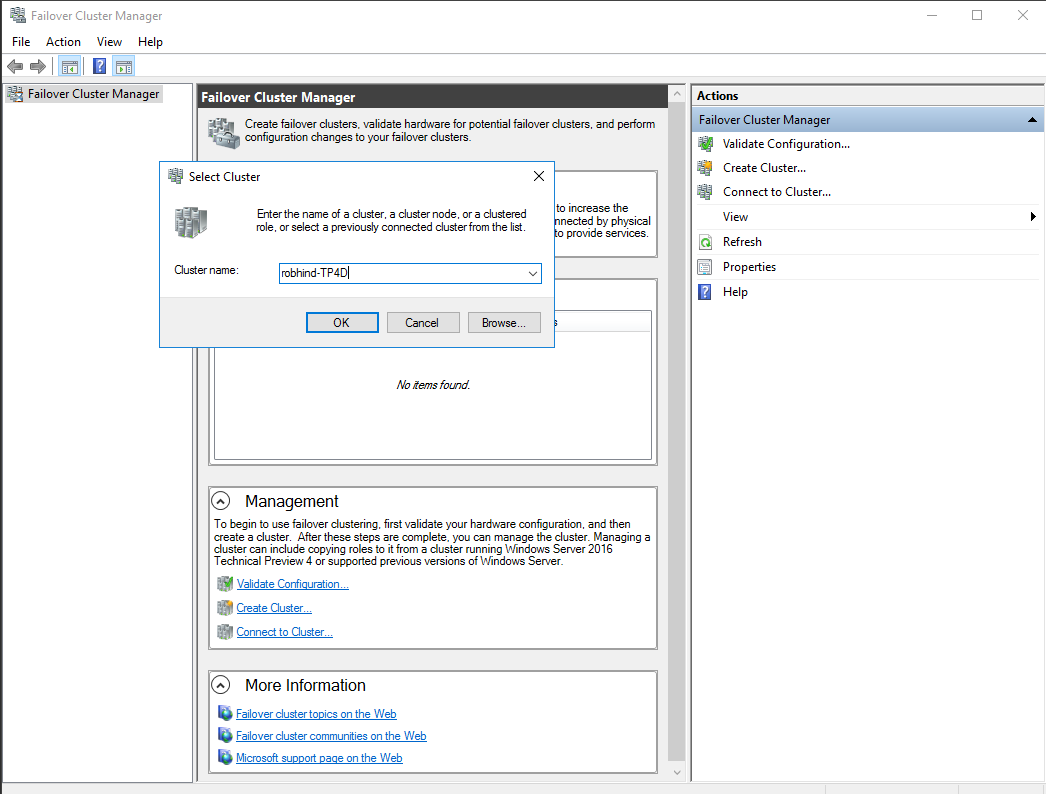
In earlier versions of Windows Server, live VM migration from old to new servers was possible, but you still were required to stand up to an individual Windows Server cluster to initiate the process (do not be afraid, it will not bite you!). But this was a hassle, and Microsoft seems to have recognized this as well.
In Windows Server 2016, the process has become a lot more streamlined. You can easily evict a certain cluster node, format, and then install the 2016 Server, adding it back into the cluster once again. You can live migrate VMs to the server, which means that it’s possible to choose a different host and clean install it.
You can repeat the cycle as many times as necessary (do not worry, it will not get bored). Once all the nodes have been upgraded and you’re certain no down-level nodes will be added, PowerShell may be used to upgrade the functional level of the cluster.
Storage quality of service
Windows Server 2016 introduces a centralized storage input/output operation per second (IOPS) monitor that can be managed either through the Virtual Machine Manager (VMM) or PowerShell. This enables you to develop policies that may be applied in aggregate through individual virtual machines. The IOPS applied to each VM may also be monitored, providing you with a thorough perspective on the way your applications make use of storage.
Hyper-V and Windows Containers
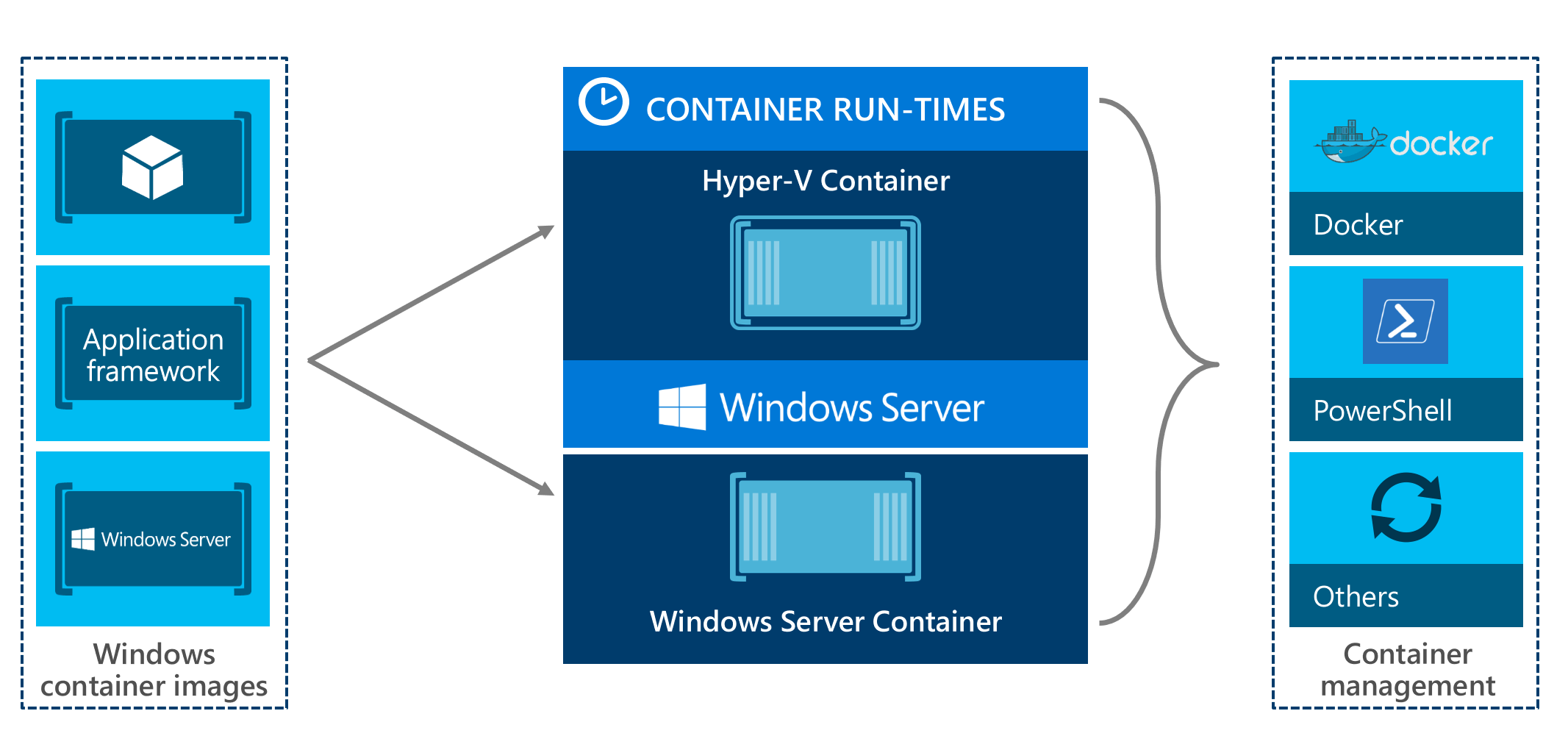
Containers are one of the most prominent trends in the IT industry right now, and Microsoft has joined the bandwagon with Hyper-V on Windows Server 2016 to provide you two different versions of containers. Every container comes with either a Server or a Nano Core and no, it does not come with a trash bag that fits inside. You are thinking of a different type of container!
Shielded virtual machines
Most VMMs have one problem in common: fabric and/or host administrators must be trusted as much as highest-level administrators within the organization. However, this leaves you open to rogue fabric administrators who can steal valuable data and mount an offline attack against your database. This is where shielded VMs come into play.
Windows Server 2016 introduces a new “Encryption Supported” mode that supports live migration encryption, disk encryption, and Virtual Trusted Platform Module (vTPM). It is now possible for admins to convert regular generation 2 virtual machines to shielded VMs. Moreover, there is a new recovery environment that enables you to troubleshoot a shielded virtual machine.
So what benefits do shielded VMs bring to the table? Well, for starters, fabric administrators do not get to enjoy any access to the VM. They have the choice of turning it off, but they have no way to access its memory or to connect to it through the help of VM Connect. Protection is the key here. Even if they copy the virtual hard disks (VHDs), they are unable to access them since they remain encrypted.
Discrete device assignment (DDA)
Users are now able to use some of the Peripheral Component Interconnect (PCI) Express devices in their computers and pass them on directly to the virtual machine. The main reason why this is such a helpful feature is because it boosts the performance of your system, allowing the virtual machine to gain direct access to the PCI device. The virtualization stack is bypassed easily in the process. Sort of like Russell Westbrook bypasses an NBA defense.
Protection of host resources
With the help of host resource protection features, the VM will no longer be able to use more than the allocated resources. VMs are monitored for any excessive activity, and if one is detected trying to exceed its limits, it is punished. It is given fewer resources to deal with so that the performance of other VMs is not affected.
Nested virtualization
Hyper-V can now be run in a child virtual machine so that it becomes a host server. It is possible for you to have a Hyper-V server running atop another Hyper-V server. This is highly useful when it comes to training, development, and testing.
PowerShell Direct

With this new feature present in the Hyper-V on Windows Server 2016, you now have the power to remotely manage a virtual machine running Windows Server 2016. All you require for this job are PowerShell commands via the VMBus. You don’t have to worry about things like remote management settings or network configuration of the VM.
These are just a few of the golden enhancements that you can experience in Hyper-V on Windows Server 2016. There are many more available, which is a boon for IT administrators. In terms of networking and storage spaces, you enjoy numerous enhancements as well as functionality that can assist you in your quest to deliver virtualized workloads. These enhancements are all part of an effort by Microsoft to provide users with a more optimized environment on Hyper-V.
Photo credit: starwindsoftware.com



