If you would like to read the first part in this article series please go to A Question of Quotas in Exchange Server 2010 (Part 1).
Introduction
This is the second and final part of an article looking at mailbox quotas in Exchange Server 2010. In part one, we covered topics on sizing, configuration and what the end user actually sees in their mailbox when the warning message is issued. Here in part two, we’ll look at quota message characteristics, creating custom message text, mailbox quotas for archive mailboxes and finally diagnostics logging in relation to mailbox quotas.
Quota Message Characteristics
One interesting thing to note is a change to quota behavior that started with Exchange Server 2010 Service Pack 1. The issue warning quota message shown earlier in Figure 1-6 in part one of this article will not be seen by the user unless the issue warning quota is set to at least 50% of the value set for the prohibit send quota. For example, the quota values presented in part one of this article showed that the issue warning quota value is 10MB, which is clearly more than 50% of the 12MB prohibit send value. Therefore, the issue warning quota message is sent to the user’s mailbox at the specified time.
Another nice feature found in Outlook Web App (OWA) is the ability to inform the user of important information relating to their mailbox size and storage quota information. For example, a friendly warning message is displayed in OWA when a mailbox has exceeded the issue warning level but has not yet exceeded the prohibit send quota level as you can see from Figure 2-1. These warning messages change as the user exceeds their prohibit send quota, for example.

Figure 2-1: Mailbox Size Information Displayed in OWA
Looking back at the message shown in Figure 1-6 in part one of this article, note the subject of the message: “Your mailbox is almost full”. There is also a chance that your users will see a subject of “Your mailbox is becoming too large” as you can see from Figure 2-2. This scenario occurs when the mailbox has an issue warning quota set but does not have a prohibit send or prohibit send and receive quota set. Additionally, this particular warning message does not include the graphic depicting how full your mailbox is when compared to the prohibit send or prohibit send and receive setting, since neither of these settings have been configured on this mailbox.
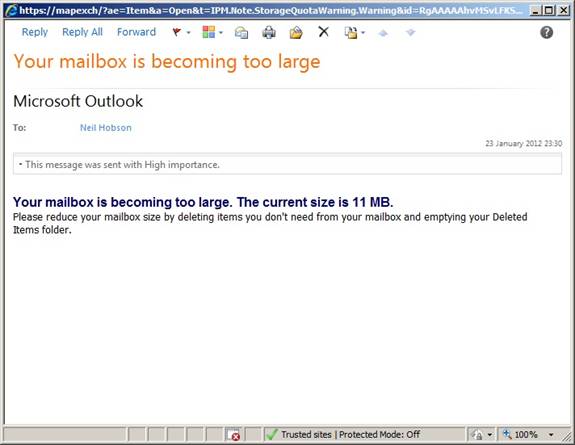
Figure 2-2: “Mailbox Becoming Too Large” Default Message
Changing the Message Text
When looking back at the message body text shown in Figure 1-6 in part one of this article we can see that it states: “Please reduce your mailbox size. Delete any items you don’t need from your mailbox and empty your Deleted Items folder.”
What if you want to change the text that is seen within this message, perhaps to add additional text to inform the users to contact the helpdesk in the event of any queries? It is quite common for an organization to want to create custom text in many different areas of its Exchange server configuration and mailbox storage quotas are no different. To do this, you can use the New-SystemMessage cmdlet. The three parameters that are required with this cmdlet to achieve the desired goal are:
- QuotaMessageType. This parameter specifies the type of quota message that you would like to create.
- Text. This is simply the text that you wish to include in the quota message. Note that there is no option to configure the subject line of the message; these will need to remain at the settings configured within Exchange Server 2010
- Language. This parameter controls the language of the quota message. For example, ‘en’ is used for English.
The QuotaMessageType values that correspond to the three quota settings shown previously in part one of this article are WarningMailbox, ProhibitSendMailbox and ProhibitSendReceiveMailbox. As an example, we can use the following command to create a new system message for the issue warning quota:
New-SystemMessage –QuotaMessageType WarningMailbox –Text “Please reduce your mailbox size. Delete any items you don’t need from your mailbox and empty your Deleted Items folder. Please contact the IT Helpdesk on 1234 if you have any queries.” –Language en
Note the addition of the text relating to contacting the IT Helpdesk. Figure 2-3 shows this command being run.

Figure 2-3: Creating a New System Message for Mailbox Storage Quota Warning Threshold
Once this command has been run and the next mailbox quota schedule window passed, we see a new warning message issued with the changed text as you can see from Figure 2-4. Therefore, it’s a relatively easy exercise to alter the text of the quota warning message to include any important information related specifically to your organization or the operational procedures that are desired.

Figure 2-4: Custom Quota Warning Text
Note from Figure 2-4 how using the WarningMailbox value for the QuotaMessageType parameter of the New-SystemMessage cmdlet has altered the text of the quota warning that has the subject line of “Your mailbox is almost full”. Back in Figure 2-2, we saw a different quota warning message with a subject line of “Your mailbox is becoming too large”. To alter the text of this particular quota warning message, you will need to specify a QuotaMessageType of WarningMailboxUnlimitedSize rather than WarningMailbox. Storage quotas can also be set for public folders but that particular subject isn’t going to be covered in this article. Note, though, that you may see QuotaMessageType parameters relating to setting quotas on public folders.
Quotas and Archive Mailboxes
In Exchange Server 2010, it is possible to create an archive mailbox. If an archive mailbox is enabled for a normal user mailbox, the ability to configure archive mailbox storage quotas is presented. Within the Exchange Management Console, you will now be able to access the Archive Quota option on the Mailbox Settings tab when viewing the properties of a mailbox. Doing so brings up the window shown in Figure 2-5. Note how, by default, the overall archive mailbox quota is set to 50MB with the issue warning quota set 5MB lower.

Figure 2-5: Storage Quota Configuration for an Archive Mailbox
The Get-Mailbox cmdlet can be used to show the same information in the Exchange Management Shell, with the ArchiveQuota and ArchiveWarningQuota parameters being the parameters of interest as you can see from Figure 2-6. If the archive mailbox is not enabled, the values of these parameters will be shown as unlimited.

Figure 2-6: Managing Archive Mailbox Quotas via the Exchange Management Shell
What happens when a user exceeds their allocated storage quota for their archive mailbox? In OWA, the error message shown in Figure 2-7 is displayed to the user when attempting to move new items into the archive mailbox.

Figure 2-7: Archive Mailbox Error Message
Diagnostics Logging for Mailbox Quotas
Using the diagnostics logging capability of Exchange Server 2010 is a natural part of any administrator’s toolkit. In the Exchange Management Console or the Exchange Management Shell, it is possible to increase the diagnostics logging level of the MSExchangeIS\9000 Private\Storage Limits category. Doing so will produce event log entries such as the one shown in Figure 2-8.

Figure 2-8: Event Log Warning for a Mailbox Exceeding the Issue Warning Threshold
In Figure 2-8 it can be seen that the event log entry clearly identifies the users who have exceeded a mailbox quota level, the level that they have exceeded, and the mailbox database that houses their mailbox. It is also possible to record event log entries for the archive mailbox as you can see from Figure 2-9 where an archive mailbox has exceeded its storage quota. Note the additional detailed information on what this actually means to areas such as retention tags.

Figure 2-9: Event Log Warning for an Archive Mailbox
Summary
That completes this article on mailbox quotas in Exchange Server 2010. Mailbox quotas form an integral part of ensuring the ongoing smooth operation of the Exchange infrastructure and consequently deserve the attention that should be paid to them.
If you would like to read the first part in this article series please go to A Question of Quotas in Exchange Server 2010 (Part 1).



