Microsoft has been uneven at best when it came to equipping its Windows versions with adequate functionality related to security settings. With Windows 10, things are different.
Windows 10 is fully integrated with cloud-based functionality such as OneDrive and your Microsoft account, which aid functionality but can also open security holes. Owing to the fact that Windows 10 is a next-gen operating system that supports all that is the latest in multimedia, networking, and messaging, the number of security-related settings it supports is mind boggling. Fortunately, Microsoft has added the means that make it easy for you to control security settings.
Here are some tips for the pro to strengthen Windows 10 security.
Limit gathering of tracking data
Go to your privacy settings by hitting the Start button, type “settings” and then click on Privacy. From this menu, you can modify settings that relate to how your computer uses information from your camera, microphone, actual location, and other such information.
From within the Privacy menu, click on Feedback and Diagnostics, and change the Feedback frequency to never. It is also highly recommended that you use a basic setting for Diagnostic and Usage data. With these settings in place, you are able to greatly reduce the amount of data gathered by Microsoft about your everyday activities.
It is also recommended that you limit the sending of browsing data to Microsoft. The new browser Microsoft Edge is, by default, set to send browsing history data to the backend to help Microsoft’s Cortana digital assistant personalize your experience. This setting can be turned off by first clicking the ellipsis symbol in the top right corner of your Edge browser (no, this is not going to take you to some other dimension or pull you into some Tron-like world!).
Then you need to go into View Advanced Settings from under Advanced Settings from the main Settings option. Under Privacy and Services, you will see an option for “Have Cortana Assist me in Microsoft Edge,” which should be turned off. Within the same option, it is also recommended that you set the option for “Use page prediction to…” to off.

Avoid the use of a Microsoft account
By default, Windows 10 prompts you to create and use a Microsoft account even if you are just planning to use the operating system’s local services only. From a security point of view, not using a Microsoft account can help you keep all your information and activity almost completely local to your computer.
There are significant advantages with the use of a Microsoft account from a functionality point of view. Pulling in your Outlook email or files from your OneDrive account are tasks that become easy, as such functionality can be fully integrated into your OS experience.
However, from a security point of view, by using a Microsoft account you are providing the programs and services at the backend a way to put together a big picture of all that you are doing day in and day out. So, the convenience comes at a price, and it can be very high sometimes.
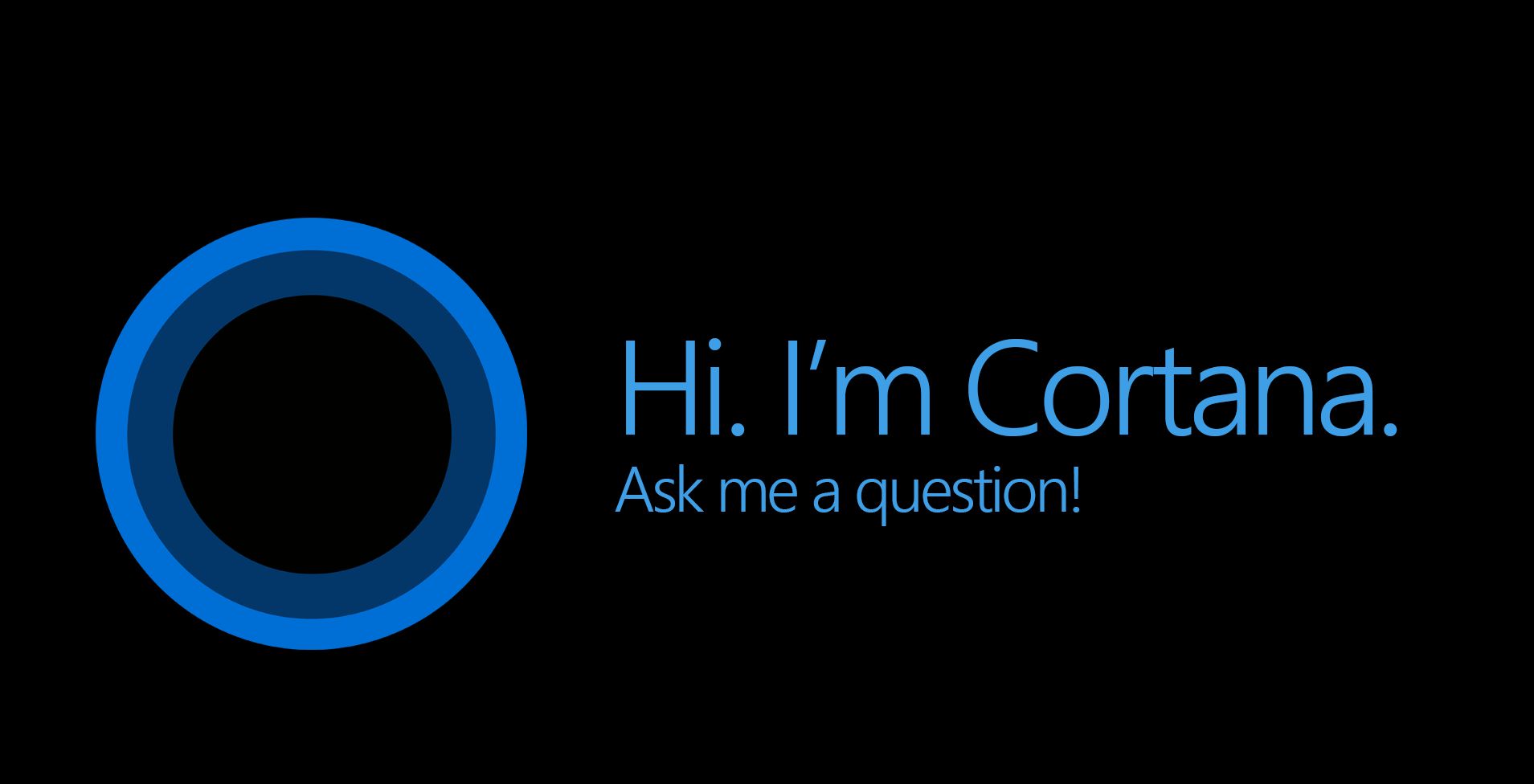
Caution with Cortana
The assistant Cortana is one of the most interesting parts of Windows 10 — and potentially one of the most intrusive. Cortana needs to constantly be gathering a lot of information about your activities to provide you with a personalized experience. Does “1984” pop into your head? The information includes but is not limited to speech and handwriting data, contacts, searches, and location-related data.
Even more critical is the fact that almost all your Cortana data is stored in the cloud, which means that, from a security point of view, there is definitely an incentive for you to minimize the amount that data that is sent.
To adjust the related settings, go to System settings and from there, go into Cortana and Search settings to make the necessary adjustments.
Granular privacy settings
Windows 10 gives you comprehensive privacy settings for general options, location, camera, microphone, speech and typing, contacts, and calendar, among others. These make up one of the most important parts of getting your OS security right. Below, we talk about some of the most vital privacy associated security settings:
- Under General options, it would be a judicious idea to set the option for “Let apps use my advertising ID” to off. This will turn off all personalized ads on your system. Here are some other key settings under General options:
- “Turn on SmartScreen Filter to check web content…” must be set to on.
- You may set “Send Microsoft info about how I write…” to on or off as per the nature of your usage.
- A couple of other critical settings are “Let apps on my other devices open apps…” and “Let apps on my other devices use Bluetooth.” These are two options that can open up attack points on your device. Use these with awareness if you have a comprehensive antivirus program, which can protect against associated threats. No, this cannot warm up that pumpkin pie you have in the fridge, it cannot do that!
- Under General options, at the end, you have a link to “Manage my Microsoft advertising and other personalization info.” This link is another critical element in managing your system’s security and privacy. Here, you can:
- Make your choice with regards to being served personalized ads in the browser (yes/no).
- Make another choice to control whether you will be served personalized ads whenever you use your Microsoft account.
- Use of settings related to the location, contacts, calendar, microphone, and camera is safe because you can still turn off location for specific apps. If you are enabling location for your device, do ensure that specific apps do not have access to the location as needed.
Speech, inking, and typing makes up a critical privacy option. Cortana and Windows use your writing, voice, speech, and handwriting patterns to be able to “learn” your habits and provide you a personalized experience. If you are not comfortable with this, you should turn it off, which would turn off both Cortana and dictation. Some people may say so what, and that is fine! Personal privacy settings with regards to browsing history, search history, location activity, and Cortana’s notebook are all controlled via Bing on the web. Use the link available under “Manage Cloud Info” to control this.
Photo credit: Pixabay




You need to be more specific on what “security” describes. I want bugs in software I use to be fix’d so I want crash-reports to be sent back to vendor/provider. I also want software made upon patterns in use from real users so I want usage reported back to developers.
Yes, big data is working hard 24/7 to pinpoint your behavior. And has been for 15 years. Google didn’t start yesterday, neither did Microsoft or others. And this data can be sold (advertising/marketing) or lost/stolen, both with unknown consequences for the victim. But in my head security threats does not come from the OS, app’s or software I choose to use, they come from intruders or other 3.parts. If you consider Microsoft as a threat you might want to use an other operating system.
Thanks for expressing your viewpoint. Of course, an OS is not the security threat; my intent in the article was to highlight the OS’s security features and other security related aspects that the routine user might not be aware of. You can’t track what you can’t measure, similarly you can’t stay fully secure until you understand the security ramifications of your OS configurations and features.