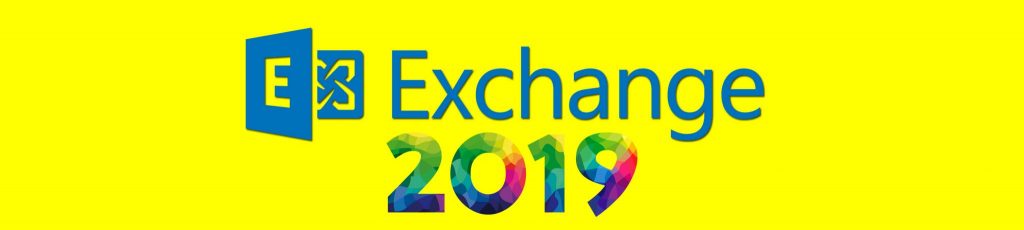Introduction
A school for the arts wants to upgrade its Exchange 2003 server to Exchange 2007. Schools can be a highly demanding environment in terms of what is expected from Exchange and Active Directory. Users and groups change every semester, some users are temporary or external and there is a great dependency on Outlook Web Access since students have to check their e-mail from different workstations in the school premises and also, outside of the school.
This is the true story of this upgrade process.
Benefits
For most schools, upgrading is not costly in terms of software since most of the time they depend on a yearly subscription service and receive free upgrades.
We expected Exchange 2007 on Windows 64 bit to be faster due to I/O improvements but the main reason for upgrading was to provide an improved Outlook Web Access environment for students, one that also supports browsers other than Internet Explorer.
Exchange 2007 also has improved automation features that are sometimes required for all kinds of reasons. We were also expecting to upgrade to Outlook 2007 which provides all kinds of improvements when used with Exchange 2007.
Installation and configuring the operating system
I installed my first Windows 2003 R2 64-bit server on my new server and called it “Exchange 2”. Windows 2003 R2 asks you to update your machine from the Microsoft Update website upon installation.

Figure 1
As you’ll see, it is best to run this update a few times because Exchange needs some of the updates. Curiously enough the Microsoft Update website is only supported by the slower 32-bit version of Internet Explorer installed on the server.
Before trying to get updates I would recommend installing the “Internet Explorer Enhanced Security Configuration” using the Control Panel Add/Remove applet Windows Components wizard. Otherwise you get a lot of annoying notifications.

Figure 2
Also you should probably add the Microsoft websites to your Trusted sites list in Internet Explorer.

Figure 3
Exchange 2007 requires IIS to be installed, but not the SMTP server, so I used the Administrative Tools Configure Your Server Wizard to accomplish this.

Figure 4

Figure 5

Figure 6

Figure 7
Installing Exchange 2007
I downloaded Exchange 2007 from the Microsoft licensing website. It came in the form of a double sided DVD-9 image. Since I did not have a DVD9 writable media (those are difficult to come by these days) I used the freeware daemon tools to create a virtual DVD drive and share it over the network.
Then I used “autoplay” to launch Exchange 2007 installation.

Figure 8
The Exchange Server 2007 DVD does not contain PowerShell which is required for installation but you can get it here:
http://go.microsoft.com/fwlink/?LinkID=75791&clcid=0x09
After installation I happily proceeded to the installation of Exchange.

Figure 9
I enabled Error Reporting because I hope this will make better products for us all.

Figure 10
I chose a typical Exchange server installation which is equal to what was once called “Exchange Standard”. Other Exchange components can be licensed separately.

Figure 11
I chose the first Exchange server as the routing group connector since I had no other Exchange server available.

Figure 12
It appears that I was missing an update for Microsoft .NET Framework which I got here:
http://go.microsoft.com/fwlink/?linkid=74465

Figure 13
This was apparently not enough and I had once again to go to the Internet to get another update here:
http://go.microsoft.com/fwlink/?linkid=74467

Figure 14
Finally all was well and I could start the installation process.

Figure 15
Registration
The Exchange serial number is now entered after installation to enable Exchange features. The serial number determines features and limitations. If you do not have one you can still use Exchange for four months which is a lot.

Figure 16
I used the Exchange Management Console Server Configuration to enter my product key.

Figure 17

Figure 18
ForeFront
My servers have Symantec Mail Security for Exchange but at the time of the migration it wasn’t clear whether it would support Exchange 2007 so I instead installed Forefront from the Exchange 2007 DVD. The installation was straightforward.

Figure 19

Figure 20

Figure 21

Figure 22
Database Configuration
As with Exchange 2000/3, you have to move the databases to a different drive after installation instead of leaving it on the system drive (C:).

Figure 23

Figure 24
Migration
To test the server I moved a single mailbox.

Figure 25

Figure 26

Figure 27

Figure 28

Figure 29

Figure 30
Then I tried to log on to OWA with the administrator account.

Figure 31
However I received this message:
Outlook Web Access could not find a mailbox for EXCHANGE2\Administrator. If the problem continues, contact technical support for your organization and tell them the following: The mailbox may be stored on a Microsoft Exchange 2000 or Microsoft Exchange 2003 server, or the Active Directory user account was created recently and has not yet replicated to the Active Directory site where this Client Access server is hosted.
Replicating the domain controllers using the Active Directory Sites and Services snap-in did not seem to resolve the matter. Outlook access also seemed not to work so I waited a while and did a reboot of the server. Afterward Outlook and OWA worked.
I could not find a place to replicate public folders using the Exchange 2007 Management Console. It seems that Microsoft wants to phase out public folder use so it hasn’t provided any GUI tools and the Management Shell is also a bit lacking. Instead, I used the Exchange 2003 ESM to replicate all folders including the system folders.

Figure 32

Figure 33
We do not rely heavily on public folders but still we wait for Microsoft to provide better public folder tools for Exchange 2007 in the future. Also, I hope that public folder access returns to Outlook Web Access though it is rarely used here.
Conclusion
After this I uninstalled my original Exchange 2003 server. Exchange 2007 is indeed faster on the 64-bit platform, but it is probably not a complete product yet. We will somewhat miss the simplicity of managing public folders using GUI but overall we know we got an improved product that just needs a service pack.
Regular Outlook users did not notice the change much as with previous upgrades. We got no complaints from OWA users who really like the new interface, except for the one user who was looking for his public folders.
Was the migration worth it? Hard to tell at this point. I think that for small Exchange shops such as ours, if it isn’t free (and for us it is) upgrading should not really be a priority. For the larger Exchange deployments the benefits of a 64-bit environment can be worth the upgrade, as well as some of the new Unified Messaging and Clustering features, but waiting for SP1 or even SP2 is most definitely recommended.