Microsoft discontinued support for Windows 7 on Jan. 14. By now, most organizations have probably already moved off of Windows 7 and adopted Windows 10 or something else. Even so, there are still organizations that are running Windows 7. That being the case, I wanted to talk about what options exist for organizations still running Windows 7.
Option 1: Do nothing
One option that exists is to simply do nothing at all. I’m not recommending this option, but it is an option nonetheless. Windows 7 isn’t going to stop working simply because Microsoft no longer supports it. You can continue to use Windows 7 indefinitely.
The problem with continuing to use Windows 7 is that Microsoft is no longer providing security updates. Hackers will continue to probe Windows 7 for vulnerabilities because they know that some people are still using the operating system. When such vulnerabilities are inevitably discovered, there won’t be any way to protect against an exploit against those vulnerabilities.
Option 2: Adopt Windows 10
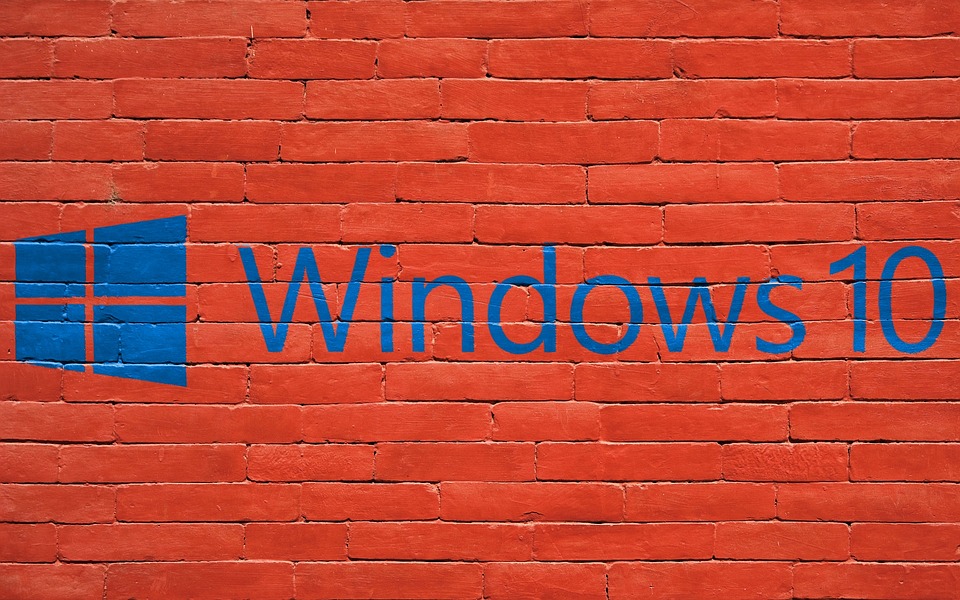
A second option is to go ahead and adopt Windows 10. Granted, issues such as cost or compatibility could stand in the way of a Windows 10 adoption. However, this is the option that most organizations have chosen.
Currently, Windows 10 Pro licenses sell for $199.99 (USD) and Windows 10 Pro for Workstation licenses sell for $309. Of course, Microsoft also offers volume and enterprise licensing options.
Option 3: Adopt a competing operating system

Another option is to abandon Windows 7 in favor of something completely different such as Linux or macOS. In most cases, this probably isn’t going to be a great option because Windows applications won’t generally run on competing platforms (although there may be cross-platform versions available).
Another disadvantage of switching to a completely different operating system is the learning curve. Not only will your users have to learn the new operating system, but your helpdesk will have to be able to support it.
Option 4: Get extended support
Even though Microsoft has pulled the plug on Windows 7 support, it is still possible to get extended support (which Microsoft is now calling Extended Security Updates or ESU). You can continue to get extended support for Windows 7 through the year 2023. The catch is that extended support isn’t going to be cheap.
The cost of extended support for Windows 7 varies based on a couple of different factors. The first of these factors is the edition of Windows that you are using. Pricing for Windows 7 Professional support is different from the cost of getting support for Windows 7 Enterprise.
The second factor that determines the support cost is the length of time that you need support for. Although extended support is available for three years, there is a sharp increase in cost each year. Extended support for Windows 7 Enterprise starts at $25 per machine for the first year. That price doubles to $50 in the second year and doubles again to $100 in the third year.
Similarly, support for Windows 7 Pro starts at $50 per machine for the first year, but doubles to $100 in the second year, before doubling again to $200 for the third year.
Option 5: Use Windows Virtual Desktop

Microsoft’s preferred option for organizations that still need to use Windows 7 is to adopt a Windows Virtual Desktop. Windows Virtual Desktop is an Azure-based solution that allows you to run Windows in the cloud. The idea behind this solution is that Microsoft will allow you to run Windows 7 virtual desktops in the cloud, and will provide extended security updates for those virtual desktops through the year 2023.
Organizations that opt for this solution will have the option of converting their virtual desktops to Windows 10 whenever they are ready. If an organization continues to use Windows 7 in their virtual desktops beyond 2023, those operating systems will continue to function, but will no longer receive security updates.
Option 6: Leverage Microsoft Hyper-V
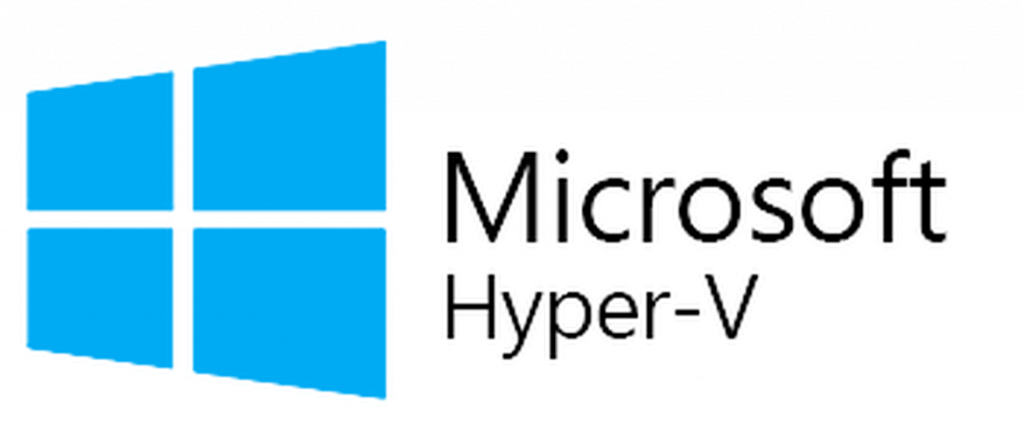
One last option is to take advantage of Microsoft Hyper-V on the desktop. This option is far from perfect, but it has its place.
To fully appreciate this option, it is necessary to have a bit of a historical perspective. At the time when Microsoft was preparing to release Windows 7, the company had to overcome a big problem. Windows XP had become so successful that people did not want to give it up. Some people were concerned that Windows 7 would cause application compatibility problems. Other people just liked the Windows XP interface. Regardless of the reason, many people were reluctant to give up Windows XP in favor of Windows 7.
Microsoft eventually appeased some customers by including something called Windows XP Mode in certain editions of the Windows 7 operating system. Windows XP Mode was essentially a copy of Windows XP running inside of a virtual machine on the Windows 7 desktop. It assured that Windows XP applications would continue to run after the adoption of Windows 7.
Today it is possible to do something similar (although not quite as seamless as what Microsoft managed to achieve with Windows XP Mode). Organizations can run Windows 7 inside of a virtual machine on a Windows 10 desktop. That way, the organization can run most of its applications on Windows 10, but if there are mission-critical applications that absolutely require Windows 7, those applications can be run inside of a VM.
As previously noted, this option isn’t perfect. It still involves running an unsupported OS, and that could introduce security risks. It also complicates desktop management and may increase license costs. Still, this method could end up being a realistic option for organizations that want to move forward but that are being held back by one or two desktop applications.
Options for Windows 7: Just do something
As you can see, there are a variety of options available for organizations that are still using Windows 7. Most of these options have their advantages and disadvantages. The only option that I would not recommend under any circumstances is doing nothing at all.
Featured image: Shutterstock / Wikimedia



