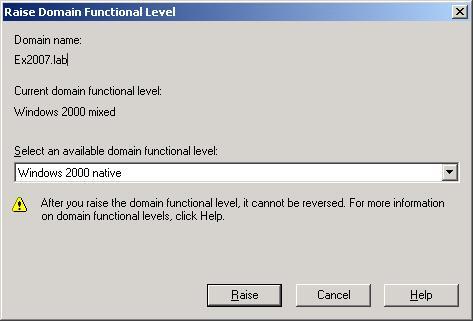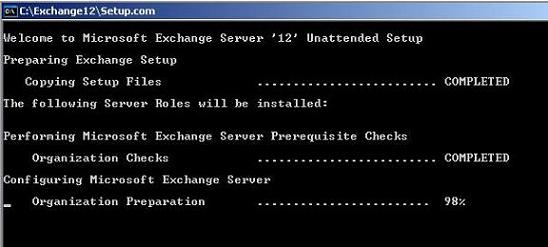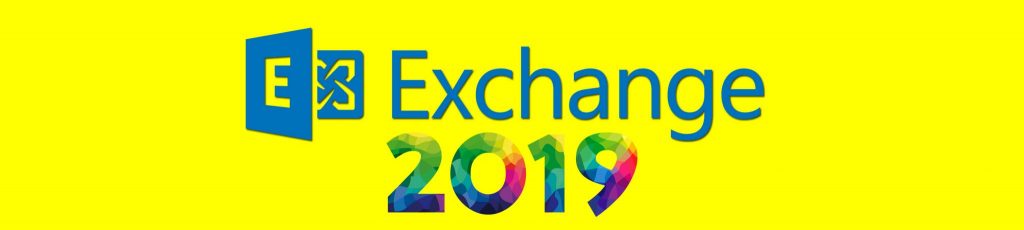If you would like to read the next article in this series please go to Installing Exchange 2007 (Part 2).
Introduction
Installing previous versions of Exchange was never a difficult task as long as you were prepared. You would install the required IIS components then prep the domain and you were ready to go. Exchange 2007 changes the installation procedure, but it is still as easy as previous versions, as long as you understand the differences.
System-wide Requirements
As with any application, Exchange 2007 has a certain set of requirements that must be met before you can proceed with the installation and these requirements can be spilt into two types, system-wide and server-specific. System-wide requirements ensure that your Active Directory is ready to accept Exchange 2007 servers and server-specific requirements ensure that the server that Exchange 2007 will be installed on can support it.
One of the bigger requirements is that Exchange 2007 requires the domain functional level to be at Windows 2000 native mode or higher (see figure 1). On top of that Exchange 2007 also requires that the Schema master and the Global Catalog servers run Windows Server 2003 with SP1 applied. It goes without saying that you also need a functional DNS infrastructure in place. If you are installing Exchange 2007 into an existing organization, the Exchange mode must be set to native-mode. This means no Exchange 5.5 servers anywhere in the Exchange organization. If you still have any Exchange 5.5 servers, you will need to upgrade them to Exchange 2000/2003 or remove them completely before proceeding with the installation of Exchange 2007.
Figure 1: Domain Functional Levels
As with Exchange 2000 and 2003, the forest and domain needs to be prepared with schema extensions. However, unlike the previous versions, Active Directory does not need to be prepped beforehand, it is done automatically during setup, but the option does exist to allow for manual schema upgrades. During the setup process the server will connect to the Schema Master in an effort to update the schema and this requires that the Schema Master is available and that the account you are running setup with has permissions to modify the schema.
If you wish to prep the domain manually, you can do so with the /PrepareAD switch on any server in the same domain that the Schema Master is in but it is recommended to do this on the Schema Master. Once you have completed this, you will have to wait for the schema updates to replicate throughout the forest before you install any additional Exchange 2007 servers in the organization.
Finally, as with all Exchange installations, you require certain administrative rights in order to install an Exchange 2007 server. The following is a list of required permissions required to install an Exchange 2007 server into a new, or existing organization.
- Local Administrator on the server
- Enterprise Administrator
- Domain Administrator
- Schema Administrator (only required for first install to extend the Schema)
Server-specific Requirements
Server-specific requirements for Exchange 2007 include both hardware and software. In order to install Exchange 2007 the server must be running Windows Server 2003 x64 and have SP1 installed. You must also install the .NET 2.0 Framework and MMC 3.0 but if you do not have these two components installed, you can install them during setup.
Exchange 2007’s hardware requirements have been upgraded from Exchange 2003 with the biggest change being the requirement for x64 CPUs. The minimum hardware requirements are as follows:
- Any Intel Xeon or Pentium 4 64-bit processor
- Any AMD Opteron or Athalon 64-bit processor
- 1GB of RAM plus 7MB per mailbox
- 1.2 GB of available disk space on the drive on which you install Exchange
- 200 MB of available disk space on the system drive
- DVD-ROM Drive
- SVGA or higher-resolution monitor
- NTFS File System
Note:
Exchange Server 2007 Beta 2 includes 32bit builds but the RTM will be x64 only. You also need KB904639 (for x64 systems) and KB868060 installed.
Exchange has always relied on IIS services, but Exchange 2007 requires less out of IIS and in some cases, IIS is not required at all.
Exchange 2007 no longer requires the IIS SMTP and NNTP services installed as it has its own built in SMTP server and, for messages being transported between Exchange 2007 servers with the organization, uses MAPI. Depending on the role or roles installed on the server, different components are required. The following chart shows which additional services each role requires.
Role
Additional Components
Edge Transport
None
Hub Transport
None
Mailbox Server
Network COM+, IIS, World Wide Web
Client Access Server
World Wide Web
Unified Messaging Server
Speechify (installed by E2007 Setup)
Preparing Active Directory
As previously mentioned, the installer will do all the AD preparation automatically. That does not mean that you cannot do it manually, in fact I’d suggest doing it manually on the Schema Master while it is disconnected from the domain. That way, if something goes wrong while the schema is being extended you can simply blow away the server and seize the role on a different server.
Preparing Active Directory manually offers more options than before and there maybe more commands for you to run, depending on your current environment. If you are currently running any Exchange 2000 or 2003 server the first command you must run is
Setup.com /PrepareLegacyExchangePermissions
This command must be run under an account with Exchange Admins permissions and the domain must be able to communicate with all other domains in the forest while being run. Finally, you will need to wait for the permissions to replicate before continuing.
The next command will prepare the schema, and this means the account you run this command from, must be a member of the Schema Admins group as well as the Exchange Admins group.
Setup.com /PrepareSchema
Figure 2: PrepareSchema
This command must also be run in the domain that contains the forests Schema Master, and again, you should wait for the changes to replicate throughout AD before continuing. Replmon, from the Support Tools, is a great tool you can use to determine when the changes have been replicated.
The third command that you need to run preps the current domain, adds the Exchange Universal Security Groups and configures the Exchange objects with AD. The command
Setup.com /PrepareAD
Figure 3: PrepareAD
This command requires different permissions, depending on your current configuration. You need to run this with Enterprise Admin privileges, and if you have any Exchange 2003 servers within your current organization, you need to be a member of the Exchange Organization Administrators group. Again you will need to wait for the changes to replicate before proceeding. You can check for this by looking for the following new Security Groups in the root domain in an OU called Exchange Universal Security Groups (EUSG).
- Exchange Organization Administrators
- Exchange Recipient Administrators
- Exchange View-Only Administrators
- Exchange Servers
- Exchange2003 Interop
The final step is optional and is only required to run if you have multiple domains within the forest. This command configures the other domain, or domains, in the forest. It does not need to be run on the domain that you run /PrepareAD in, but any additional domains will need this command run. You have three command line options with this command.
Setup.com /PrepareDomain – Prepares the current domain
Setup.com /PrepareDomain:FQDN of target domain to be prepped
Setup.com /PrepareAllDomains – Prepares all domains in the forest.
Once you have completed all the commands, you can verify that you are ready to start installing Exchange 2007 by looking for the following.
- The Microsoft Exchange Systems Objects container contains a global group called Exchange 12 Domain Servers
- The ESUG has the Exchange 12 Domain Servers global group as a member.
- The ESUG will have permissions to the Manage Auditing and Security Log settings on all DCs in all domains that the commands were run against.
Conclusion
With Active Directory prepared, we are ready to complete the installation of Exchange 2007.
http://thelazyadmin.com/index.php?/archives/295-Windows-2003-Functional-Levels-Domain.html
KB898060 – http://support.microsoft.com/kb/898060/
KB904639 – http://support.microsoft.com/?kbid=904639
If you would like to read the next article in this series please go to Installing Exchange 2007 (Part 2).