Sponsored by Action1
Just before the COVID-19 pandemic hit, we spotted an intriguing solution for remote monitoring and management (RMM) — which turned out to be especially valuable as we switched to remote work. Action1 is an enterprise cloud solution for IT and system administrators responsible for managing Windows endpoints and ensuring corporate cybersecurity. It comprises essential IT management tools like patch management, software distribution, IT asset inventory, remote desktop and access, endpoint configuration management, and network monitoring — all in a single console cloud application.
It is worth noting that this review was based on the free edition of the Action1 endpoint management solution. The free edition does not expire and never shows you any ads. It includes all the paid version features; it does not trick you into paying to unlock additional functionalities. Its only limitation is that it is free for up to 50 endpoints. Below is a digest of the key features of the platform.
Getting started — Adding endpoints and installing agents
The Action1 management console is web-based and is available right after signup. In fact, no matter where on the website you’ve signed up, by default, you are subscribed to a free plan that allows you to use the solution on up to 50 endpoints forever; there is no need to explicitly activate a free version. If you want to test it on a bigger range of endpoints, the free trial allows you to add and manage an unlimited number of machines for two weeks.
The setup consists of adding the workstations you want to monitor and installing the Action1 agents. I suggest you put some effort into planning before you leap in. Will you take care of just one department, multiple OUs or workgroups, or maybe even whole corporate branches? Do you prefer to try out the solution on a focus group before attempting to use it company-wide?
I chose to create a single Action1 organization and add all my endpoints to it, but larger companies will probably want to create several organizations. Organizations are configured under the Settings section. Later, you’ll also use this section to set up your Action1 admins. The solution includes many enterprise features, such as multi-user accounts and role-based access control, so you can easily set different rights and accesses for the team members under the same Action1 account.
To connect your devices to the Action1 cloud, you have to install the Action1 agents. You can leverage the automatic discovery option and deliver the agent to all endpoints in your corporate network. If that’s not an option for you (for example, if your devices are remote), you can install the agents manually. For each organization, Action1 provides a unique link for agent installation. Agent services running on the endpoints don’t affect system performance or disturb device owners in any way.
Grouping endpoints and creating workflows (Policies)
Once you are done adding endpoints to your organizations, you can further organize them into groups within each organization. You can group endpoints manually, or Action1 can group them automatically by set criteria like OS, device type, and network.
Grouping is particularly useful if you plan to create automation workflows — Action1 calls them policies — like patch delivery or app installation. You can run these policies on a test group before full-scale rollout, which is a feature that I’ve personally been looking for since it makes it easier to validate updates in a safe way. You can even mimic a canary deployment by releasing specific changes to one group of computers at a time.
All your computers and servers are displayed on the Managed endpoints dashboard. It will likely be the starting point for most of your management activity.
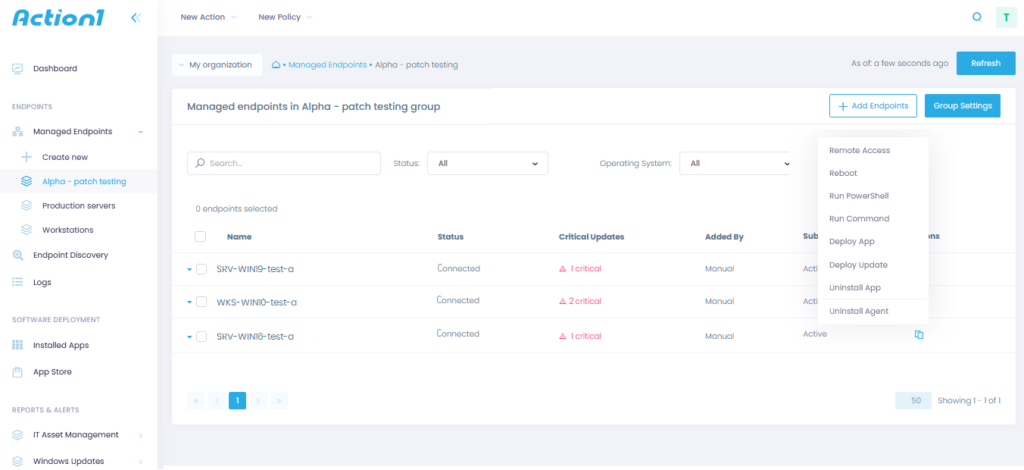
Patch management
A key highlight of Action1 is its patch management tool. It scans all of your connected devices and notifies you about missing updates and KBs — you can see them on the Update approval page or simply run the Missing updates report to access a list of endpoints with pending updates. The updates and patches can be filtered by severity, applicable operating system, endpoint groups, last update time, etc.
While there is an option to install patches on the fly, Action1 enables you to set up a robust patch management automation routine that will roll out updates in a safe and non-intrusive way — for example, once a week when most employees are away. I’m always hesitant about patch management solutions as I prefer to review and approve patches before rollout, but the Action1 patch management policy can be configured to require an administrator to manually approve updates before they can be deployed by the product or to perform a test rollout on several endpoints. Overall, the patch rollout strategy is customizable and flexible to accommodate your corporate workflows and requirements.
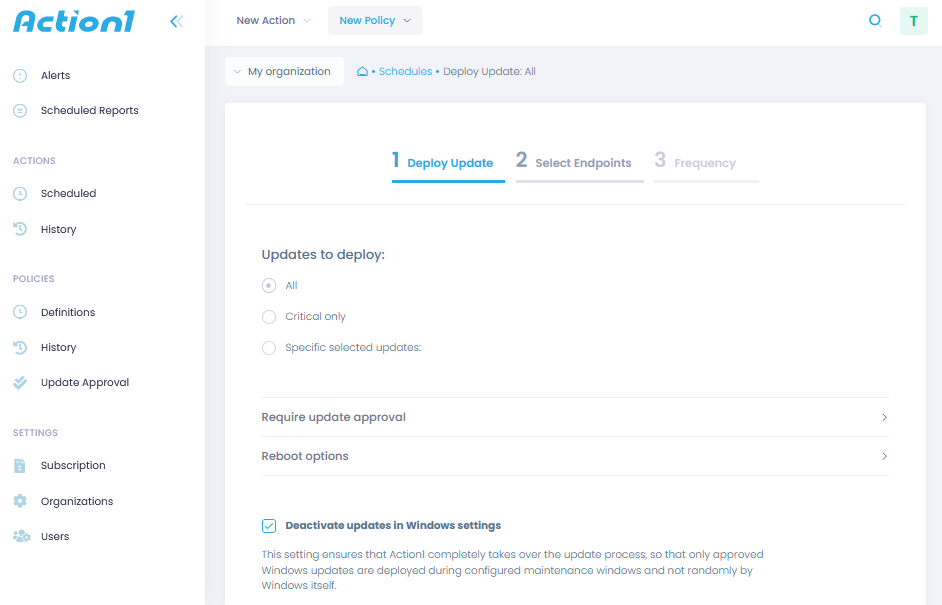
IT asset inventory, software deployment & endpoint management
In addition to patch deployment, Action1 provides detailed IT inventory reports, which are essential for endpoint security monitoring and maintenance. These reports show all software products installed on your endpoints, hardware configurations, and system settings such as boot configs and environmental variables. You can configure alerts that will shoot you an email whenever, for instance, a new update is available or a user installs an unsanctioned app.
The software deployment feature is also quite helpful. The solution has a repository, or App Store, from which you can deploy most popular software applications (Slack, Adobe, Microsoft Office, etc.) to your corporate computers in one click. The list of applications available in the App Store is limited but is expanding with each new release, so you’ll probably find everything you need there. If not, there’s an option to upload MSI or EXE packages and store them on the Action1 cloud app; this speeds up software distribution significantly and is great for tracking installed software.

Remote support & assistance
Action1 has proven to be a great tool for remote assistance. Out of the box, it comes stuffed with multiple remote administration capabilities, including a built-in remote desktop that does not require the installation of any additional software beyond the Action1 agent itself. The TLS-protected remote desktop connection starts in a new browser window. I haven’t noticed much in the way of latency or bandwidth issues, and I truly love the shared clipboard — it sounds like a small feature, but it’s really nice to have. Remote desktop is carried out via browser with full control over monitors, mouse, and keyboard, and (to my great relief) with the ability to respond to UAC prompts. The unattended access feature enables you to access remote computers as an administrator when no one is logged on.
What impressed me the most is that you don’t need VPN or LAN to do any of these actions. Action1 leverages an internal protocol for end-to-end communication; product operability doesn’t depend on the target device location and network settings as long as the endpoint is connected to the Action1 cloud.
For the remote desktop feature alone, Action1 is worth keeping in your IT support toolkit.
Remote management & configuration
On top of all that, Action1 enables you to remotely run CMD and PS1 scripts, restart computers, and install and uninstall apps. All actions can be scheduled to turn a regular task into an automated policy: First, you configure the action itself, then you select the applicable computers (all at once, one by one, segmented by the operating system, etc.), and finally, you define the execution schedule. In addition, you can save one-time actions to create an inventory of “quick fix” solutions for your helpdesk team.
While Action1 enables you to create complex policies, the configuration flow is quite intuitive. If you’ve used any other IT management tool before, it will be easy to navigate through the console. If you are new to remote management software, helpful onboarding guides are available in the support section of the Action1 website.
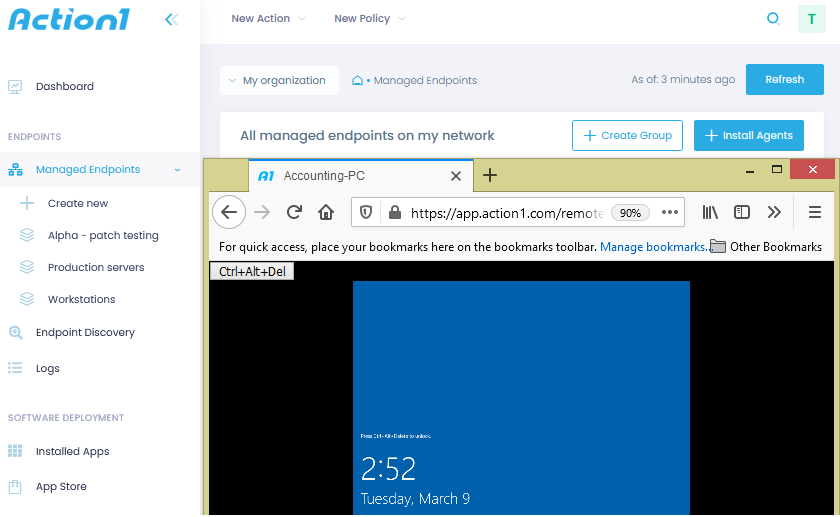
Drawbacks
At the moment, Action1 supports only Windows-based computers. If you manage Mac computers or laptops, mobile phones, or Ubuntu servers, you’ll need a separate management system for them.
In late 2020, Action1’s remote desktop was slower, making it challenging to switch between multiple screens. However, with the latest update (February 2021), these issues have been fixed, though there’s still room for improvement.
The reporting options seem to be limited, but new ones are added frequently. Also, the reports lack sophisticated chart-like visualizations found in more expensive tools.
Final thoughts
I first came across the Action1 tool in September 2020, and the product has improved since then, so I have high expectations for it. Overall, my experience using Action1 is quite positive. It lacks some features that tech giants like TeamViewer or ManageEngine provide, yet it’s highly versatile and lightweight. Besides, all features are packed in one solution, and not having to switch between different software tools contributes to the IT team’s overall efficiency. The transition to managing home offices has been far from blissful, and not having to configure VPNs and firewalls for small routine tasks was definitely a relief.
This product does its job of deploying apps and patches well and enables us to quickly troubleshoot issues and assist users remotely. It’s quick to set up, and the features are not at all tricky to use. As a secure and reliable tool for support engineers and IT administrators, the Action1 solution deserves attention. The only real downside is that it is Windows-only.
Back when I first started using Action1, only 10 endpoints could be monitored for free, but at the beginning of 2021, that number was increased to 50, which will likely suffice for smaller organizations. I haven’t gone beyond the quota of free 50 endpoints, but the regular pricing of just $1 USD per additional machine seems like a bargain in comparison with the alternatives out there.
Featured image: Pixabay



