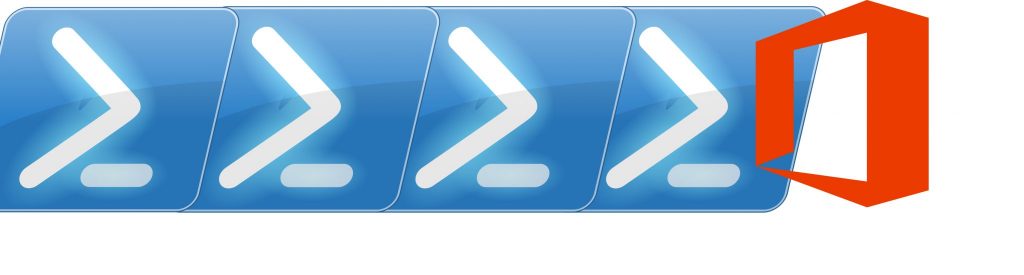When we first login to the Exchange Admin Center (EAC) for the first time, we are greeted with the language selection screen and time zone. But how do we change EAC’s language after that? The answer is to use Outlook Web App (OWA). Once you have logged into OWA, select the cog icon in the top right hand corner and then click Options:

Next, go to settings in the options menu, and on the right hand menu select regional. Now edit the language and time zone settings to what you want as these settings also apply to the EAC:

But what about for environments where administrators do not have mailboxes? How do they change EAC’s language if they do not have access to OWA? In this case, you can specify the language you want to use in the URL itself. For example, for American English, add ?mkt=EN-us to the EAC’s URL: https://mail.domain.com/ecp?mkt=EN-us
This works for both on-premises Exchange 2013 and Office 365.