The ongoing COVID-19 pandemic and an increase in remote workforces have paved the way for an increase in cyberattacks and data breaches. Cybercriminals are targeting remote workers because of the reduced security barriers on personal devices and networks. While it’s not always possible for individuals to set up enterprise-grade security on their devices and personal network, certain practices such as multifactor authentication (MFA) and network encryption can prevent a large number of cyberattacks. When implemented correctly, multifactor authentication can be the single most effective tool to protect against remote attacks. It adds a layer of security against compromised credentials, ransomware, and several other forms of cyberattacks.
While most of us understand the importance of multifactor authentication, not many of us enable it across the several platforms we use daily. It is not just your work tools such as email that needs security; you need to secure your end devices, social accounts, network connection, web applications, and other digital media you interact with every day.
In this article, we will be walking you through the steps you need to take to enable MFA on some of the most commonly used and accessed digital platforms, including your smartphones, computers, social media, and email and messaging accounts. (To enable multifactor on Microsoft 365, check out this article from Brien Posey.)
Work tools
Google provides enterprise-level software, services, tools, and mailing services. The majority of the companies, organizations, and individuals utilize one or more Google services daily. While Google provides world-class security across its products and services, it is often users’ negligence that results in security vulnerabilities. Thankfully, Google provides an easy means of enabling two-step verification on a dedicated page.
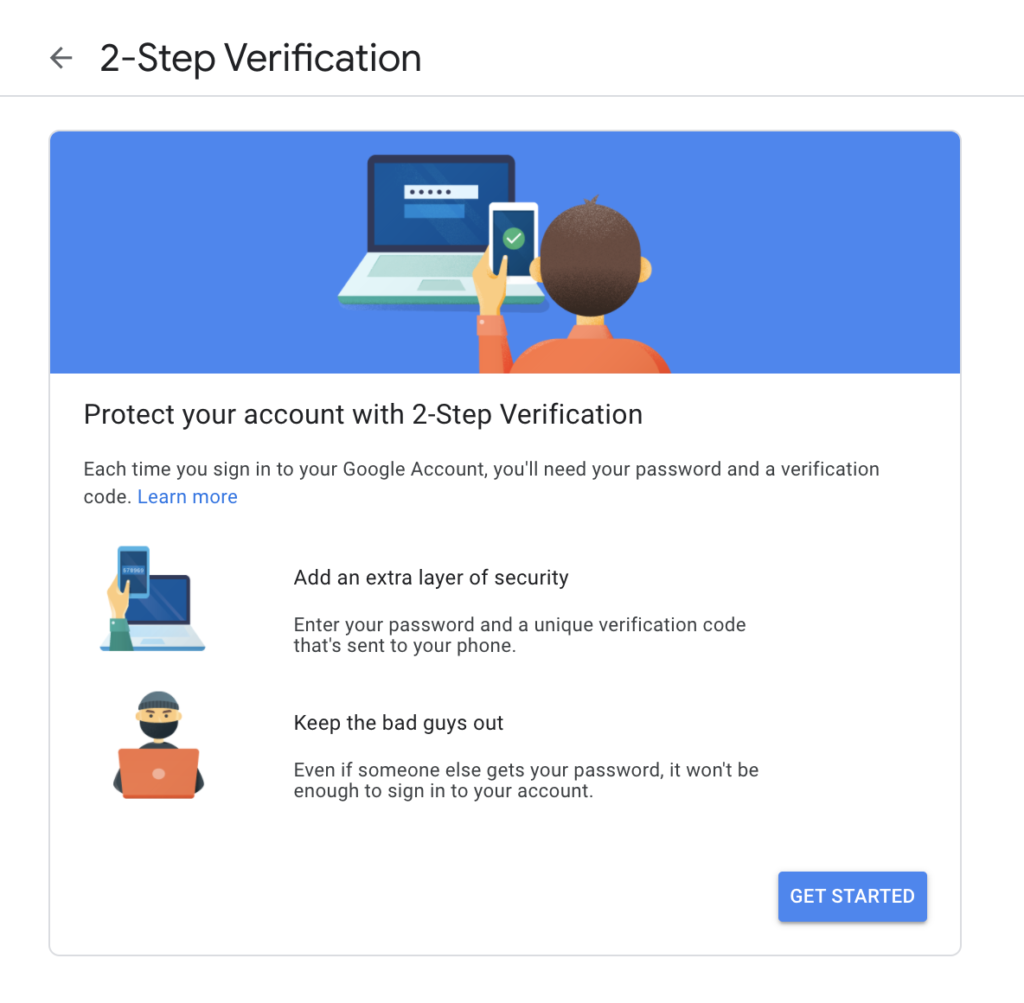
Once you proceed to enable two-step authentication, it will prompt you to log in to your Google account and proceed with enabling multifactor authentication through OTPs, device prompts, voice calls, or more, depending on the details provided. Google also allows users to generate offline codes that can be generated once and can be reused
Microsoft
Microsoft, on the other hand, came up with a dedicated application called the Microsoft Authenticator app, which enables users to use multiple login methods. These include fingerprints, facial recognition, OTP, TOTP, or even a PIN on top of using the regular user credentials. This app is available across multiple platforms, including Android and iOS.
The app also allows personal users to manage their passwords. For professional users, the administrator gets to decide whether a two-step authentication is needed on an account and what authentication can be used on top of regular passwords to log in to the services. More information about this app can be found here.
If you wish to know how to set up multifactor authentication on Microsoft Teams, you can click here.
Slack
Slack does not provide a multifactor authenticator out-of-the-box. But it allows its users to employ third-party authenticators such as Google Authenticator, Authy, Microsoft Authenticator, and more.
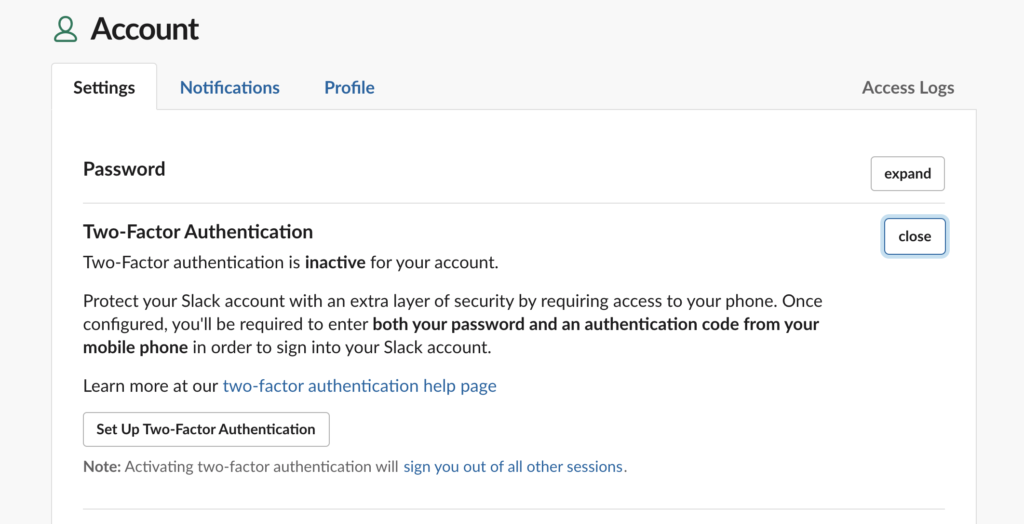
Once you have downloaded any of these tools, head to the account settings in your Slack account. Click on “Expand” next to “Two-Factor Authentication” to set it up. You will now be asked to enter your password and select the application you have pre-downloaded to retrieve the authentication code from the selected app. You will then have to scan the QR code generated on Slack with your authenticator application and enter the six-digit code your authenticator app generates to log in. Now, every time you need to log in to Slack, you need to open the authenticator app to enter the code generated along with the password for an added layer of security.
Social media
Facebook is still the most widely used social media platform worldwide. To secure your account, you can also enable two-factor authentication.
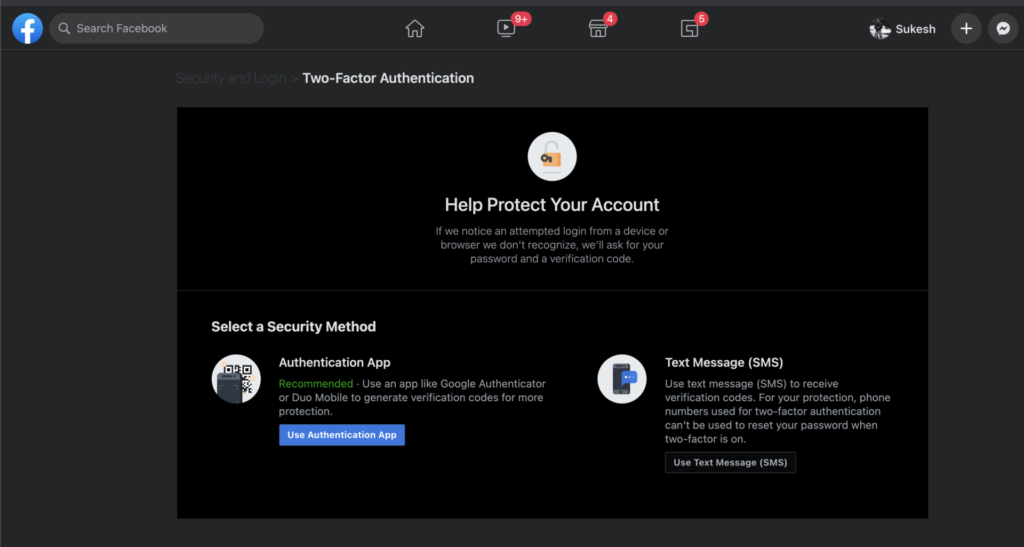
To enable it:
- Go to Security and Login Settings from your Facebook account.
- Scroll down to “Use two-factor authentication” and click on Edit
- You will be shown two modes of authentication, which include using an authenticator app such as Google Authenticator and using OTP generated and sent as an SMS to an associated mobile number.
More information about enabling the two-factor authentication on Facebook can be found here.
Users can decide to enable two-factor authentication on Twitter using these steps:
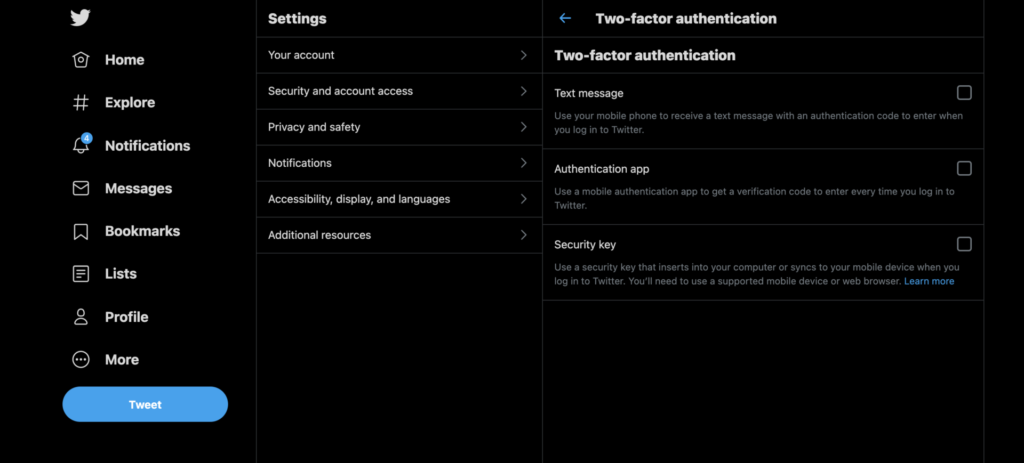
- After you log in to your account, click on “More” on the left-hand side menu and click on “Settings and Privacy.”
- Select “Security” from “Security and account access.”
- Click on Two-factor authentication.
- You will now be given three options to choose from to add an additional layer of authentication security. This includes a text message to the registered phone number, using an authentication app, or using a pre-generated security key.
Multifactor authentication: Don’t forget your end devices
On top of using multifactor authentication on these accounts, don’t forget to set it up on the devices you use to access these accounts. This includes your smartphones, laptops, PCs, and smart wearables. Apple, Google, Samsung, Microsoft, and more provide easy means of enabling multifactor authentication. It is also essential to keep changing passwords regularly. If you feel it is too much of an effort to keep updating passwords, try using a password manager as an efficient alternative. Finally, you also need to make sure to keep your accounts, devices, software, and applications updated to avoid any complications concerning cybersecurity. Any change in personal information, such as phone number or email address, should be immediately updated across all your associated accounts to ensure access continuity.
Featured image: Designed by Stories / Freepik



