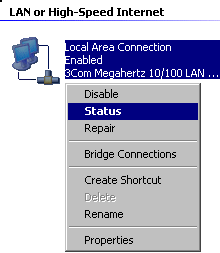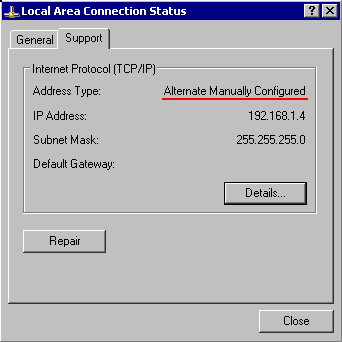Are you using at work a notebook computer connected to your company network ?
If your company network uses TCP/IP protocol and a network server, then you will have your
notebook most probably configured to get the IP-address via DHCP:
Properties of the Network connection :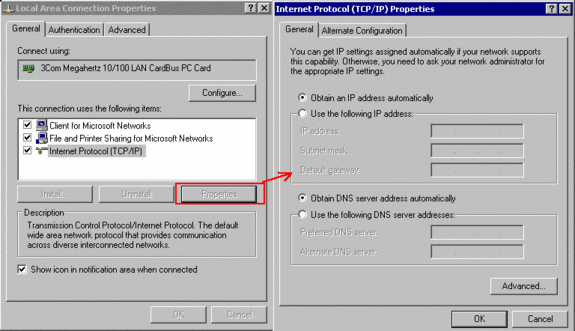
When you verify your network settings in the Properties of the Network,
checking the “Status” of your LAN connection: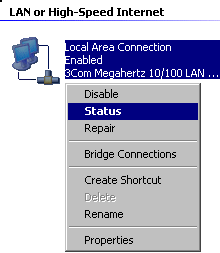

you should see that your TCP/IP-address was “Assigned by DHCP”
You carry your notebook home and connect it to your home-network, to exchange some
files with other computers used in your family. Most probably there will be no server installed
at your home or another system able to act as DHCP-server, so Windows XP ( like Windows98,
WindowsME and Windows 2000) will now assign an Automatic IP-address:
If all other systems at home are also configured to use this Auto-IP-Address generation,
then you can use the network without having to reconfigure the TCP/IP-settings on your
notebook.
But if you use at home manually assigned IP-addresses (example: 192.168.1.x- range),
then you are required to adjust on your notebook the IP-address to match it up with the
IP-address range used at home.
You have to do this manually on previous versions of Windows.
Windows XP allows you to automate this step: In the Properties of Networking,
display the Properties of your LAN network connection ,
display the Properties of the TCP/IP-protocol and select the tab
“Alternate Configuration” :
By default, Windows XP will assign an IP-address via Automatic IP-address generation,
if no DHCP-server was located on the network.
You have now the possibility to change this, to define to use a “User Defined” setting,
allowing to define a static IP-address to be used in case that no DHCP-server was located :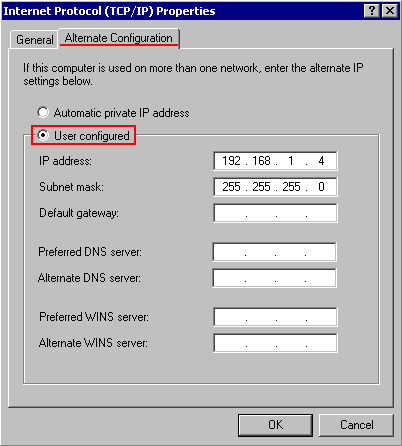
This will be indicated in the “Status” of your LAN connection: