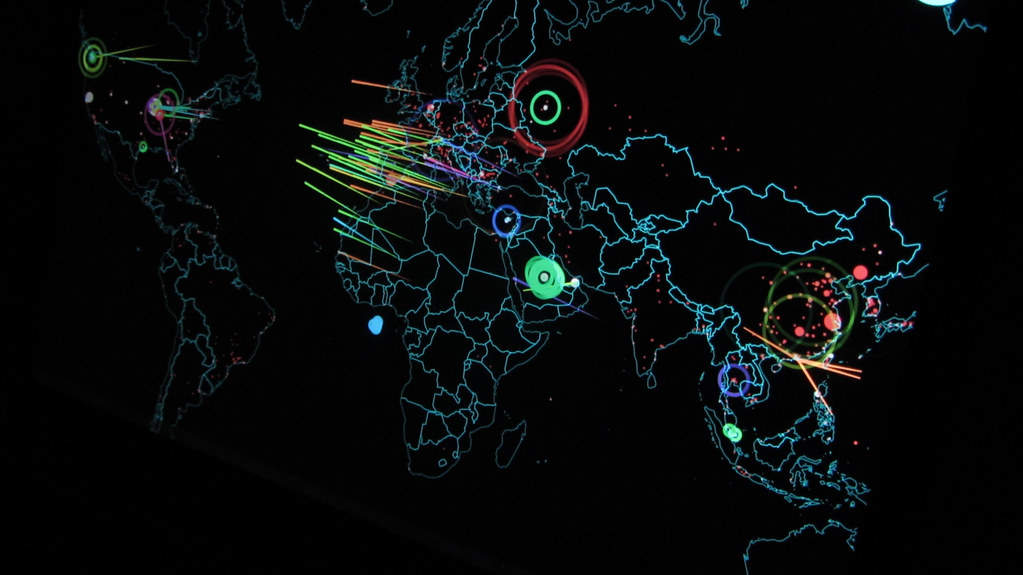Introduction
Documents are usually stored on file servers and the latest years have introduced several improvements for storing and accessing files. Microsoft SharePoint is one of the new ways to collaborate and the document management is appealing to many organizations. But is this a total replacement for file servers? This article is about choosing the right location for your files and how SharePoint can help you secure certain information.
Overview of Windows file services

Figure 1: User accessing a file share via an application or Windows Explorer through a network drive
We all use files that are shared on the network. They are used for sharing documents and files in a central location. Security is set on file shares, folders and files and the end user has been taught how to use network drive letters for finding, opening and saving documents. This is working quite well and a lot of systems are programmed to support this typical way of storing data.
Administrators have many options to set on file shares to make them available to users and control access to these – and of course making sure that the data is backed up on a regular basis. Here are some examples of Windows file services features:
- Availability is made by file server clusters and Distributed File Systems (DFS/DFSR) with replication
- Quota management is used to set a limit on how much space the users may use
- Shadow copies can be activated to make older versions of files available to users
- Access Control Lists (ACL) determines the access to file shares, folders and individual files
- Offline use of files is done by automatic replication
- Encryption is made by configuring IPSEC on the server and client
The files sharing system has some disadvantages though. The administrators and end users must learn how to work with the files and make sure that the files have the correct access permissions. Linking documents together, adding customized attributes and specifying the way the documents are presented for a subset of users is not easy. Searching through all file shares for documents containing specific words or created by a specific user can also be quite a slow process.
Storing documents in SharePoint

Figure 2: User accessing a document library via an application or an Internet Explorer through a website
With SharePoint Microsoft introduced yet another place for storing files on your network and make these visible to users through a web interface. SharePoint is a great product for collaboration and companies around the world are implementing this as a part of their network and server infrastructure.
Exactly collaboration is where SharePoint provides additional features compared to the typical Windows file share. We have the possibility to add attributes, called columns, which are unique or linked to another source and make this changeable through either the web interface or the Office 2007 client application. We can sort, filter or link these attributes together and provide a more rich experience for the users of the documents. Other features that I want to mention are listed here:
- Workflows, such as approval procedure, help automating simple or complex tasks – with or without user interference
- Versioning adds the ability to see older versions of documents and controls which users can see the latest published version and who can edit the draft for the next published version of the file or document
- Item visibility – Users do not have the ability to see information that they do not have permission to see. This is one of my favorite features of SharePoint, the security that comes out of the box. That also includes files stored in SharePoint and even the search capabilities take advantage of this security filter. Offline use of data is made through the Microsoft Outlook application
- Access Control Lists (ACL) determines the access to the area or item (file). This is controlled by the administrator or a team site owner through the web interface
- Encryption is made by enabling SSL on the SharePoint websites
- Extranet features that can benefit from policies – that e. g. makes content read only if accessed from another zone such as the internet
- Recycle bin (two-stage) for document libraries, lists and items
- Lifecycle management that can be activated for archiving old content
- Rights Management Services (RMS) support for advanced control of Microsoft Office documents
The possibilities are endless and with all these features SharePoint supports the collaboration with more than a standard way of working with individual files and documents.
SharePoint uses a Microsoft SQL Server to store all data in and this applies to the document libraries as well. Therefore it is very important that your Microsoft SQL Server is fast and has enough space for the data. Another thing to consider regarding this is that if you require high availability you must make the SharePoint servers and your SQL server redundant. Also remember that you need to license your users for the SharePoint and SQL servers.
Choosing the place for storing files
Some might ask themselves if they should move all their existing file shares to SharePoint to take advantage of the features. When I get that question my answer is: “it depends on which kind of data you have and how you want to use or present it”.
Taking all the above information in consideration, I would recommend data to be placed like below when it has some or more of the properties mentioned.
Windows file share
-
Large file size
-
Do not change much
-
Requires use of DFS replication
Typical files for placement on Windows file shares are old archives, backup files and installation files for operating systems.
SharePoint document library
-
Small and midsized in size
-
Changes regularly
-
Files used by teams on projects
-
Files and folders that need custom attributes and links/filters to these
-
Files that need to be indexed and searched for
I can mention documents, spreadsheets and presentations that would benefit from the SharePoint features.
Keep in mind that the user experience can differ very much and you may have to educate your users to use a new place to store files. If they are used to using network drives they may see a web interface as a challenge.
Wherever you place your data make sure that you have a valid backup. A backup of a file share is not quite the same as a backup of a SharePoint site as this is typically placed on multiple servers. I recommend companies to contact an experienced IT professional to make a backup and restore strategy – and test the environment for a disaster recovery.
Conclusion
The Windows operating system is great for sharing files and has many advantages. Windows file services has been around for a long time and has been improved with many features. SharePoint presents you with yet another place to store files but with the intention to help team collaboration and easy security configuration. It is recommended to place your files where it is most suitable for exactly that type of data.