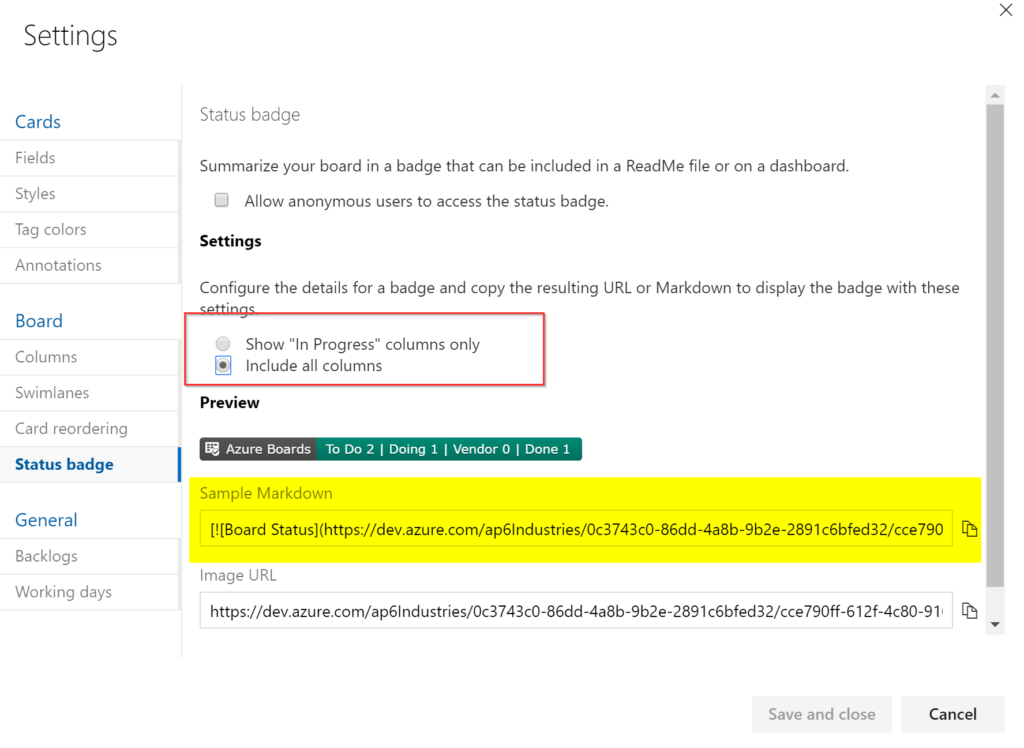We can use status badges for Azure build pipelines, and they are a neat feature to see the status of any given deployment/solution that leverages Azure DevOps. We can do the same thing when using Azure Boards in Azure DevOps. In the image below, we can see a summary of Azure Boards for our given project. The status badge was added to a Wiki that is configured on the main page. (We cover how to create the Wiki and that configuration in this article here at TechGenix.)
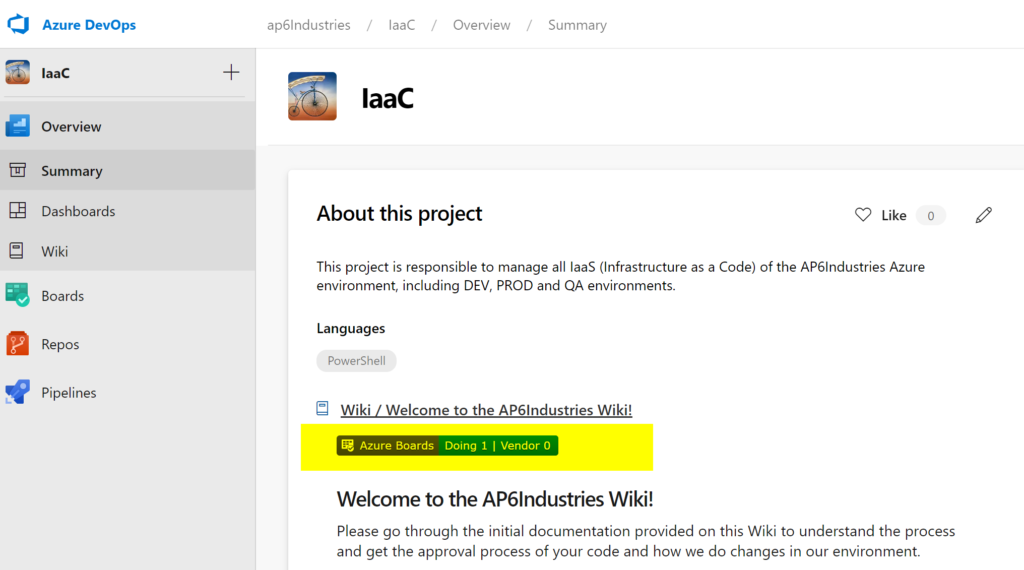
To configure your Azure DevOps status badge, click on Boards (Item 1), Boards (Item 2), and then click on Settings (Item 3).
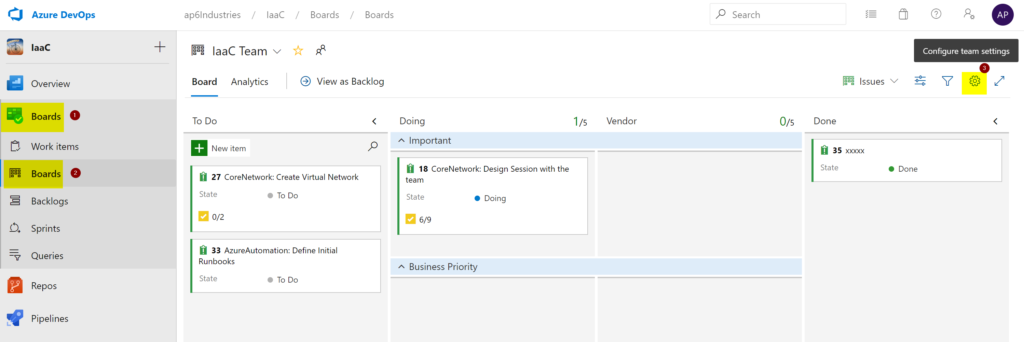
The status badge has two settings. First, the “in progress” columns only, which is the setting that is configured in the first image of this article. The second option is “include all columns,” which is the badge that is being displayed in the image below. To use the chosen badge, copy the Markdown and place it on your Wiki or documentation.