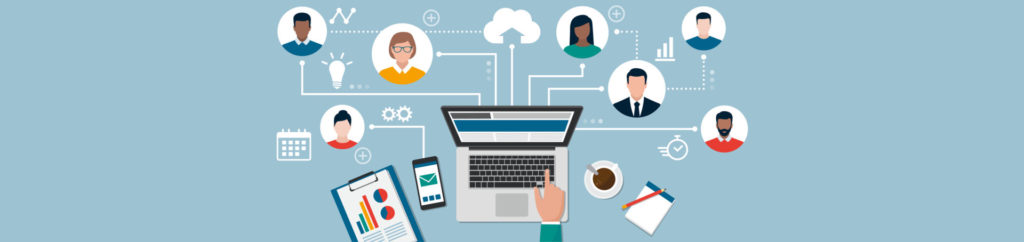Cisco came out with their answer to automation last year when they purchased Cloupia Unified Infrastructure Controller, which they have now rebranded as Cisco UCS Director. UCS Director allows admins to manage and automate all parts of the infrastructure stack from underlying EMC and NetApp storage to a VM running on Microsoft Hyper-V or VMware vSphere and of course Cisco UCS and Nexus components. In this article I’ll go through the actual install of the UCS Director appliance on VMware.
The UCS Director comes as a virtual appliance or .OVF file. You can download it here. Currently you can request an evaluation copy as well. I’ll be using VMware vSphere 5.5 as the platform from which I’ll be deploying UCSD. To deploy the appliance go to File in your vCenter client and click on Deploy OVF. From here you’ll be taken through the typical VM creation. For more information on this process please see the Cisco documentation here. Choose the proper settings regarding networking and storage for your environment. The deployment will take a few minutes.
Once it is deployed power it on and you’ll see that it’s actually CentOS Linux under the covers. Upon initial startup you’ll get another wizard inside the console to configure your IP settings. The appliance will take several minutes to finish booting. When the appliance is done you’ll see the following screen in your console.

Figure 1
At this point we’ll go to the web console to which we’re being directed as shown in the picture above. The default username and password is admin/admin. Immediately we’re directed to create an email address by going to Administration > Users and Groups > Login Users. Click OK and go ahead and configure the email address as instructed.
When you’re done configuring the email address click back on the Converged tab at the top of the page and you’ll see the following.

Figure 2
UCS Director looks at the datacenter stack as converged. This does not mean that you have to be using something like a Vblock, VSPEX, or FlexPod. UCSD just looks at the entire stack together meaning storage, compute, and virtualization. You could be running Dell servers with an EMC array and Hyper-V for example, though, in your environment and UCSD will be able to connect to everything and allow for monitoring and automation.

Figure 3
The first thing we want to do is go through the documentation. UCSD is an orchestration tool which means it requires a lot of planning. We need to answer questions like:
What do we want to automate?
What kind of access do we want to give to different people?
Who needs self-service portals?
By going through the documentation you can start to figure out the information needed to get UCSD not only up but also a useful solution within your environment. This applies to most automation tools, but luckily we have access to UCSD documentation to help get us started.
Now let’s go ahead and add a license. Without the license you won’t be able to add physical and virtual solutions to UCSD.
To add a license:
- Click on Administration
- Click on License
- Click on Update License under the License Keys tab
- Extract the .zip file and upload the .lic file
- Click submit
At this point we can get into the administration set up starting with users and groups. For more information on the types of users available see the Cisco documentation here. You can also create groups, assign resources and password policies to these groups within the Administration page. I’m not going to get into that too much in this article or some of the other administrative setup, though it is very important. Some of these steps include setting up mail servers, branding portals, and customizing reports. For the purposes of this article I’m going to get some physical infrastructure put in to UCSD and show how you can work with it a bit.
To create a site:
- Click on Administration
- Click on Physical Accounts
- Click on the Site Management Tab
- Click Add and enter the site information for your environment. You can create multiple sites depending on the setup of your environment.
Next we’ll add a pod. There is a default pod already in there, but I’ll go through the exercise of adding one. For this we can just click on the Pods tab and click Add again. Enter the information for your environment. This is where we’ll specify whether we’re using a VSPEX, for example, or some sort of generic pod. Again, this goes back to that converged data center idea, but if you don’t have “converged” solutions you can just pick a generic Type.
Now we can add Physical Accounts, which is basically where we add our physical components such as storage arrays and servers. This is still under the Administration tab, but we’ll click on the Physical Accounts tab and again click on the Add button. Here choose the appropriate storage or compute information from your environment. If you chose to do VSPEX of FlexPod instead of a Generic type you will actually need to enter the license information for those solutions. With the Generic type you can just add individual components. UCSD is not limited to storage and servers for physical components. We can also add things like network and storage switches (both Brocade and Cisco).
To manage the virtual infrastructure you’ll go to Administration once again, but click on the Virtual Accounts option. You can then click the Add button and you will be prompted to choose a Cloud Type. There are several options including VMware, Amazon AWS, Hyper-V, RackSpace, etc. Enter the appropriate information for your virtual environment. In the Virtual Accounts section we can also add Powershell agents as well as manage any vCenter Plugins under the Plugins tab.
Now that we’ve added both our physical and virtual infrastructure components we can get into creating policies for provisioning storage and compute as well as data collection and networking. We can start creating catalogs for both admin tasks and end user portals. Ultimately we can start using the orchestration and life cycle management tools provided with Cisco UCS Director. We can also view the reporting for infrastructure to get information about the entire environment from one place. For an idea of things you can do from an orchestration aspect check out this video which shows the automation of creating a VLAN in VM vCenter, on a switch, and within Cisco UCS Manager.
I’m often asked what all can you do with automation which is almost impossible to answer. Basically you can do whatever your imagination allows. If the APIs are there within your infrastructure components you can always create scripts, if default tasks aren’t already created, to do the things you need done. I would suggest going through help desk tickets first to see what your admins are spending most of their time on. Are you getting a lot of tickets for restoring user backups? Maybe that can be automated. Are you creating several luns? Something else to question is whether your servers or VMs are being provisioned the same way every time and remaining compliant. Automation can be a huge help here to ensure compliance.
There are a ton of automation tools out there and they all offer some pretty cool stuff. One thing I really do like about Cisco UCSD is that it is fairly easy to install and at least get started with orchestrating the low-hanging fruit quickly.