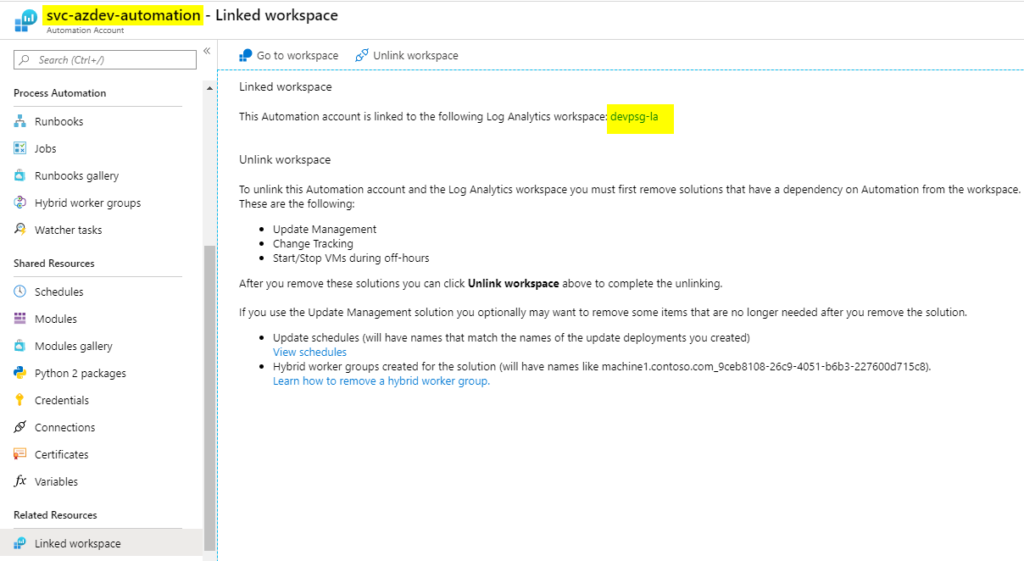In today’s Azure Quick Tip, we are going over the process to link an Azure Automation and Log Analytics after having provisioned both separately. If you try to use Azure Portal, we can check the Azure Automation, but on Linked workspace, while we have the option to unlink an existing one, there is no option to create a new connection.
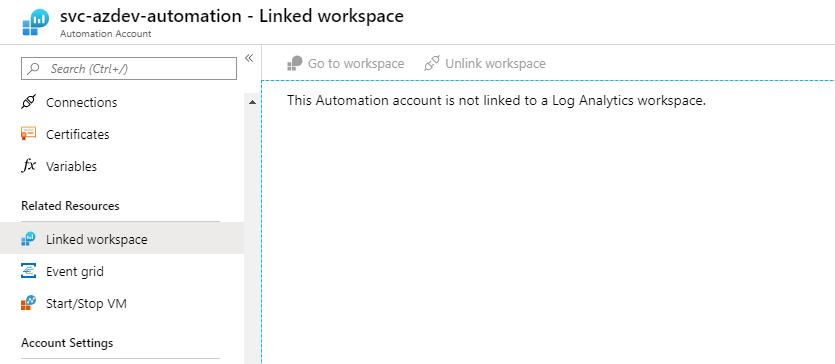
A good approach is to enable one of the configuration manager options available at the Automation Account level. As part of the process, we need to select a Log Analytics, and that will create a connection that we are looking for. Select the Log Analytics workspace subscription and click Enable.
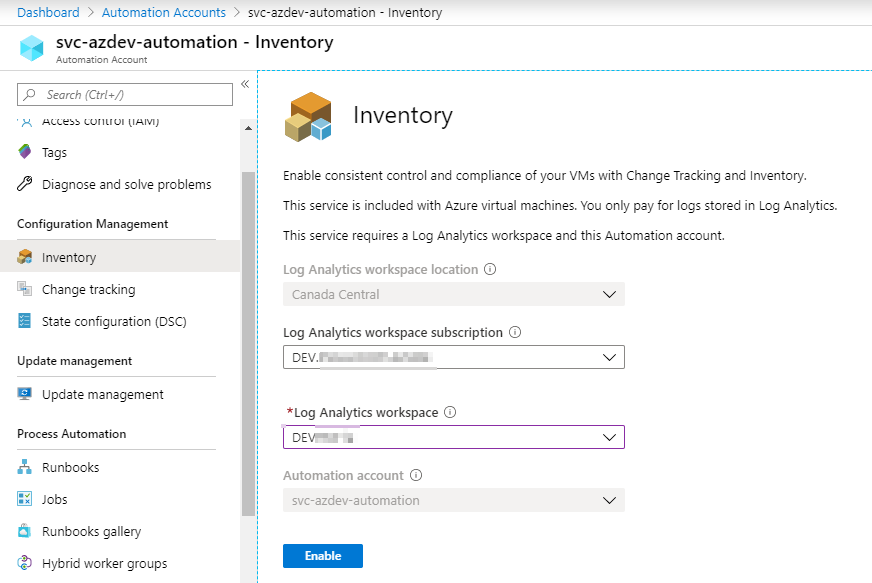
If we go back to the Linked workspace item, we will see the connection is being listed.