It’s often a confusing and frustrating moment when you’re connected to WiFi but not to the Internet. Over the past few years, we have all encountered the “WiFi connected but no Internet” error, but unfortunately, there is no single solution to fix this. In many cases, it is due to changes in the settings of your operating system or the router, but the cause may not always be so apparent. This means you’ll have to try different fixes to identify the right one. Here are some tested options that’ll fix the WiFi connected but no Internet error.
WiFi connected but no Internet: Start with the router
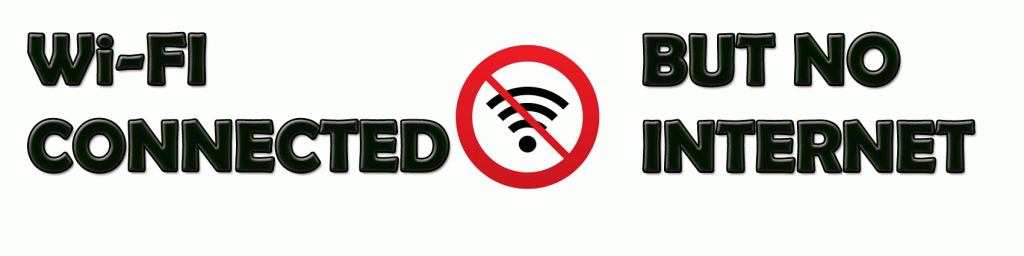
To identify router problems, connect other devices like your mobile phone to the WiFi and see if it works. If the Internet works fine on other devices, the problem lies with your device and its WiFi adapter. On the other hand, if the Internet doesn’t work on other devices too, then the problem is most likely with the router or the Internet connection itself.
One good way to fix the router is to restart it. Though it may sound silly, the restart flushes the caches and fixes many of the associated network and software problems.
If your router and modem are separate, restart both.
- Turn off both of them
- Wait for 30 seconds
- Turn on the modem and one minute later turn on the router.
- Wait for a few minutes and check.
This simple solution will fix many small issues in your router.
Problem with the Internet connection
Sometimes, the WiFi connected but no Internet error may be with the Internet connection and not with any device. It could be due to broken cables, service disruptions, or just about anything else that’s not within your control.
That said, it’s important to know if the problem lies with your Internet provider. For this, check if the “Internet” light on the modem is working. Ideally, the power and DSL lights should be turned on. Also, ensure there’s nothing unusual, such as the constant flickering of lights.
If the lights are not on or if you see flickering lights, contact your Internet service provider right away.
Problem with your device
When other devices are able to access the Internet through your WiFi, the problem lies with your device and its WiFi adapter.
As a first step, restart your device and see if that fixes the problem. As with the router, network and software problems often get fixed automatically with a simple restart.
If that doesn’t fix your problem, here’s what you can do.
- Right-click on the network icon in your task tray at the bottom right-hand corner. Click on “troubleshoot problems”
- Windows will attempt to automatically diagnose the problem and will try to fix it for you.
- If Windows is unable to fix your problem, it will in some cases tell you what the problem is.
- You can search for a solution to this problem online or you can ask experts.
DNS cache conflict
A DNS cache stores all recent visits to websites, so it can quickly load the web pages for you.
Typically, when you enter a URL on your browser, the operating system intercepts this URL and looks up in the DNS cache. If your request matches the pages available in the cache, then the operating system takes these pages from the cache instead of downloading from the Internet.
Sometimes, this DNS cache becomes corrupted due to technical glitches or when unauthorized domain names are inserted by third-party software like viruses. Advertisements and banners on some sites also send malicious code to corrupt your DNS cache.
This corrupted DNS cache prevents you from connecting to the Internet because there is a mismatch in the IP address. To fix, you have to flush the DNS cache.
To do that,
- Press Windows + R and type “cmd.” This will open the command prompt.
- Type the following command and press enter:
ipconfig/flushdns
[tg_youtube video_id=”QtmiwDKGRec”]
This will flush your DNS cache. Now restart your computer and see if you can connect to the Internet.
Outdated wireless modes
The wireless mode and standard used by your router has a bearing on Internet speeds and coverage. Commonly, you can see standards such as 802.11g, 802.11n, 802.11b, and 802.11ac. These standards are defined by an organization called IEEE, and it is done to ensure uniformity across all router models.
Out of these, 802.11b is the oldest and the slowest while 802.11ac is the latest and the fastest. So, now let’s say you have an old device that can connect only to 802.11b or 802.11g while your router is based on the latest 802.11ac. This creates a conflict as the device cannot connect to the new standard.
The first step to fix this problem is to identify your router details. Open command prompt and type “ipconfig.” This is the information you should see.
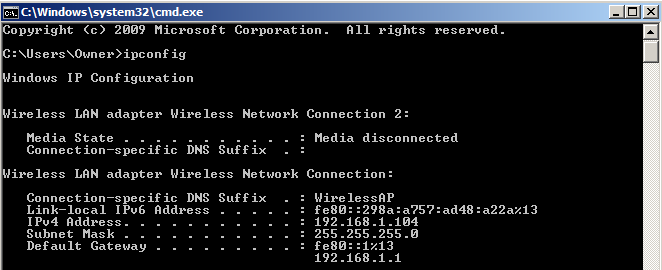
The default gateway is your router’s IP address.
You can also get these details through your GUI.
- Go to Network and Sharing center
- Choose your router and double-click on it.
- Click on a button called “Details”

The IPv4 address is your router’s IP.
Next, enter this IP address in your browser’s URL box. This will prompt for your credentials to log into the router. In most cases, the username and password is admin by default.
Once you login, look for the “wireless mode” option. You’ll find it under “wireless settings,” though the GUI will be different for each router.
Change the wireless mode to 802.11b and save the changes. Now, restart your WiFi and see if it solves the problem.
IP address conflict
IP address conflict happens when two or more devices are assigned the same IP address. When this happens, both the devices cannot connect to the network.
Though it is rare, IP address conflict happens in the following situations.
- When two devices are assigned the same static IP address, there’s a conflict.
- One device is assigned a static IP address that’s in the DHCP range and the same IP address is assigned by the DHCP server to another device on the network.
- When a laptop is in sleep mode, it’s IP address is assigned to another device on the network. So, when you turn on the laptop, there’s a conflict.
- A conflict is common when you have multiple wireless routers connected to the same network.
To resolve this conflict, go to your command prompt and type the following command and press enter:
ipconfig/release
The DHCP server will assign a new IP address for your computer.
If that doesn’t work:
- Press Windows + R and type “ncpa.cpl” in the dialog box. This opens all your network connections.
- Choose your network, right-click on it, and select “properties”
- Select Internet protocol 4 (IPv4) and click on the “properties” button below it.
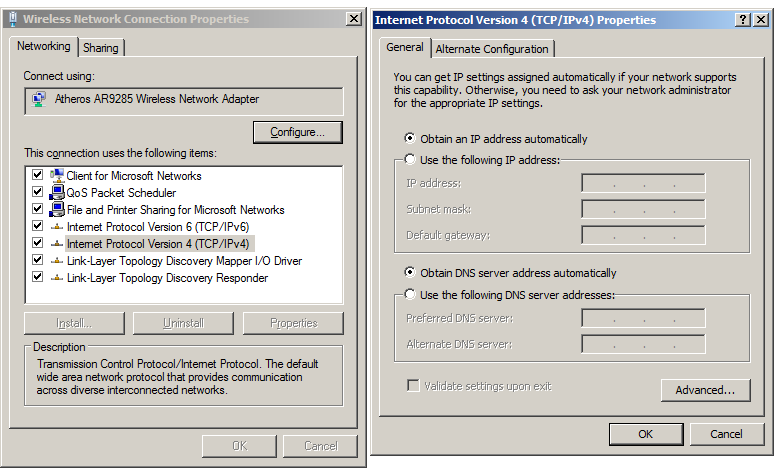
- In the next dialog box, select “obtain an IP address automatically” and “obtain DNS server address automatically”
This should resolve the WiFi connected but no Internet error. If it doesn’t, restart your router and see if that works.
If none of this works, it could mean your router has a faulty DHCP server. Contact your router manufacturer and upgrade the firmware.
Outdated network driver
Sometimes, an old, outdated, or corrupted network driver can be the cause of WiFi connected but no Internet error. Many times, a small yellow mark in your network device name or in your network adapter could indicate a problem. If none of the above fixes work, these steps are worth a try, even if you don’t see the yellow mark.
To fix:
- Press Windows +R and type and “devmgmt.msc.” This will open your Device Manager.
- Navigate to “network adapters” and right-click on your network
- Select “update network driver.” You will get two options and here, choose “search automatically for updated driver software”
Windows will try to automatically fix the network driver for you.
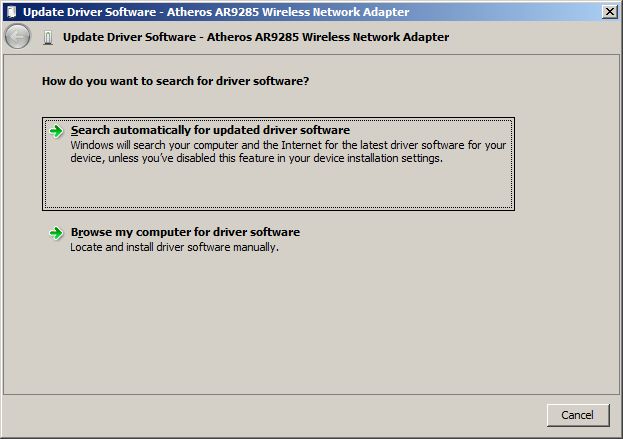
The WiFi connected but no Internet error is a common yet frustrating problem that stops you from getting connected to the Internet. It happens due to a host of different things, so it’s best you try one solution after another to identify the cause and fix the same.
Please share any other solutions you’ve tried, so all of us can benefit from it.




I have the same problem. I had tried many methods taught on the Internet to fix it for a week, but I couldn’t solve it. Here what I have done to solve the problem (on my Dell with Windows 7). I don’t really understand exactly what I have done that solved the problem, because I barely know anything about computers.
1. Open Network and Sharing Center
2. Click on Change Adapter Settings
3. Right click on your network connection, and then click on Properties
4. Click on the Internet Protocol, and then click on Properties
5. Select Obtain an IP Address Automatically and Obtain DNS Server Address Automatically
6. Click to choose Advanced . . .
7. Choose DNS tab and deselect Register This Connection’s Address in DNS.
I am writing down what I have done in hope it can help you to solve your similar problem.
This worked for me too!
You are a legend. This worked for me too. Thank you so much.
THANK YOU!
This tip worked on my Windows 8.1 😃
thanks, solved
it didn’t work for me 🙁
ew nu
To connect to the router but the data in it can be only use in a mobile phone It can’t be use through wifi why?
I went through HOURS and HOURS
of checking crap..
THIS WORKED as its a Samsung TV a UN6000 series
And a Linksys router.
MANY MANY THANKS!!
BROOO THIS WORKED!!!! THANKS!!!
man, that is briliant. works for windows 10 pc in my office. You’re out of the box.
worked for me, thanks
Thank you so much! It worked!
I DID NOT WORK
You are an absolute legend, I love you.
Check to see if a program called Tap-Windows is installed on your computer. I recently removed a VPN program on my computer and it did not uninstall TAP-Windows. I spent a whole month doing everything I could. I even changed out the WiFi card 3 times but then I noticed this Tap-Windows program. I went online and saw that it was not associated with Windows 10 so I removed it and my laptop is functioning properly again. My computer and WiFi is again fantastic. I hope this helps everyone.
Thank You. This is worked for me. I removed Turbo VPN and TAP Windows and after restart once, it is working as usual now.
legend
Thanks a lot bro. It worked.
Thanks a looooooot!!!!! it works!
Thank You So much?? It worked fine even in Windows 10
how do i know if it worked ? do i restart my computer ?
This worked perfectly!!! Thanks so much for sharing!
worked for me
I’ve done everything I could think of to fix an issue where I couldn’t connect to pages on my school’s server while using their wifi and this fixed it!!
2020 and this worked for me on a windows 10 machine.
Thanks
how please guide i have done the same in Ip6 configuration
You sir are a f’ing LEGEND.
Agreed
it worked for windows 10.thank you
THANKS A LOT BRO
Problem solved. Thanku soo much
YOU ARE LEGEND THANK YOU
Working thank you.
Worked for me too, thanks a lot!
I have been searching ALL WEEK and I almost starting to give up THANK YOU!
HOLY crap! in 2021 windows 10 it still works! awesome! thank youu 🙂
Wow Its Working Thankyou Soo Much
Thank you!
worked like a charm, you are so PRObro!!!
heyy please help me
THank u it worked
Waal amazing.!
Habibi …
your solution worked for me after trying many methods. Thank You. 😊
This worked. Thank you so much.
Thank you so much! This worked!
Thank you so much, you’ve just stopped my brain from frying! Such a simple fix, but only if you know how =)
Thank you so much , it worked for me hurraayyyyyyy
amazing!!
thanks that fixed the problem
Changing the IP address to one that was showing up on my phone that was connected to the wifi is what helped me. Look in the IP Conflict part of this page.
Thank you.
This solved my problem
Thanks
Spend ours trying to fix this issue
This was the only solution that actually worked
Thank you so much this worked perfectly!!!
Myhanh
Thank you SOOO MUCH from 2023 !!
The DNS flush fixed the problem for me
okay
how do dns flush?
Mine still isn’t working
Hello,
I Faced the same issue and DNS Cache was the Actual problem that triggered the Internet Error. Thanks for Writing … It helped me
what i did was flushdns/ipconfig from cmd
dont forget to run it as admin
in my case, changing the encryption type of the wireless network from AES to TKIP solved the problem
i tried flushdns/ ipconfig did not work. I swapped my wireless security on my routher from AES to TKIP and that was what fixed it on my computer. It was happening on a fresh install of windows 7 sad thing it used to work before Dont know what changed
This didnt work for me. I found my wifi adaptor had no network address. This is what i did:
1. go to control panel
2. change adaptor settings
3. right click on your wifi adaptor
4. click properties
5. click configure
6. click advanced
7. click network address
8. enter network address
it worked for me and it was great ! thank you 🙂
I need help after a power surge, my computer will run fine but after 10 seconds of launching a game and connecting to a server i get disconnected. Does anyone know what is happening?
THIS WORK VERY WELL TO ME, THANKYOUU
Hi Ali ,
i agree with you this was a wonderful information about the reset of wireless router but my router still ask previous password before configure the setting can you tell me the best solution for this kind of problem .
Thanks.
Thank you! Your DSN cache conflict fix worked for me!
In my case i solved the problem as following:-
1- i unchecked obtain DNS server automatically.
2- I used google DNS server setting as following:-
-prefer ed DNS server 8.8.8.8
-alternate DNS server 8.8.4.4
it worked for me too
Run CMD as admin ipconfig /all
I have been having this with my Windows 10 PC for some time especially when I connect to a VPN and then disconnect, Windows assigns DNS addresses statically.
I created a powershell script that resets the DNS servers to DHCP.
Your DNS flushing resolved the conflict in my laptop
Thanks a Lot
Hi! I have a smartisan u1 which was factory reset. When the phone rebooted it came on as a brand new phone where you have to set the language and agree to license agreement. After setting all that it went to a third page which is the activation page and on that page i am asked to connect to a wireless network. When i do connect to a network it says connection failure. So i am stuck at that level. I am pleading to help me with a solution to bypass that page
I am using Lg g5 my home Wi-Fi working but when I connected office Wi-Fi the signal show excellent but also massage me the internet are unawlidable
THANK YOU!!!!
WOW THIS IS WORK!! THANK YOU!
MY CASE:
run cmd as admin
type:
netsh int ip reset c:\resetlog.txt
restart.
thank you very much. my wifi error is fixed.
no above methods work for me any other solutions plz
Thank you very useful.
I have a 3-month-old Samsung Notebook Pro and their tech support was ready for me to mail it in for service. I read your article and found that they never told me to try having Windows troubleshoot the problem. That fixed it! Thanks!
Can’t even watch the DNS video due to connection but no internet ;-;
Hello techgenix, thank you for all the helpful information. Though I think maybe someone with more computer skills then me will be able to help me even more.
The issue I am having, that on my laptop (Lenovo G50-70), the WiFi keeps dropping several times a day, stating ‘Connected (No internet, secured)’
It is not the router, as resetting+reconfiguring does not resolve the problem and other devices do not have the same issue when connected to the same network.
I have already updated all drives, and my OS is Windows 10 Home, version 1809, build 17763,475.
When the issue occurs, it resolves itself automatically if I take no action, but I can also force it to be fixed faster by going to the CMD and performing ‘ipconfig /release + ipconfig /renew’. I have noticed lately that only using ‘ipconfig /flushdns’ also does the trick.
I have already tried to reset the network adapter with ‘netsh winsock reset’ which also has not solved the issue.
The issue keeps occurring several times a day, and especially when gaming online or streaming movies/series it is really frustrating to have these interruptions happening all the time.
I am running out of ideas, and would appreciate any advise, as Techgenix has helped me often with their articles.
Thanks very much in advance!
DNS Cache flush worked, this was very useful and much easier to understand for a non-tech person than other sites I’ve looked at (but given up on because I couldn’t follow a word!). Thank you so much!
Ok so my problem is with my Samsung galaxy s9 not my home computer it does fine.but my phone only does it at night?
Guys I need help.
There’s a network I just did, 1 switch and 1 hub. 10 computers.
3 computers are in one switch from a far side, else are in 8 port switch.
I’m trying to network them in a homegroup no server using Windows 10.
1. They can’t find each other (not all of them)
2. I’ve lost internet connection after reinstalling with Win10 from 7 (because the file that I will need to share is on a Win10 machine)
3. How can I get this internet to function and the file sharing to be properly done?
DNS Cache flush worked perfectly for me. I was going in circles trying to figure out why I could connect to the router but had no internet access on only one device. Your advice was very useful. Thanks so much!
You are wonderful! My problem is solved 🙂👍
Thank you very much for the info.
*Solved*
i ran a HP laptop .I had the problem , and even clean formatted seveal windows versions onto it and nothing worked . I did all of the above steps and still it didnt fix my issue .
Till i did the following 2 steps.
—————————————
1.Try resetting TCP/IP and check if it works.
Press Windows key + X key, and click on Command Prompt (admin).
Type the following command in Command Prompt and press ENTER:
netsh int ip reset c:\resetlog.txt
If you do not want to specify a directory path for the log file, use the following command:
netsh int ip reset resetlog.txt
Reboot the computer.
( copy pasted from https://answers.microsoft.com/en-us/windows/forum/all/limited-internet-connection/7eae45d0-e467-4733-83d9-c30cf4e3be3f)
————————————
2.And then also keep in mind to disable or enable legacy support in your bios settings . somehow after doing the solution above, wifi connected
then i had to format my laptop and had to turn on legacy support, the wifi shuts off again . disabled legacy support , and wifi is on again .
You can watch this video, I have tried it and it really solved my problem.
https://www.youtube.com/watch?v=GGARSZ4hGAk&t=35s
We have spectrum, and got throttled down to 2G from 5G. THIS happens a lot. But the 19yr roommates freaked, called the help line , and told Router’ broken’ landlord took router in , got another router than had red light instead of blue. No WiFi only cable tv. Later around 10:30 am, I cold booted and got Wi-Fi 5 G for several hours overnight, all Wi-Fi ceased at 5am. In a ble to get working at all. Landlord is debating service call for several days. [ So I changed my phone so I have unlimited data and a hot spot and pay $30 so I don’t have to wait on the landlord]
Dns flush worked for me. Thank you. Thumbs up.
I tried this and after while is started to work. Thanks. This is great. Not sure what happened, but is must be due to this process. Battle for hours until I tried this and it works. Basically done flush DNS and release. My problem started when they replaced my HDD. Upgrade 100gig to 500gig. The no internet. It worked from my home DSL network, but at work no connection to my work DSL. Anyway I am sorted…. Thanks
Hi Ali ,
i agree with you this was a wonderful information about the reset of wireless router but my router still ask previous password before configure the setting can you tell me the best solution for this kind of problem .
Thanks.
Wirelessapnew
Believe it or not, after trying everything listed multiple times, along with what I read on other sites and being without internet for 4 days, what fixed my problem was:
Moving my wireless usb adaptor to another port.
This should be at the top of the list. Will save people a lot of time, lol
Hello friends
Actually I have tried too much but my computer doen’t solved any problems. But I never give up
Thanks for all information
How do you move yours wireless adptor to a different port
Okay so like Ive been trying the stuff listed and I remember turning on a setting called use random hardware or something like that but I was messing with .y computer and i think I changed something because when I right clicked for a diagnosis it said my computer was missing one of the protocols and I don’t know what it is and I would like some help if that’s possible because I need my computer for school.
This does not work for me
In my case , it was those pesky WiFi extenders! Remove them, voila , problem solved.
I have problem In my WiFi doesn’t work
Thank you For Telling The Important Thing <3
Thanks a lot. Unplugging and repluggling the router worked. Thanks a lot.
I can’t think of anything more USELESS than the go-to response of turn the computer off and back on to see if it works – didn’t even waste more time reading any further … nice technology (insert eye rolls)
Thank u guys, u help me to make my day soo great ! My office jobs now all done when I found trouble like this.. once again, thank u vmuch 😀
When power goes out You have No Wifi
But thank you for using it for your thing
What a life saver …. did as instructed (continuing novice level here) and it worked ….. ipad now connects with wifi. Thank you SO much.
My case: IP address conflict. And It worked for me. Thank you!
thank you so much T_T
Thanks it worked
Keep delivering good advice’s
My fix was turning off the firewall. I got a connection right away. Then turned firewall back on and tried disconnecting and reconnecting and now it works perfect. Thanks for all the other possible fixes.
ipconfig/release –> it worked !
Thank you !
My internet on my laptop will not load l am conected oddly i received amicrosoft update on 24-25th nothing
Thank you ever so much! You saved my life! I flushed my DNS cache, and the Internet magically appeared. I didn’t even know I had the DNS Server before. Very grateful for your fantastic advice! 🙂
I totally agree with your viewpoint.I have two co related queries in this regard that Why does it takes a lot of time for gopro videos to get uploaded and other one I am unable to connect the Arlo ultra with my Mac book Air.I have tried out the following https://netgears.support/arlo-security-camera-review/ to resolve this circumstances.Hope this might help.
None of these have worked… ;-( Please help.
I tried all of the above and on resetting it said
Resetting , failed.
Access is denied.
Then resetting , OK!
This is a Windows 10 on an Alienware. I have 2, one just stopped working.
We had the same problem with some Lenovo Notebooks. After a lot of time, how to solve, the following change helped: Use regedit to navigate to HKEY_LOCAL_MACHINE\SYSTEM\CurrentControlSet\services\Dnscache,
Locate the Start registry key and change its value from 2 (Automatic) to 4 (Disabled)
Reboot.
my laptop used to connect with wifi everyday as on when on my laptop. But now the wifi is connected but no internet. Same wifi is used by other and also in my mobile. I can use my mobile data in laptop and using internet. So what is the reason for no internet after connecting into to lappot……?
I have the same problem but on a tablet. Di you have a solution for my tablet?
The fix for Outdated Wireless Modes worked for me. Thank you 🙂
I HAVE PROBLEM WITH MY MOBILE.
ALL WAS WORKING BUT AFTER RESETTING PASSWORD MOBILE AND LAPTOPS WIFI IS WORK BUT ONE MOBILE “GALAXY A70 ” CONNECTING TO WIFI BUT SHOWING MESSAGE ” INTERNET MAY NOT BE AVAILABLE ” NO INTERNET
PLEASE HEPL ME
My Sony Smart TV 43 plays all movies on Netflix.
Amazon Prime – it says “Wi-Fi connected with no internet”.
Google Play Services – says “not signed-in”. How to sign-in?
Jio Wi-Fi connection working fine in rest of devices at home including 2nd TV.
The most useful information of 2020 …The trouble shoot is a killer ..I was literally crying 😂
So useful, I wasted so much time trying to troubleshoot without success and reading this instantly helped me
Thank you so much. You helped me solve my problem.
Also I love that I do not need to sign up first before being able to post a comment on this website.
my internet running fine then stop suddenly and show NO INTERNET after some second disconnect with router & after some second connect automatically with router again. this happened with my internet continually.
I changed my router & changed my internet service provider but I am facing same issue. plz help
The rest of the day I was not able to do my assignments today
Thank you I tried this and I tried this and sucess straight away. Thank you
me too in my galaxy tab pls help. it was fine the other days but it suddenly became like this
0. Reboot your Samsung and your wi-fi router/access point
1. Try your Samsung with other wi-fi networks. If it works with other wi-fi networks the possible issue is with your home network
2. Do other devices work on your wi-fi network even after you reboot them? If they do work then it might be an issue with your Samsung tab settings
3. If you know how compare network settings between your other devices and your Samsung Tab (IP address, gateway and DNS settings). Obviously you have to match settings to the working devices.
4. Find and ask someone who knows networking that they check it on site.
4. If nothing helps you might need to do hard reset of your Samsung Tab , but do a backup first as you will lose all internal data saved on the Tab.
It didn’t work for me
You are best person. God bless you!
The DNS flush worked for me too with Windows 10. Many thanks!
Awesome worked for me too…
Thanks
THANK YOU SO MUCH THE DNS FLUSH HELPED ME
hi i don’t know why the internet isn’t working ef the internet work?
This worked like magic, thanks @ admin
I have fixed the prblm by using second option.. But it works.. I dont why but first off and on option didnt worked.. But that was amazing.. Thank you for sharing your knowledge to fix our prblms.. Thank you so much..
I think it is my modem that is not working… All the proper lights are on, and I have dinner several system resets. I contacted my ISP and they confirmed that everything looks good with the modem. When I connect the ethernet cord from my modem to a computer, there still is no internet. I can’t find any information on this when I search online. Do you have any ideas?
I’m having a problem when I’m at school on their wifi (I know its not that great anyway but you gotta do what you gotta do lol) and whenever I connect, the wifi symbol will pop up momentarily before going away. I’m using an Iphone 7+ if that helps. However, I get notifications throughout the day from apps that require wifi, and I don’t have data on. But when I try to open those apps, its as if I have no wifi at all. Any ideas? Thanks.
thank you bro! 🙂
i am connected to a wifi network but i try to connect and share the wifi network to my iphone using my hp laptop but is connected through the bluetooth but no accesss because the admin closed the access with security please what do i do?
Open cmd try this commands without quotations “ipconfig/release” after doing this “ipconfig/renew” and then “ipconfig/flushdns” hope your problem will be solved.
No hay internet🤬🤬🤬🤬🤬!
My WiFi keeps on shutting down
Good day everyone I have small issue. Please help me to fix it.
I tried to connect wi-fi which I used to use. Since I didn’t connect it about 8 month it asked me a password and said “..you can also connect through clicking the button on the router “. I clicked and connected to wi-fi. But in others’ mobile devices it is saying “wi-fi connected but no in internet”. What I should do
Wow! Thank you!!!!it worked!!!
Excellent! this fix my WIN 10 problem. Thanks so much!
Well what if your device can connect to your router via Wi-Fi but you still do not get internet however if you connect your device via uh ethernet you can get the internet all settings are correct nothing is out of place there is just no connection between Wi-fi and and the internet service provider side of the router wouldn’t this point to a problem with the router
hello.my two phones doesnt work on wifi but other phones from out side works even my tv which problem?
Thank you very much! It worked 😃
absolute legend, mate
Thanks,
You’re awesome.
I buy new router ac5400x I configure everything thing done properly after 10/15 min internet working on all android devices but wifi is connected iOS devices also but it’s showing cannot connected.if any solution plz Contact me +971586800355
You’ve just stopped a pc being launched out of a window, thanks
JJ in
This worked for me, I think you.
bravo – this worked. impressive
10 Q BRO IT WORKS.
Hello,
My wifi works on all devices except my android phone. I even replaced the phone thinking that it was the problem.
Does any one have some advise?
its works tq
Thanks 🙂
exelent!! Thanks a ton 🙂
All the lights are displayed on the router- indicating that it is transmitting a signal. It is discoverable and all our devices can connect, but there is not internet available.
Tried the off/on again.
What else can we do?
This is what worked for me on windows 10.
1. Control Panel
2. Select “Network & Internet”
3. Scroll down to Advance network settings and select “change adapter options”
4. Then select “Wi-Fi”
5. Then select “diagnose”
My computer needed to reconfigure the Wifi’s IP address!
thanks its worked man
Grrr, tried everything on this page, sometimes it kicked out my new Windows 10 Acer laptop, the ones that affected router itself, but nothing is working to fix the 2010 Dell Inspiron Windows 7.
Windows gave up on Windows 7 and Dell Support center gave up on our Inspiron. I am already on my third day trying to solve this problem for dad. Covid caused us to switch to job searching, and my Acer has a button that just came off while typing, it is less than a year old so sending it away under warranty. So the Dell is the only computer we will have to job search, but still no internet. You guys mentioned trying other websites, but not all mentioned what those websites were. Any additional help would be appreciated.
thank you! it worked
Oh my god. Thank you! It worked for me. You’re the best.
My problem was: My desktop connect to my wifi but internet is so slow and flickering while other devices on the same network was fine. At the same time, my desktop was fine when connect other wifi networks. So I assume it is not hardware issue. I tried so many ways until this!
Thank you for the detailed blog. Issue resolved.
hi,
i have a issue some of websites are not opening.. example yahoo..i have connected multiple devices in my router..which are connected through ethernet cable that are works fine..but the devices that are connected in wifi have the issue..pls help me to sort it out
What worked for me after looking at various pages like this was to connect to internet through my phone via hotspot and then follow these steps:
1. Open the device manager by pressing the Windows Key + R then type devmgmt.msc and press enter.
2. Device Manager will open, locate and Expand Network Adapter
3. Right click on the wireless network adapter that you have and select update driver
4. Click on Search automatically for update driver software
5. Wait until it completes the search and installation then close the device manager and check if your laptop can detect the Wi-Fi
after doing this my laptop showed my home network
The initial problem was that all other devices in my home except one laptop listed the home network or router – so I used hotspot to my phone to enable me to update the wireless network adapter on the laptop (as it needed to get the update online)
I faced the problem in working place, when I connect the Ethernet cable to the laptop it works well while when I connect it to the desktop it doesn’t work.
any one who can help
Thanks this really worked for me. Thank God for your knowledge.
Thanks dude, you saved my day.
Worked for me after uninstalling Avast VPN
The “IP address conflict” solution worked for me. I never really trust these random websites to have good info, but I was desperate, and it worked 🙂 Thanks!
IT WORKED BRO….
It worked thanks
All of these settings are default on my win 10 ….
It worked like a charm!
Thank you….
Thank you your post was most useful and simple to follow. Much appreciated kind regards jack
Thanks a lot that helped
Thank you so much
Thanks for the post and it is very informative.