If you would like to read the other parts of this article series please go to:
- Introduction to System Center Operations Manager 2012 (Part 2) – Installation
- Introduction to System Center Operations Manager 2012 (Part 3) – Management Pack Fundamentals
- Introduction to System Center Operations Manager 2012 (Part 4) – Agent installation and configuration
- Introduction to System Center Operations Manager 2012 (Part 5) – Agent installation and configuration
- Introduction to System Center Operations Manager 2012 (Part 6) – Monitors
Introduction
SCOM 2012 is a big deal. Microsoft is overhauling the product to make it what it should be: A robust, comprehensive monitoring tool that has no single points of failure and that can provide comprehensive monitoring for Windows Systems, some UNIX/Linux systems and network devices. In this article, you will learn about the new and changed elements of SCOM 2012 and discover some important prerequisites that you must understand before embarking on an installation. In later parts of this series, we will delve deeper into new features and discover how they can improve your business.
Elimination of a single point of failure
SCOM’s Achilles heel has always been the overall reliance on a single root management server. Without a functional RMS server, SCOM is non-functional. Administrative tasks cannot be performed, consoles won’t open and everything pretty much comes to a standstill.
Although it’s possible to cluster RMS servers and promote other management servers to assume the root role, SCOM 2007 hasn’t made it simple to establish high availability in the monitoring system. SCOM 2012 corrects this deficiency by eliminating the RMS role and establishing an overall management server role that can be easily assigned to multiple servers, which operate as a pool and automatically distribute workload between them. Each management server will have the SDK service running which will allow any member to assume this functionality. I was to reiterate that this is an automatic mechanism. As you add management servers, high availability is a given.
However, there is a client-side challenge associated with this availability mechanism. An agent has traditionally reported to a single management server but with an automatic high availability mechanism, there needs to be a way for agents to report to multiple management servers. As such, a new Control Panel applet entitled “Operations Manager Agent Properties” has been added to client systems to enable easier management.
Changes to override default behavior
It has always been considered a best practice in Operations Manager to save overrides to a separate management pack in order to facilitate ease of managing management packs. However, SCOM’s default behavior has always been to save overrides to the default management pack. As such, many, many new SCOM administrators save their overrides to the default management pack and unwittingly create future headaches for themselves in the process. SCOM 2012 addresses this issue by not using the default management pack as the default override location.
Enhanced network monitoring capabilities
SCOM 2012 includes significant new network monitoring capabilities that make it a much more comprehensive monitoring solution for network admins. Some very basic features have been present in older versions, but SCOM 2012 expands on these capabilities and Microsoft considers many new network monitoring features to be “version 1” in SCOM 2012. This is very good news. Personally, this is one area in SCOM that has always frustrated me due to its lack of capability out of the box.
Included in SCOM 2012:
- Network device discovery, monitoring and reporting
- SNMP v3 support. Previous versions of SCOM supported SNMP v1 and v2.
- IPv4 and IPv6 support
- Port/interface monitoring which includes, along other monitors:
o Up/down monitoring
o Traffic volume
o Utilization
o Dropped packet rate
o Broadcast traffic stats - VLAN health monitoring (SCOM will discover all of the VLANs for you)
- Overall connection health
- Hot Standby Router Protocol (HSRP) group health
- New visualization/dashboards
o Overall network summary. The health of the network.
o Network node. The health of a device on the network.
o Network interface. Provides the interface-level statistics listed above.
o Vicinity. Shows a device, it’s neighbors and connected Window servers monitored by SCOM. Aids in troubleshooting network issues.
In a later article in this series, I will be going in depth into the network monitoring capabilities included in SCOM 2012. This is an area for which I have a very high level of interest.
New PowerShell cmdlets
If you’ve used any Microsoft product that has come out within the past five years, you’ve come across PowerShell. SCOM 2012 overhauls PowerShell support in the product through the introduction of a number of new cmdlets and the apparent deprecation of some existing cmdlets in favor of the new ones, although the old cmdlets still work for now. I will be covering the new PowerShell cmdlets in a future part of this article series.
Console modifications
The overall look of the primary console in SCOM 2012 isn’t all that different from preceding versions although Microsoft has made a few changes, such as renaming the Actions pane Tasks. You will find other content modifications as you explore, which we’ll be doing later in this series, but the overall structure of the console remains consistent with previous versions.
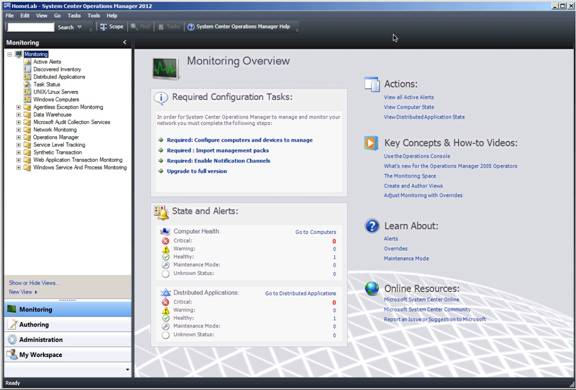
Figure 1: SCOM 2012 console
The more significant change comes when you look at the SCOM 2012 web console, which has been completely redesigned. Now based on Silverlight, the new SCOM web console provides access to more SCOM features than the old version used to allow. However, the web console remains very limited when compared to the main console. For example, the main console provides you with monitoring and full management capabilities and task areas that include Monitoring, Authoring, Administration, Reporting and a My Workspace area. The web console provides access only to Monitoring and My Workspace.
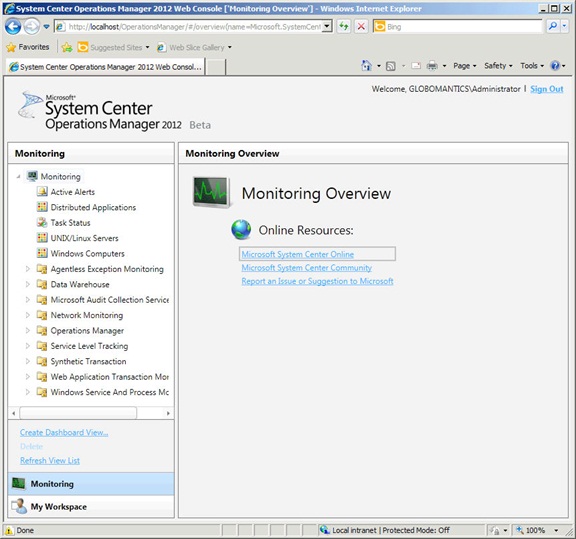
Figure 2: SCOM 2012 web console
SCOM 2012 requirements
Bearing in mind that SCOM 2012 is still in beta, there are some important requirements you should keep in mind before embarking on your own installation.
Virtualization notes
SCOM 2012 can run completely in a virtual environment. However, Microsoft recommends the use of a physical server for SCOM 2012’s operational and data warehouse databases unless you use direct-access mechanisms. Microsoft also indicates that the virtual platform used can’t use “any functionality where activity on the virtual computer is not immediately committed to the virtual hard drive. This includes making use of point-in-time snapshots and writing changes to a temporary virtual hard drive.”
Primary role requirements
Here are Microsoft’s recommendations for each SCOM role.
|
Processor |
RAM |
Disk |
.NET 3.5 SP1 |
.NET 4.0 |
|
|
Management Server |
2.8 GHz |
2 GB |
1 GB |
X |
X |
|
Operations Console |
2.8 GHz |
2 GB |
512 MB |
X |
X |
|
Web Console |
2.8 GHz |
2 GB |
X |
X |
|
|
Operational Database |
2.8 GHz |
4 GB |
1 GB |
X |
X |
|
Operations Manager Reporting |
2.8 GHz |
2 GB |
1 GB |
X |
X |
|
Operations Manager DW |
2.8 GHz |
4 GB |
1 GB |
X |
X |
|
Operations Manager Gateway |
2.8 GHz |
2 GB |
1 GB |
Table 1
There are a number of other requirements that need to be met depending on which role you’re working with. Bear in mind that I’m currently working with a beta version of SCOM 2012, so these requirements can and probably will change as RTM approaches.
Other requirements
For the purposes of this article, I’m using Windows Server 2008 R2 and SQL Server 2008 R2. With the exception of the Reporting feature, all components will be installed to a single server. So, for my purposes, SCOM 2012 will be installed to the same server that holds the SQL Server instance for SCOM 2012.
I’m going to install the Reporting feature later on. We’ll cover specific reporting requirements later in this series.
I won’t be covering the requirements for SQL Server 2008 R2 in this article. However, if you’re following along at home perform a installation of SQL Server 2008 R2 that includes Full Text Search and uses the SQL_Latin1_General_CP1_CI_AS collation. I’m using the default SQL Server instance here.
For SCOM 2012, you also need:
- .NET 3.5 SP1
- .NET 4.0
For your own lab, if you run the SCOM installer, you will be able to use the prerequisites checker to see if anything else is missing. You may need to take additional steps to prepare your environment, but the SCOM installer will lead the way.
Summary
This completes part 1 of this series. In the next part in this series, we’ll install and begin to use SCOM 2012.
If you would like to read the other parts of this article series please go to:
- Introduction to System Center Operations Manager 2012 (Part 2) – Installation
- Introduction to System Center Operations Manager 2012 (Part 3) – Management Pack Fundamentals
- Introduction to System Center Operations Manager 2012 (Part 4) – Agent installation and configuration
- Introduction to System Center Operations Manager 2012 (Part 5) – Agent installation and configuration
- Introduction to System Center Operations Manager 2012 (Part 6) – Monitors



