If you would like to read the other parts of this article series please go to:
- Managing PCs using Windows Intune (Part 2) – Preparing Your Environment
- Managing PCs using Windows Intune (Part 3) – Managing Computers and Updates
- Managing PCs using Windows Intune (Part 4) – Managing Endpoint Protection and Alerts
- Managing PCs using Windows Intune (Part 5) – Remotely Assisting Users
- Managing PCs using Windows Intune (Part 6) – Deploy Software
- Managing PCs using Windows Intune (Part 7) – Licenses Policies Reporting
Introduction
Cloud computing has been making inroads into small- and mid-sized businesses for a few years now, and in the coming year I think it’s primed to take off like a rocket. I know several businesses that have been using Gmail for their email system and Google Apps for creating documents and spreadsheets. I also know businesses that haven’t felt ready to make the jump to the cloud yet but are looking seriously at Microsoft Office 365 because of what it has to offer over Google’s platform. What’s been missing until now however is the management side of the equation. With Gmail/Google Apps or Microsoft Office 365, your users can access their email and work on their documents from anywhere on almost any device. But can you also use the cloud to manage and secure your users’ PCs from anywhere?
Windows Intune lets you do this and provides you with an answer to the missing piece of cloud computing—the PC management side of the equation. Windows Intune is a subscription-based cloud service from Microsoft that lets you manage and secure your company’s PCs from anywhere from the web-based console shown in Figure 1 below.
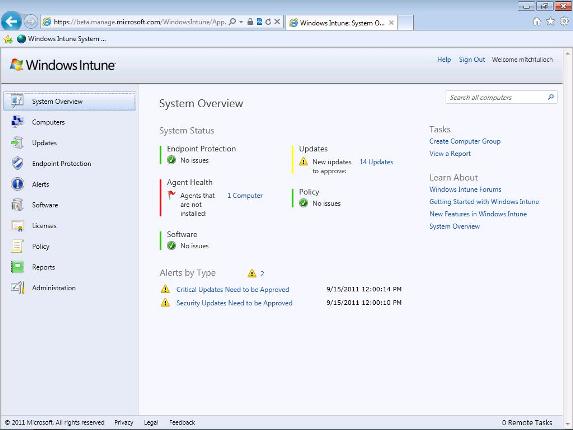
Figure 1: The Windows Intune web-based administrative console.
This introductory article will provide you with an overview of Windows Intune—what it is, why it’s needed, who it’s for, what you can do with it, how you can get it, and so on. Later articles in this series will actually walk you through setting up your Windows Intune environment and using it to manage your corporate PCs.
What is Windows Intune?
Windows Intune is a cloud service offered by Microsoft Online Services that lets you manage and secure your company’s PCs from anywhere.
What are the Requirements for Windows Intune?
Once you’ve subscribed to Windows Intune, you only need to install the Windows Intune client on your PCs, which can be running Windows 7, Windows Vista or even Windows XP. Once you’ve installed the Windows Intune client on your PCs, you can manage these PCs from anywhere using a web browser that supports Microsoft Silverlight 3.0 (such as Windows Internet Explorer 7 or higher).
Of course this means that another requirement for using Windows Intune is Internet connectivity. In other words, the PCs you want to manage—and your administrator workstation—must all be connected to the Internet.
What Can I Do With Windows Intune?
You can use Windows Intune perform common administrative tasks with your corporate PCs including:
- Making sure they have the latest software updates applied
- Taking inventory of the software installed on them
- Generate detailed reports of your hardware inventory
- Monitoring them for problems such as missing updates
- Protecting them from malware infections
- Providing Remote Assistance when the user is experiencing difficulties
Who Can Benefit from Windows Intune?
Those who can benefit from using Windows Intune include businesses that:
- Cannot afford to implement and maintain traditional systems management software like Microsoft System Center Configuration Manager (SCCM) or traditional PC security software such as Microsoft Forefront Endpoint Protection Suite, or who don’t have the in-house IT expertise to deploy and use such large and complex software, or who are too small in size (too few PCs) to necessitate having such powerful systems management software.
- Have their PCs scattered about in multiple geographical locations (including mobile PCs on the road) making them difficult to manage from a central site using traditional systems management software.
- Have unmanaged (standalone) PCs in addition to managed (domain-based PCs) in their organization.
- Want to minimize up-front investment in systems management operations—with Windows Intune you don’t even need a server to manage your PCs.
- Want to have predictable, regular monthly billing of systems management operations for budget planning purposes.
- Want to outsource their PC management operations to another company such as a management solution provider.
What Else Do I Get With Windows Intune?
Your Windows Intune subscription also includes rights to upgrade your PCs to Windows 7 Enterprise. So if you’re running Windows XP on your PCs and you subscribe to Windows Intune, you can upgrade your PCs to Windows 7 Enterprise without the need of purchasing any additional licenses. Windows Intune is similar in this way to Microsoft’s Software Assurance (SA) program for volume licensed customers. In fact, your Windows Intune subscription also provides you with the option to purchase Microsoft Desktop Optimization Pack (MDOP) which provides additional management and troubleshooting tools your IT staff can use.
What Don’t I Get With Windows Intune?
Large enterprises generally prefer the control they get with traditional systems management software like SCCM and Forefront Endpoint Protection. Mid-sized companies who want control and have the in-house IT expertise can use System Center Essentials together with Forefront Endpoint Protection. Small businesses—and mid-sized companies that don’t have the in-house IT expertise—can use Windows Intune to manage and secure their PCs. But there are a few things you can do with System Center and Forefront that you can’t do with Windows Intune. For example, you cannot do the following with Windows Intune:
- Deploy operating systems to bare-metal PCs
- Manage PCs using Group Policy
- Manage server operating systems
So if you feel you need these specific capabilities for your organization then Windows Intune may not be for you.
Note:
If you are managing domain-based PCs using Windows Intune and you have Group Policy configured for your domain, and a particular Windows Intune setting conflicts with a Group Policy setting, then the Group Policy setting takes precedence. This type of situation might reside for example with the configuration of Windows Firewall on your PCs, or with Windows Update policy settings for your PCs.
Is Windows Intune Reliable?
Microsoft has been doing the cloud thing for quite awhile now, and they guarantee 99.9% uptime for Windows Intune with a service level agreement (SLA) that is financially backed. They also provide 24-hour support for Windows Intune subscribers in case you have a problem using their service.
How Do I Get Windows Intune?
Microsoft lets you try Windows Intune before you decide to buy it. You can try the platform for free for 30 days and use it to manage up to 25 PCs in your organization. Then, if you decide to buy it you pay only $11 per month for each PC (this is the US price—the price in other countries where Windows Intune is offered may differ). For more info go here.
At the time of writing, Windows Intune is still in beta and you can use the beta version to manage up to 10 PCs with it. To join the beta, go here.
If you would like to read the other parts of this article series please go to:
- Managing PCs using Windows Intune (Part 2) – Preparing Your Environment
- Managing PCs using Windows Intune (Part 3) – Managing Computers and Updates
- Managing PCs using Windows Intune (Part 4) – Managing Endpoint Protection and
- Managing PCs using Windows Intune (Part 5) – Remotely Assisting Users
- Managing PCs using Windows Intune (Part 6) – Deploy Software
- Managing PCs using Windows Intune (Part 7) – Licenses Policies Reporting




