Introduction
Wireless networking has become so common that most people just expect it to work no matter where they are and no matter what they do. However, Windows and Network Admins know that there are a lot of conditions that must be met for wireless networking to work and to work well. Recently, I was watching the new Train Signal Wireless Administrator training video and was working when I had the idea for this article. What I will do is to cover some things that you might not know about wireless networking and how to diagnose various wireless networking tools with inSSider and others.
Core wireless networking facts that you need to know
Before we get into various issues and tools, I want to make sure that we are all on the same page by covering some core wireless networking facts that every Windows Network admin needs to know.
- 3 primary wireless networking types that you will encounter today – B, G, and N.
- 2.4Ghz networks like these (B, G, and N) offer only 11 channels in the USA (but you may have as many as 14 channels in other countries).
- Different networking device manufacturers use different technologies to maximize speed and range and these technologies are, many times, incompatible with one another.
- Wireless access points can easily become saturated if enough traffic is run through them. The amount of traffic needed to saturate them varies based on the processing power of the AP.
- Ranges specified with access points are usually much more than in the real world because of various types of interference (walls, EMI from other devices, or channel bleed through).
- In public places you will commonly find computer to computer networks with names that sound like a nearby business or wireless provider. These are commonly created by those who want you to connect to their fake network so that they can fool you into providing your personal information.
- WEP security can be easily hacked and WPA version 1 can be hacked with a dictionary attack so don’t believe that these wireless security methods are really secure.
- Preventing your SSID from broadcasting does nothing for security other than keeping novice users from connecting to it.
Diagnosing common wireless networking issues
Here are common wireless networking issues that I deal with:
- Connected but no network access – usually this means that you don’t really have access to their network
- Slow network access – AP is saturated, saturated Internet uplink, low signal strength, or interference
- Can’t get connected – likely you need to configure the wireless security method (maybe it is WPA2/Personal instead of WPA1/Personal) or you are entering the password incorrectly (passwords are case sensitive)
What is inSSIDer and how can it help you?
Recently, I read an article on WindowsNetorking.com called Seven Free Networking Tools for the Busy Admin. In that article, I learned about inSSIDer and I tried it out. It is a tiny wireless networking tool that installs in Windows and provides a ton of wireless network info including:
- All wireless networks in range
- Signal strength
- Whether the network is secured or not and what security technology is used
- MAC address
- Vendor
- SSID (even if the SSID is set to non-broadcast)
- Channel
- RSSI
- Network type (access point or computer-to-computer)
- Network speed
- First seen, Last seen, and location of the network if you have GPS enabled
- Graphs of signal strength (in dBm) over time of all wireless networks in range
Here is what it looks like:

Figure 1: inSSIDer wireless networking tool
So inSSIDer provides a ton of info but how can all this help you? Besides the common issues that I covered above (which inSSIDer can help with), here are some ways that I use inSSIDer to improve my wireless networking experience or troubleshoot wireless networking:
- Help me to figure out which wireless networks are “real” – there are many fake wireless networks in busy places (like the airport) which are used to try to get to get your personal info. With more information than just the network name (like Windows provides) you can better know which network to connect to
- Better signal strength indicators – instead of those tiny bars in Windows, with inSSIDer, you get a super-cool and very clear graph, over time, showing the signal strength of the various wireless networks.
- Great free and simple tool for a site survey – while there are lots of tools available for site surveys, inSSIDER is a quick and dirty tool which allows you to perform a basic site survey. There is no expensive license to buy and no fancy wireless monitoring system to go with it. inSSiDer is basic, free, and simple wi-fi analysis.
Other free wireless networking tools
Here are a couple of other cool wireless tools, also offered from the creators of inSSIDer (Metageek):
- Chanelyzer Lite – used with Wi-Spy to provide a graphical picture of the wireless spectrum in your area
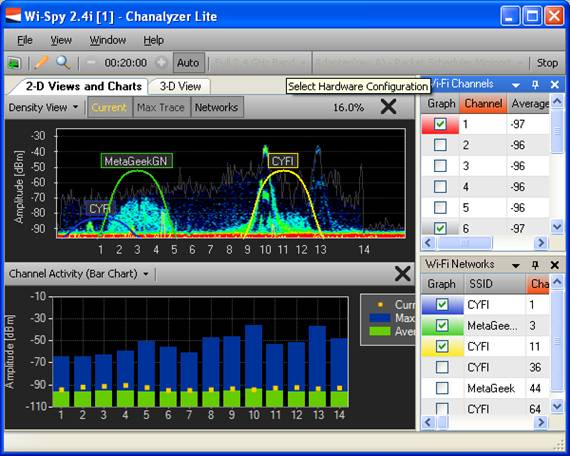
Figure 2: Channelyzer Lite
- EakHau HeatMapper -shows a heatmap of your wireless network. This map shows where wireless signal is strong, what that wireless signal is, and where wireless access-points are.
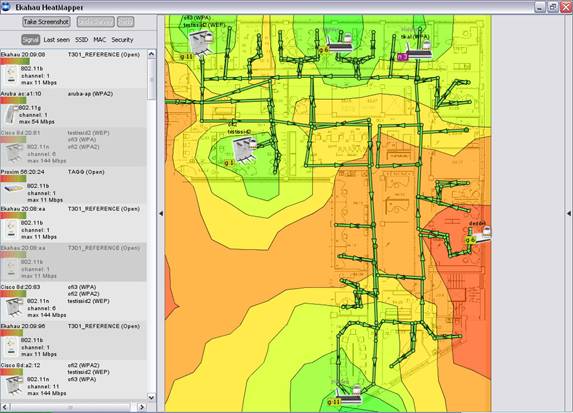
Figure 3: Eakhau HeatMapper
- Xirrus Wi-Fi Monitor – a very cool “radar-like” wi-fi monitoring widget (Mac OSX) or Gadget (Windows).
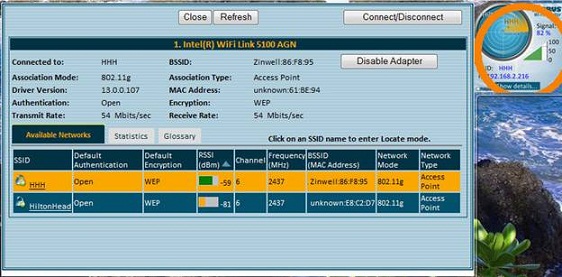
Figure 4: Xirrus Wi-Fi Monitor
Summary
In this article we covered some core wireless networking facts that every admin needs to know, common wireless networking issues and resolutions, the inSSIDer free wireless networking tool, and a few other wireless tools that might help you. The point of this knowledge and these tools is to help to make your wireless networking experience optimal and to be prepared to solve wireless networking issues for your end users.



