As the move to the cloud continues, it’s important to understand the different strategies that are available to organizations that need to move their organization mailboxes to solutions like Exchange Online. In this article, we’ll review the many different options that are available to organizations interested in moving their mail to Office 365 / Exchange Online. The strategies that we’re going to cover include the cutover migration, the staged migration, hybrid migrations (both full and minimal flavors), IMAP, and even some third-party options. We’ll touch on an overview of how each is performed and in what cases each should be used.
Cutover migration

The cutover migration is a migration strategy that employs a “flip the switch” migration. When leveraging a cutover migration to get from an on-premises Exchange organization to Office 365, you first synchronize the contents of all user mailboxes to Office 365 and then, at a pre-planned date, you “cutover” your users so they start using the synchronized mailboxes in Office 365 all at once.
A cutover migration is a good option if you plan to quickly migrate your user mailboxes over a short time frame — maybe a couple days (or a weekend). To use the cutover migration strategy, the on-premises Exchange org must run on Microsoft Exchange Server 2003 or later and host fewer than 2,000 mailboxes (officially). However, although a cutover migration officially supports migrating up to 2,000 mailboxes, it’s far more reasonable to migrate no more than 150 mailboxes when using the Cutover Migration.
Staged migration
If you expect to migrate the contents of your organization’s user mailboxes from Exchange 2003 or Exchange 2007 to Office 365 over time, a staged migration may be a good option. A staged migration cannot, however, be used to migrate Exchange 2013 or Exchange 2010 mailboxes to Office 365.
A staged migration should be considered in cases where the on-prem organization contains more than 2000 mailboxes that are hosted on Exchange 2003 or Exchange 2007. However, there are some caveats to consider when deciding if a Staged Migration is right for you.
For example, before performing a staged migration, you must first synchronize your on-premises AD users to Office 365 with Azure AD Connect for a staged migration to work. It’s also important to note that you can only migrate user mailboxes and resource mailboxes using the staged migration strategy. Other recipient types, like DLs, contacts, and mail-enabled users get migrated to Office 365 via the directory synchronization process. It’s also important to note that Out of Office messages are not migrated with user mailboxes when using the cutover strategy. As such, users will need to recreate their “out of office” messages once their mailboxes have been migrated.
Hybrid migrations
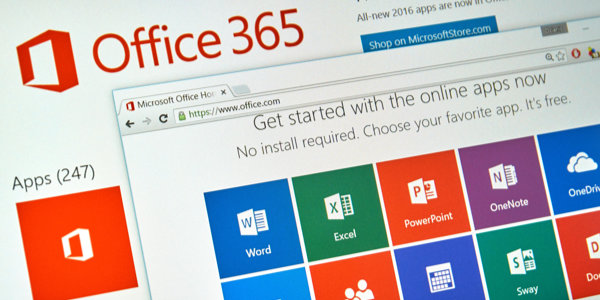
The hybrid strategies are, by far, the most complex. However, these migration strategies offer the richest functionality for end users both during migrations and after migrations. There are actually two different “flavors” of hybrid that can be used to migrate to Office 365. They include the minimal hybrid strategy and the full hybrid strategy.
Minimal hybrid
The minimal hybrid strategy, which is often referred to as an express migration, is often used to migrate user mailboxes to Office 365 over a course of couple of weeks or less. To use the minimal hybrid migration strategy, you need to be running at least one Exchange 2010, Exchange 2013, or Exchange 2016 server on-premises. Minimal hybrid does not support earlier versions of Exchange.
Per Microsoft’s recommendations, an organization should only consider a minimal hybrid (or express) migration strategy if the plan is to complete the move to Exchange Online within a few weeks. It’s also important to note that you should only consider a minimal hybrid if you do not plan to continue synchronizing the on-prem AD users to Office 365 once the migration is complete. In other words, you should only consider a minimal hybrid if you plan to manage your users entirely in the cloud once the migration is complete.
Full hybrid
A second, more intricate, hybrid migration option is the full hybrid migration option. The full hybrid option is best for large environments (i.e. more than 2000 mailboxes) that expect to experience a long (or even permanent) period of coexistence between the on-prem Exchange organization and Exchange Online.
Because full hybrid is intended for long-term coexistence scenarios, this solution offers the richest feature set for organizations. For example, because long-term coexistence means some mailboxes will be in the cloud while others are on-prem, it’s important that cloud users can see the Free/Busy info for users who are still on-prem — and that on-prem users can see Free/Busy info for cloud users. The full hybrid option offers complete Free/Busy sharing.
Other key benefits of full hybrid include Secure Mail flow and a Shared GAL. Secure Mail Flow ensures that mails from the O365 users to on-prem users arrive in the on-prem mailboxes as “internal” emails — and vice versa. A shared GAL ensures that users in Office 365 can see on-prem users in the GAL, and that on-prem users can see Office 365 users in the GAL.
Leveraging a full hybrid migration solution also allows for advanced functionality, including the ability to grant cross-premises mailbox permissions like full access, send-as, send-on-behalf, and even granular access to mailboxes.
These are all important features for organizations that expect to remain in a coexistence model for the long-term. As such, full hybrid is the best bet for these types of environments. However, like the minimal hybrid option, full hybrid is only supported in organizations using Exchange 2010 or later on-prem.
IMAP migrations
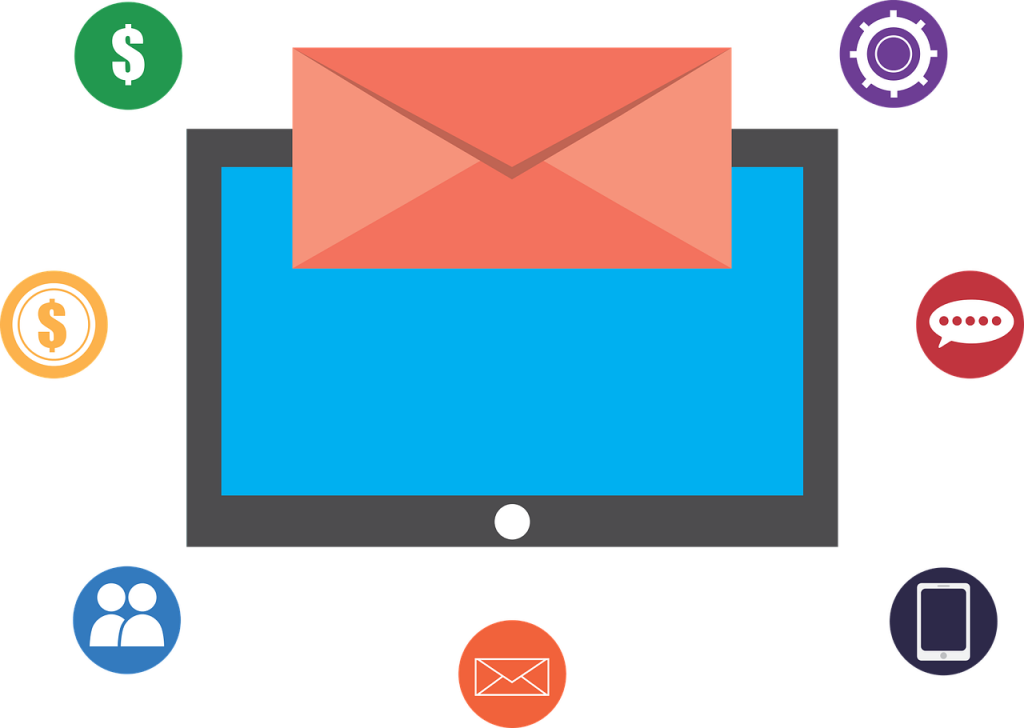
Although it’s largely reserved for non-Exchange migrations, I should mention the IMAP Migration option. I do so, because the IMAP option CAN be used to migrate from an on-prem Exchange org to Office 365. As a matter of fact, IMAP is actually the only migration option supported for Exchange organizations running Exchange versions earlier than Exchange 2010.
However, there are quite a few caveats when using the IMAP migration option. For example, you can only migrate items that are in a user’s inbox or other mail folders. This means that the IMAP migration option doesn’t allow you to migrate contacts, calendar items, or tasks. In most cases, this is problematic — since it requires an organization to migrate these non-included items manually via exports and imports. It’s also important to note that, with an IMAP migration, you can migrate a maximum of 500,000 items from a user’s mailbox. So, if your user base has very large mailboxes, IMAP may not be a realistic option.
With IMAP, the largest email that you can migrate is 35MB. While many organizations limit email sizes, some do not. So, if you manage an Exchange organization that allows emails larger than 35MB, you may run into issues when using an IMAP migration strategy to get to Office 365.
As you can see, the IMAP option is an incredibly limiting migration option. In my opinion, it should be avoided when possible.
Third-party migrations
The last migration option that I want to touch on is the third-party option. As a Microsoft guy, I always prefer to use native solutions when planning and executing an Exchange migration to Office 365. However, being the good engineer that I am, I’m also aware that, sometimes, you need to leverage a third-party solution out of necessity.
Some third-party solutions I have used include BitTitan and SkyKick. Migration solutions such as these generally work in much the same way. They allow you to provision mailboxes in Office 365 and then to synchronize the on-prem mailboxes to them. When the preplanned migration day comes, you essentially perform a cutover migration by switching over DNS records like Autodiscover and MX records, so they point to Office 365.
By using third-party tools such as these, you can effectively “pre-seed” the Office 365 mailboxes without any impact to end users. When the time comes, you can flip your users over to the Office 365 mailboxes.
I’ve used both SkyKick and BitTitan successfully so if third-party is your cup of tea, either should work well when planned and setup properly.
Secret to a smooth migration to Office 365? Planning
So, there you have it. When trying to get from an on-prem Microsoft Exchange organization to Office 365, you have quite a few options available to you. The keys to choosing the correct migration option include understanding the source (or on-prem) environment, defining the features and functionality that are necessary for end users, and determining how long a period of coexistence should be expected during the migration.
For shorter migrations that include small numbers of mailboxes with no expected coexistence, the cutover option or even the minimal hybrid option would be good choices. Larger organizations will almost always wind up leveraging Full hybrid migrations, due to long coexistence periods. Organizations with little in-house expertise might do better with third party options.
However, when all is said and done, the most important part of a migration from Exchange to Office 365 is planning. Whichever migration option you choose, be sure you spend ample time and energy on planning. Otherwise, regardless of which migration option you choose, you are going to run into problems.
Featured image: Shutterstock




Hi Mitchel,
I have gone through you tutorial session it is an amazing sessions, i have a query can you please help me with the scope of work for migration exchange server to m365 and g-suite.