An email signature, if done correctly, can be a benefit to an organization in multiple ways. A disclaimer within a signature can ensure legal compliance, and a marketing-based signature can make a professional impression upon recipients. However, we often see an inconsistency in terms of quality and content coming from many organizations.
While it’s true that most email solutions provide a way to include an individually created signature, these are often driven by the whim and will of the individual end-user. Granted, a little “personality” isn’t necessarily a bad thing, but uniform email signature goals require a mechanism for consistency. In addition, a signature added to your Outlook application (for example) won’t be added to emails sent over a mobile. Hence, the common “Sent from my iPhone” mobile signature append. And although there are some built-in transport rule options for Exchange on-premises and online, the underlying design options are basic HTML and don’t offer a web-based design for that professional look and feel.
The result is a need for organizations to seek out a third-party email signature solution that ensures consistency while also providing professional design options. It has to be simple enough for an IT admin to manage (if necessary) while also being able to delegate that responsibility to another. And it has to be robust enough for someone with a PR focus to ensure the banners and graphics are professionally placed and consistent from any and all devices and email applications.
And that is where Exclaimer’s Microsoft 365 solution truly shines.
Exclaimer Cloud setup structure and options
There are three different setup options to choose from: server-side configuration, client-side configuration, and a hybrid combination of both.
Server-side configuration uses connectors that go from your M365 Exchange environment to Exclaimer’s regional Azure servers, where the signature is applied and then passed back to Microsoft 365 for sending. This is especially useful as it ensures consistency everywhere with minimal effort; mobile phones, tablets, and CRM systems can all be covered. It just takes some getting used to that you won’t sign your name or see the signature added when you hit Send.
Client-side configuration uses either an add-In or locally installed agent integrated with the Outlook client so that the Exclaimer solution can append the signature directly within your email. In this case, the email doesn’t pass through the Azure servers.
The hybrid configuration is not a separate option — it is the combination of using both options. The value here is that you can use Outlook and see your signature, but when you’re using your mobile device, CRM, Outlook on the Web, or a Mac email client, the signature will still be appended.
During the setup process, in addition to the incoming/outgoing connectors that are created, there is also an option to create an M365 group where you can include the users you wish to synchronize and apply signatures for. As a result of having the users in Azure AD, there are attributes that will be pulled to populate the signature (for example, the name, job title, phone number), and these are all fields you can add to the signature design so that the data is automatically added when the signature is applied.
As mentioned earlier, one important feature to consider with a third-party email signatures solution is the ability to delegate the design process to others, perhaps a marketing team. The initial portal dashboard allows you to do just that with user management that allows you to choose admin or editor roles for the users you configure. Admins have full control over signatures and settings while Editors can create/edit and re-order signatures for permitted folders.
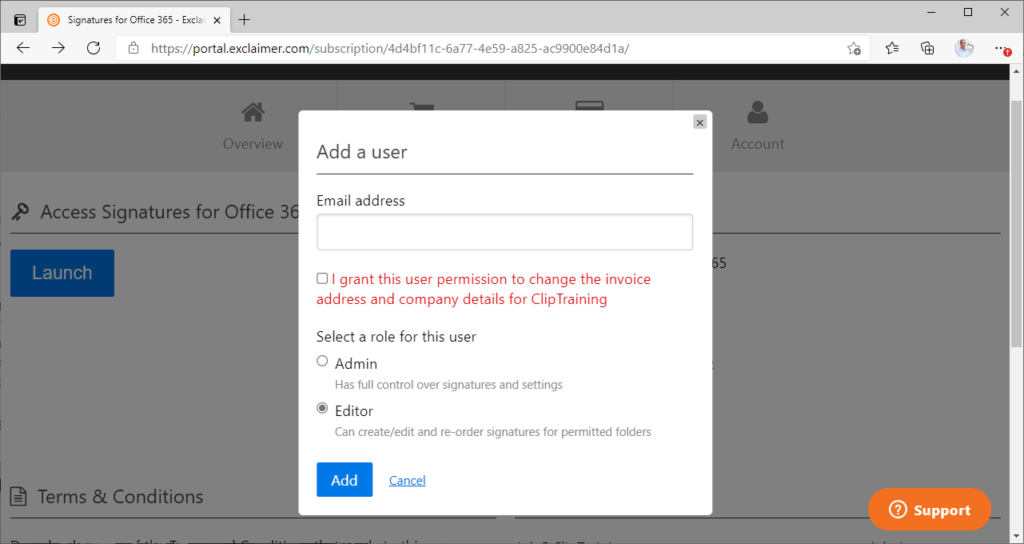
Signature creation
From within the primary portal options, you can launch the creation dashboard. At the time of this writing, there are two versions of the dashboard, the legacy, and modern experience. I like them both, and although I’ve spent more time with the legacy experience over the years, I’ll share screenshots from the new dashboard.
From within the dashboard, you can create your signature designs. That first signature you create can be somewhat daunting. You may or may not have an idea in mind. But that’s OK! There are a variety of different templates to choose from. You can start with a template or from scratch, although with my design skills, I would never start with a blank canvas.
Once you have a base design, you might want to copy it and make adjustments. For example, you might have one design for internal signatures and one for external. You might create different signatures for Sales, Support, etc., that provide unique information based on the role while maintaining a consistent look (i.e., logo, tag lines, disclaimers).
One feature I really love about the Exclaimer solution is that when you send an email to an internal user and an external user (let’s say the internal user is cc’d) the signatures are applied based on the recipient. So if you do have an internal and external signature in play, the internal person will receive the internal signature, and the external person will receive the external signature. Signatures can also be applied or not applied based on a variety of different rules you might configure.

Note the example below that includes AD fields to pull from, design elements like company logos, and a variety of easy to alter and add-to settings (as well as a visual display of what that signature will look like when inserted).
Frankly, I’m not a master of graphics and design, but even I could build a professional-looking email signature and then copy it and make adjustments and apply it for different team members to have one design look and feel, with unique departmental elements.

One of my favorite features of the Exclaimer Cloud signature solution for Microsoft 365 is the ability to test signatures. Under Troubleshooting, there is a Test Signature option that I didn’t see when I initially started working with it. So, I did what everyone else does to test a signature. I sent an email to myself — an internal email and an external email. And as I built other departmental versions, I would ask other employees to test them out and give me feedback. A huge time waster (and not a professional approach). The Test Signature feature resolved that, and I use it all the time now. You can put a “from and to” so that you can test any user, internal or external, without worrying it’s going to actually send an email (it’s all for testing, not sending). You can also see the details on why a specific signature was attached. A brilliant tool and huge time saver.

Without going into great detail about every option and setting, which would make this review quite lengthy, I find the management of email signatures to be very intuitive and robust as well. A signature can be managed by applying the Senders (as long as they’ve been added first to the Azure AD group first). You can establish exceptions too, unique recipient configurations, date/time ranges for signatures to be in play for a specific period of time (which is great for those times when you might have a specific event you want to promote, like a booth at a conference or special promotional scenario), and advanced rules. Advanced Rules can be useful for managing ways to bypass the signature being added if you choose or by allowing it to be applied once but not continuously if you are in the middle of a back-and-forth conversation where you want the email bypassed.
Security
Security may seem outside the subject but any time you’re talking about email and the inclusion of a third-party solution you have to look at the protective elements that are essential to protect the email being sent from malicious attacks. For one thing, the mail flow with Exclaimer is protected through SSL and enforced TLS encryption to ensure a secure connection between M365 and Exclaimer. Data is encrypted using a combination of RSA-2048-bit asymmetric encryption and a one-time use Rijndael symmetric session key. Exclaimer does not read the message, and the email content is not saved (persisted to disk) or available to Exclaimer. They’ve also achieved ISO 27001:2013 as a third-party accreditation.
The verdict
Exclaimer Cloud is pretty much perfect. A feature-rich, easy-to-use, secure, email signature solution. You couldn’t ask for a more flexible or robust solution. We’re looking at a perfect 10 or, in the case of the TechGenix rating system, 5 out of 5 stars.
Review score: 5/5


