There is no denying the fact that Windows 10 is full of data tracking tidbits and connects with numerous online services. There are some benefits of handing over all data such as integration with OneDrive and Cortana, but not all of us are comfortable with the idea of an OS looking over our shoulders constantly monitoring our activities – personal and professional.
What is this, the IRS? 1984? Big government? George Orwell’s worst nightmare come true!
This guide will help you learn about some Windows 10 integration features which you do not necessarily need and can be disabled if you are worried about your privacy:
Advertising
This is the first setting you could consider disabling. While you may be okay seeing advertisements online, ad personalization is one thing which may not be everyone’s cup of tea. Do you need your ads to be tailor made for your personal tastes? If you are okay with generic ads which are targeted at the most likely demographic of a website, then disable this feature.
Cortana
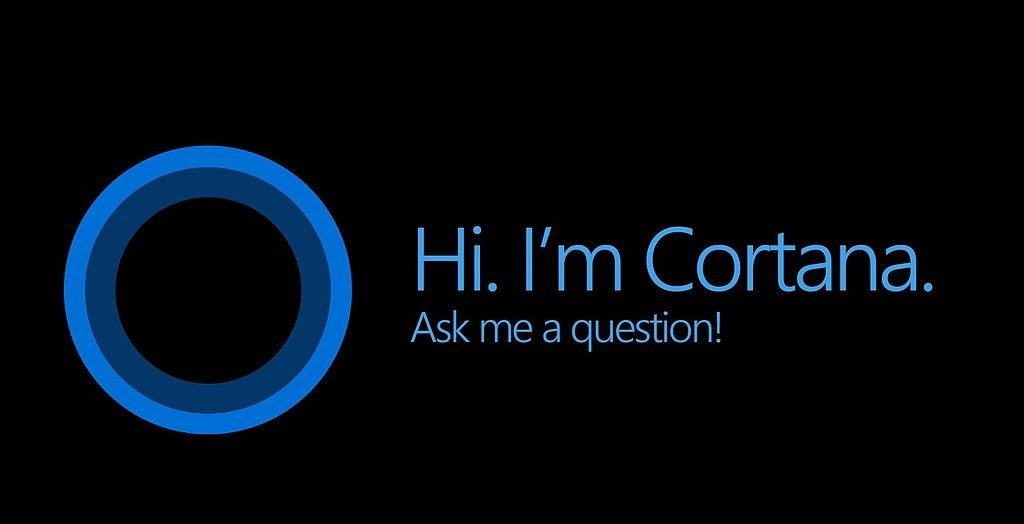
Cortana, Microsoft’s digital assistant, is quite useful when it comes to setting reminders, sending emails, and setting calendar events apart from other things. The information that is collected by it is similar to Google Now which you might already have if you use an Android device.
But if you are not into it heavily or even remotely, simply turn it off. If you have never used it, you have nothing to worry about because it is already off.
Wi-Fi Sense
This is one Windows 10 feature which is innovative but also very concerning at the same time when it comes to people who are worried about privacy. It is bad enough the EPA and other agencies are all over us like white on rice. Can we be left alone for one day?
It’s called Wi-Fi Sense, which stays on by default. It doesn’t really do anything unless you use it explicitly which is why some users are arguing why it is on by default in the first place. It allows you to share access with password protected Wi-Fi routers. The passwords are silently shared over encrypted connections. Others on the network do not see the password and can’t share permissions with others.
The idea here is, if someone comes to your home, they don’t need to ask for a password, they will be logged in automatically as long as they are a digital friend and have a Windows 10 device. This is more secure as compared to sharing passwords since others can then share your password with anyone.
Peer to Peer
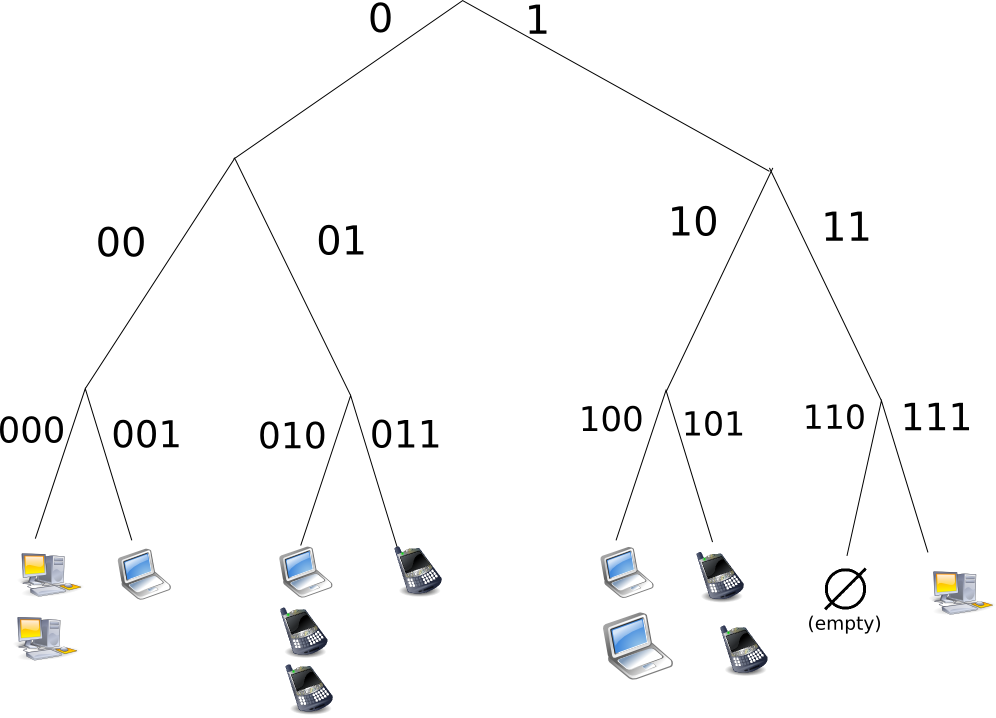
Windows 10 also shares downloaded updates and system files with others. This networking feature makes you a fantastic Windows citizen since you help others get system files and updates faster. In return, you will also receive updates quicker from others. And you thought your mother-in-law communicated with you quickly!
If you aren’t interested in any of this, simply turn off this feature, and you won’t be missing out on much. Now if we could just turn off paying taxes for a few months–that would be awesome too.
OneDrive
If you couldn’t care less about storing files on Microsoft’s cloud service, you could turn off OneDrive so that it stops telling you to configure it. Just go into the settings and uncheck the option for starting OneDrive each time you sign into Windows. You could also consider unchecking the other boxes here, one for fetching files from your computer and the other which uses Office for working on files together with others simultaneously.
Privacy Settings
With the above, you will have gotten rid of the biggest threats to your privacy. Now, let’s take a look at all of the privacy options that are found in the Settings app. This is the core area of privacy control in Windows 10. Once you turn off everything under the Privacy settings, the rest of the sections are nothing but options for apps to access data. Each of the panel is pretty self-explanatory.

You can turn off location settings for individual apps. Just make sure you don’t let it impact any useful apps. For example, your Mail app should be allowed to access the Contacts app. So don’t turn that off.
Microsoft Edge
Even if you are using Microsoft’s new browser, you might want to disable certain features like typing protection and Cortana integration unless of course, you want to send data to Microsoft. There are a number of settings you can turn off here, and you will find all of them under View Advanced Settings.
Control Panel SmartScreen
There are three SmartScreen filters for Windows 10. The second one is part of the Control Panel and doesn’t let you install any potentially malicious programs. But in order to use this feature, you need to share anonymized information with Microsoft about programs you are installing. An advanced user might find it easier to disable this feature instead since it can be a nuisance. If you’re a novice or an intermediate user though, you will be better off leaving it the way it is.
The Internet
Windows 10 syncs every personalized setting of yours across all devices including web browser settings, desktop backgrounds, language preferences, saved passwords, ease of access, etc. No, you cannot train your dog to do this, you need software for this.
This gives you the ability to log into any Windows 10 device with your account and have everything ready to go live immediately. But if you would rather not store information on their servers, just turn off Sync. Alternatively, if you want to take a fine-grain approach to this, visit individual sync settings and turn off whatever you don’t want.
And now let’s talk about the final SmartScreen filter, the one which is present on the Windows Store. It checks URLs for apps and makes sure they aren’t up to anything they shouldn’t be. It is a security measure that is good to keep on, but if you would rather not, you can turn it off too.
Local Account
And last but not the least, your local account. Signing in with your local account pretty much means that you are using Windows 10 settings and have some ties with the cloud.
You will still be able to access many built-in features of Windows 10 like the mail app, but there are others like the Windows Store which you will no longer be able to access. You will not be able to sync settings with other devices either. But if you’re primarily worried about privacy, you would probably turn everything off anyway.
So there you go: all the privacy settings which you can turn off on your Windows 10 computer. It may take some work and time, but at least you will know your data is safe once you are done. Now if you could just secure your home this well!
Photo credit: Mesoderm



