The cloud is exciting, big data is thrilling, Waze saves me time by letting me order my donuts ahead of time, and I just can’t wait to get my hands on the Samsung Galaxy S8 Plus. But computers? Boring! Young people like myself (well, young at heart, anyway) enjoy change and tend to get starry-eyed about new technologies that save them time and effort (while usually draining their bank account). Oldies (like my real self), however, tend to value stuff that works, and that often means valuing legacy IT. This is true especially of business owners who would rather keep profits ringing in than fiddle around with new technologies that seem to benefit no one except the salesperson pushing them. And to keep profits ringing in often means squeezing the last possible dollar out of legacy IT like dusty old servers, rotten network cables, no longer supported software, and wireless routers that are no longer secure.
If you’re the lucky IT guy who has the job of supporting a business that has some legacy IT hardware and/or software — and gals, I really don’t mean to be sexist here, but I’m talking 50-plus-year-old somewhat overweight men who dominate this particular sector of the IT industry. If you’re the lucky person who has to support legacy IT, you will benefit from the experience-packed wisdom of Michael Hallsted, a longtime IT pro who has been working with computers since the late 1970s and who currently is the “part-time IT guy” for a small manufacturing company. The advice that follows has been earned on the battlefield so let’s play close attention as Michael shares his musket balls and powder with us.
Document! Document!!

“Document everything! That includes motherboard maker, model numbers, chip sets, type of RAM, CPU, all plug-in cards, all spare parts, maker/model number, and so on. After all you don’t want the millennials looking at all those old parts with a blank stare, and cursing themselves for joining such a dinosaur company!” I asked Michael if anything was especially important to document and he replied, “Changing the BIOS settings from the default was a common practice back in the early days of computers and was sometimes necessary to get the hard drive recognized by the computer, change power settings, disable/enable the serial and parallel ports, redo the boot order, specify IRQ numbers (used for serial modems) and other stuff like choosing the correct CPU multiplier for the type of RAM installed. Obviously, then you need to be sure to document how to get into the BIOS of each system and make notes of what was changed! This can be especially useful when you need to change out the motherboard battery.”
Hoard! Hoard!!
“Hoard all the older power supplies that you can find, and learn how to change out dead fans inside of the power supplies. Power supply fans wear out, and most of the time, the dead fan is the only thing wrong with it. It’s impossible to find a 200-watt power supply nowadays!” He also suggested, “Keep all printed paper manuals that came with the older motherboards. It is just easier than Google for finding the proper jumper settings.”
I asked Michael what else one should hoard or collect and he replied, “Have plenty of CR 2032 coin-cell batteries on hand. They have a life span of four to five years, and a dead motherboard battery can cause odd/mysterious computer problems, and it’s an easy fix.” In connection with this he also offered the following tip that is worth knowing about: “Related to this is the so-called controversy of keeping older computers that are ready for service but are not yet deployed always plugged in to an electrical outlet precisely to help preserve the motherboard battery.”
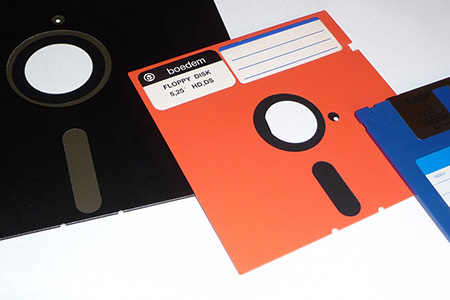
Hardware isn’t the only thing that Michael suggests hoarding. “Take the time to archive all the floppies and CD-ROMs you can find. At one time, all device drivers were delivered on floppy disks or CD-ROMs. Media will fail over time, so copy off and accurately label all of the floppy and CD-ROMs disks before they go bad.” He also adds, “Same thing for older software — make known good copies of all software you have, then include a text file that details the system requirements and other important information like license keys, registered name, and serial numbers.”
Test! Test!!
Part of successful maintenance of legacy hardware is to test it regularly to make sure everything is still in good working order. Along these lines Michael suggests the following: “Every once in a while run programs like MemTest and SpinRite to insure that both RAM and the hard drive are in good working order.” Michael also says, “In a perfect world, have a way to easily test different computer parts. Or just cobble together a computer that is specifically for old technology. It might not be today or tomorrow, but at some point in the future, you will be glad you have it!”
Backup! Backup!!
It’s debatable whether legacy systems are more prone to failure than modern ones. For example, I just bought a Brother laser printer for my home office to replace my beloved reliable old Samsung laser printer that had just died after 10 years of faithfully serving my needs. My new Brother printer is faster, quieter, more powerful, and snazzier in many ways. But will it last as long as my Samsung did?
When it comes to computers, of course, the important thing is that failure can result in more than delay or inconvenience. It can easily lead to data loss. So backing up legacy computer systems is obviously important, and Michael agrees: “Have current backups and hard drive images of all the older systems. Also, with hard drive images, you need to document the program version used to make them. With Acronis True Image, at one time (I have not checked recently) one could use the current version to restore an image made from a prior version, but only two versions back — anything older than that was not supported.” So don’t just back up your legacy systems but also make sure you know the limitations of any software you’re using to back them up.
Function over form
Lastly, Michael shares the following personal experience to illustrate how one needs to favor function over form when it comes to supporting legacy IT. “At my company we have an older Dell server and the hard drives were burning out frequently. It was easy enough to buy replacement drive sleds, slide them in and out, and let the mirrored RAID rebuild everything, but the hard drives should not have been burning out like that. So, in thinking about and analyzing what was going on, I noticed that the hard drive cage in the server was vertical, six hard drives stacked on top of each other with a little bit of space in between them. So each time a hard drive failed, when you took its sled out, the bottom was dangerously hot. I fixed this problem by turning the server on its side, removing the server case side panels, and positioning a table fan in front of the hard drive cage. Now, instead of the heat from the hard drives filtering up through each of the drives in a tightly enclosed area, making things hotter than they should be, the heat now immediately flows up and away from them, and the hard drives have stopped burning out.”
Now that’s a tip I’ll stuff into my musket with some powder so I can be ready to shoot when it happens to me!
Photo credit: Twentieth Century Fox



